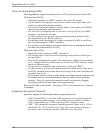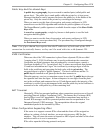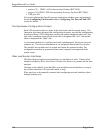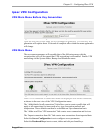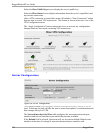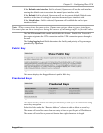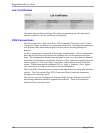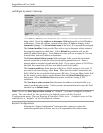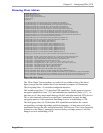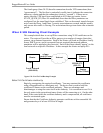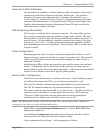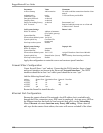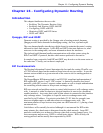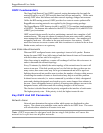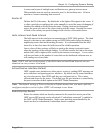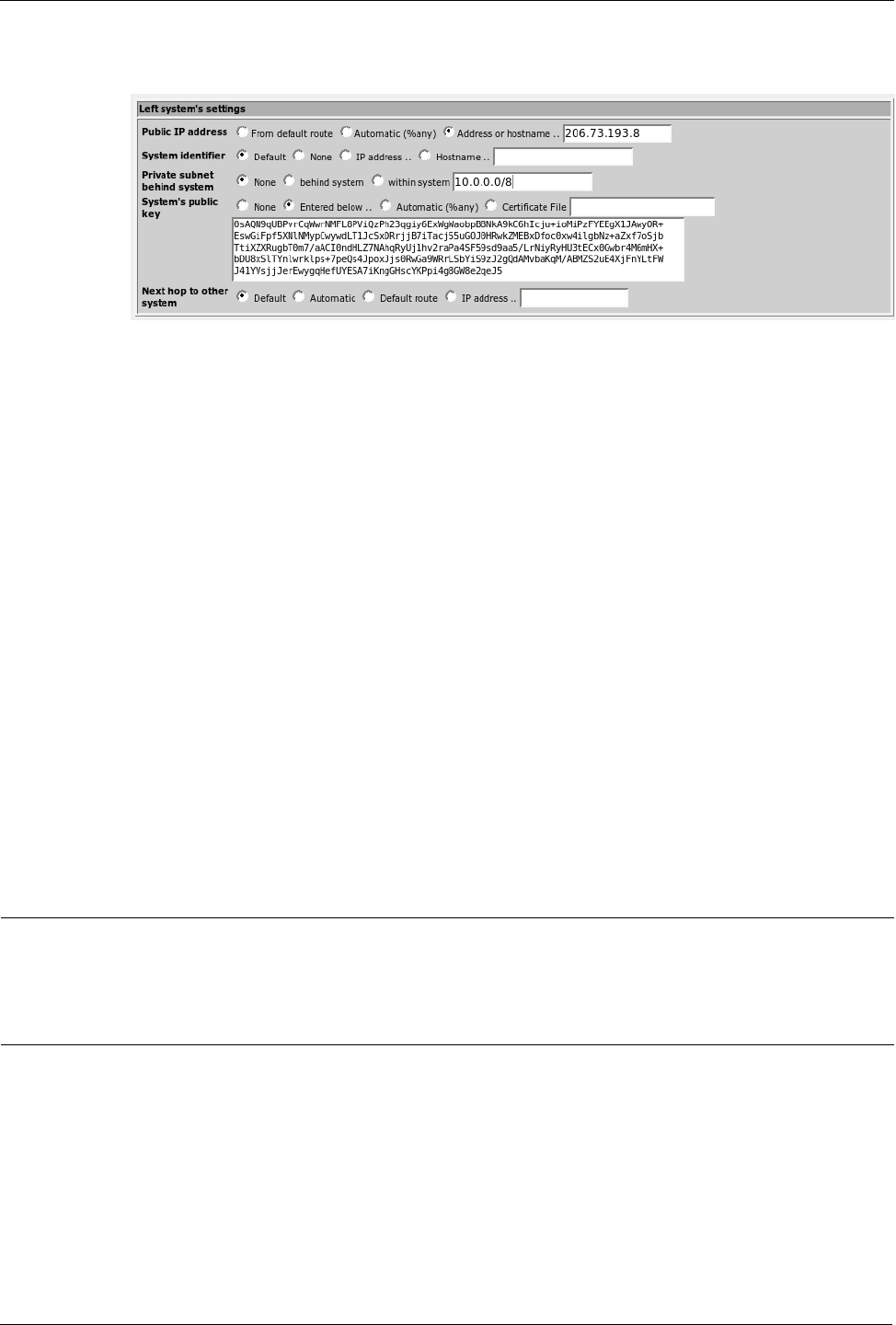
RuggedRouter® User Guide
Left/Right System's Settings
The Public IP address fields determine the IP address of the side of the connection
being edited. Check the Address or hostname.. field and provide a fixed IP address
or hostname. If this side reflects a remote client whose IP address changes, select
Automatic (%any). Use From default route if the host's IP is dynamically assigned.
The System identifier fields provide IPsec with a way to determine which section of
the connection applies to which host. Left to Default the parameter will use the
public IP address from above. Set to None, the router will use an empty id. You can
override these with an IP address or hostname.
The Private subnet behind system fields determine if this system has an internal
network connected to it that the other host should be granted access to. Enter a
network address and prefix length into this field. If you enter a subnet of 0.0.0.0/0 in
this field, this connection will serve as a default route for all traffic.
The System's public key fields provide an RSA key if RSA keying is to be used. If
you want to use secret keying, select None. When you first create a connection, this
field is filled in for you with the local system's RSA key. If you are filling in this field
for the remote system, the key can be obtained from the Show Public Key page on
that system. Select Certificate File and provide a certificate if using X.509
certificates.
The Next hop to other system fields determine the address to forward traffic to in
order to reach the other system. Unless you have an unusual network setup, this field
should be set to Default route.
Note: If you set Next hop to other system to “default”, you must configure a default
route. You can check for the existence of a default route with the Network
Configuration menu, Current Routing & Interface Table icon . A default route will be
indicated by a “default” in the Destination column.
Export Configuration
Selecting the “Export Configuration” button provides a means to capture the
connection specification in such a way as to be importable at the remote router.
146 RuggedCom
Figure 127: Editing A VPN Connection, Part 2