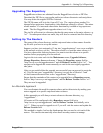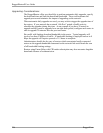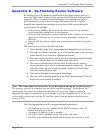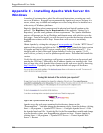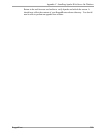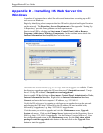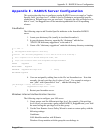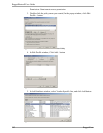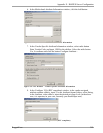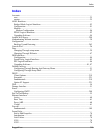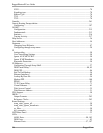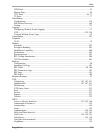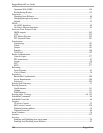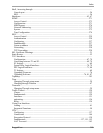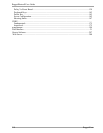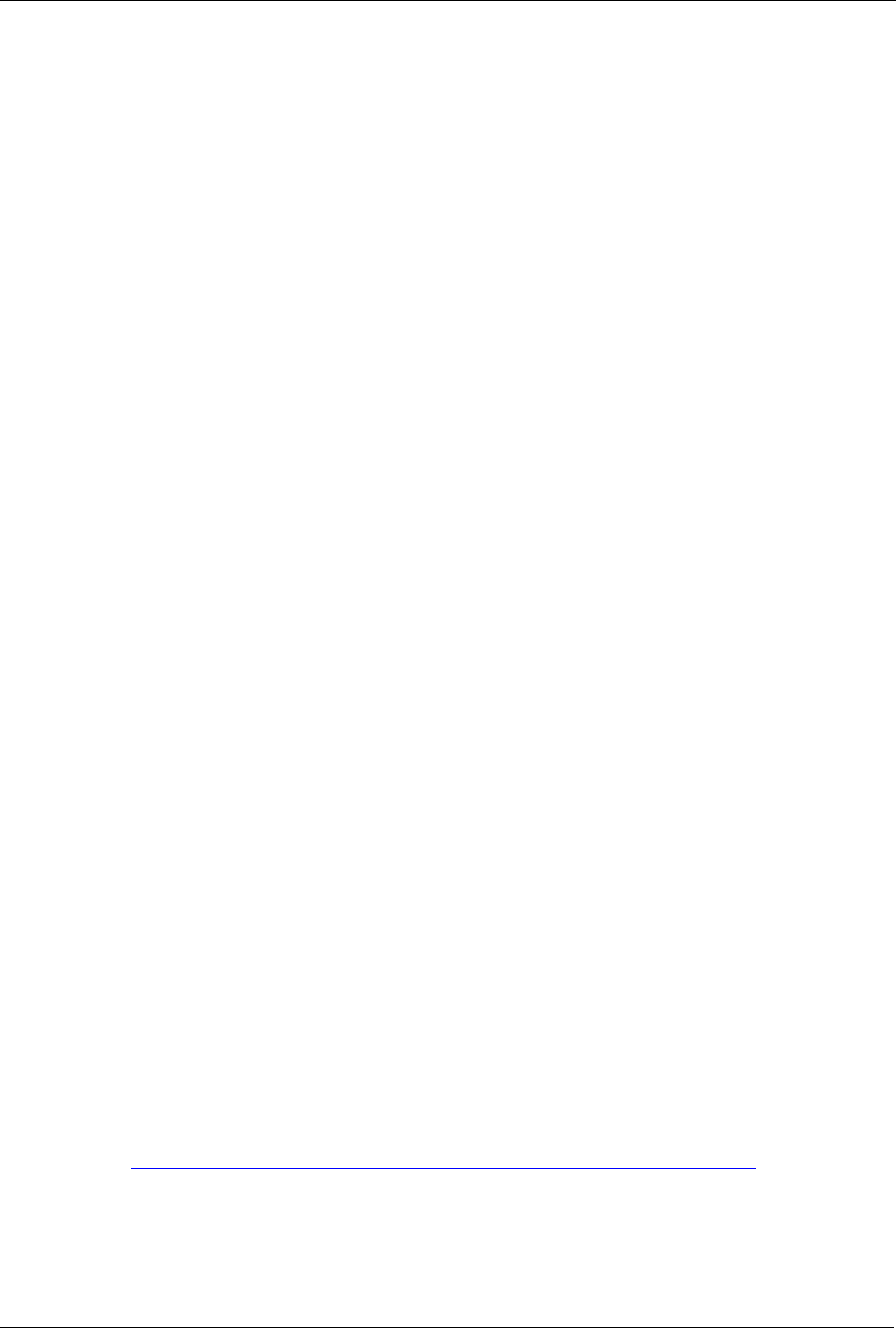
RuggedRouter® User Guide
Appendix F - VPN/L2TP Configuration in
Windows
This section describes how to set up a VPN/L2TP connection on Windows XP/2000.
There are two ways to establish a connection in Windows: using a pre-shared key (in
the case of Windows XP) or using a certificate (for either Windows XP or Windows
2000).
Here are the steps to establish a connection with a pre-shared key:
1. Start the “New Connection Wizard” (accessed via the Start -> All Programs ->
Accessories -> Communications menus).
2. On the “Network Connection Type” page, select the option “Connect to the
network at my workplace”.
3. On the “Network Connection” page, select the option “Virtual Private
Network Connection”.
4. On the “Connection Name” page, enter a name for the new connection.
5. On the “Public Network” page, select either “Do not dial the initial
connection” or “Automatically dial this initial connection” according to your
requirements.
6. On the “VPN Server Selection” page, enter the IP address of your
RuggedRouter.
7. After the connection has been created, double click the connection. A
“Connect” window will appear - select “Properties”.
8. Select the “Security” tab. You will need to disable L2TP/PPP encryption
(unless you want double encryption) using either of the following methods:
• Uncheck “Require data encryption (disconnect if none)”
• In the “Advanced (Custom Setting)” page, select “Optional Encryption
(connect even if no encryption)” in “Data encryption option” and add
“CHAP” to “Allow these protocols”.
9. In the “Security” tab, click the “IPSec Settings” button, enable the “Use pre-
shared key for authentication” checkbox and enter the pre-shared key (If you
decide to use a certificate, disable the “Use pre-shared key for authentication”
checkbox).
10. Select the “Networking” tab; select “L2TP IPSec VPN” for “Type of VPN”.
11. Click the “OK” button to save the Properties settings.
12. Now you are back to “Connect” window; enter your user name and password
to begin the connection.
More information about how to import a certificate in Windows XP/2000 can be
found at the link:
http://www.jacco2.dds.nl/networking/openswan-l2tp.html#Certificates
304 RuggedCom