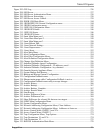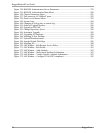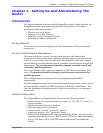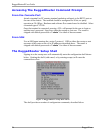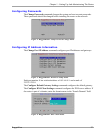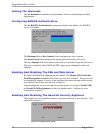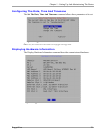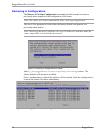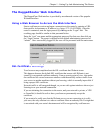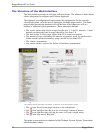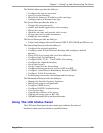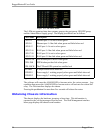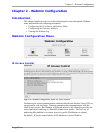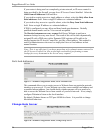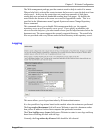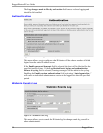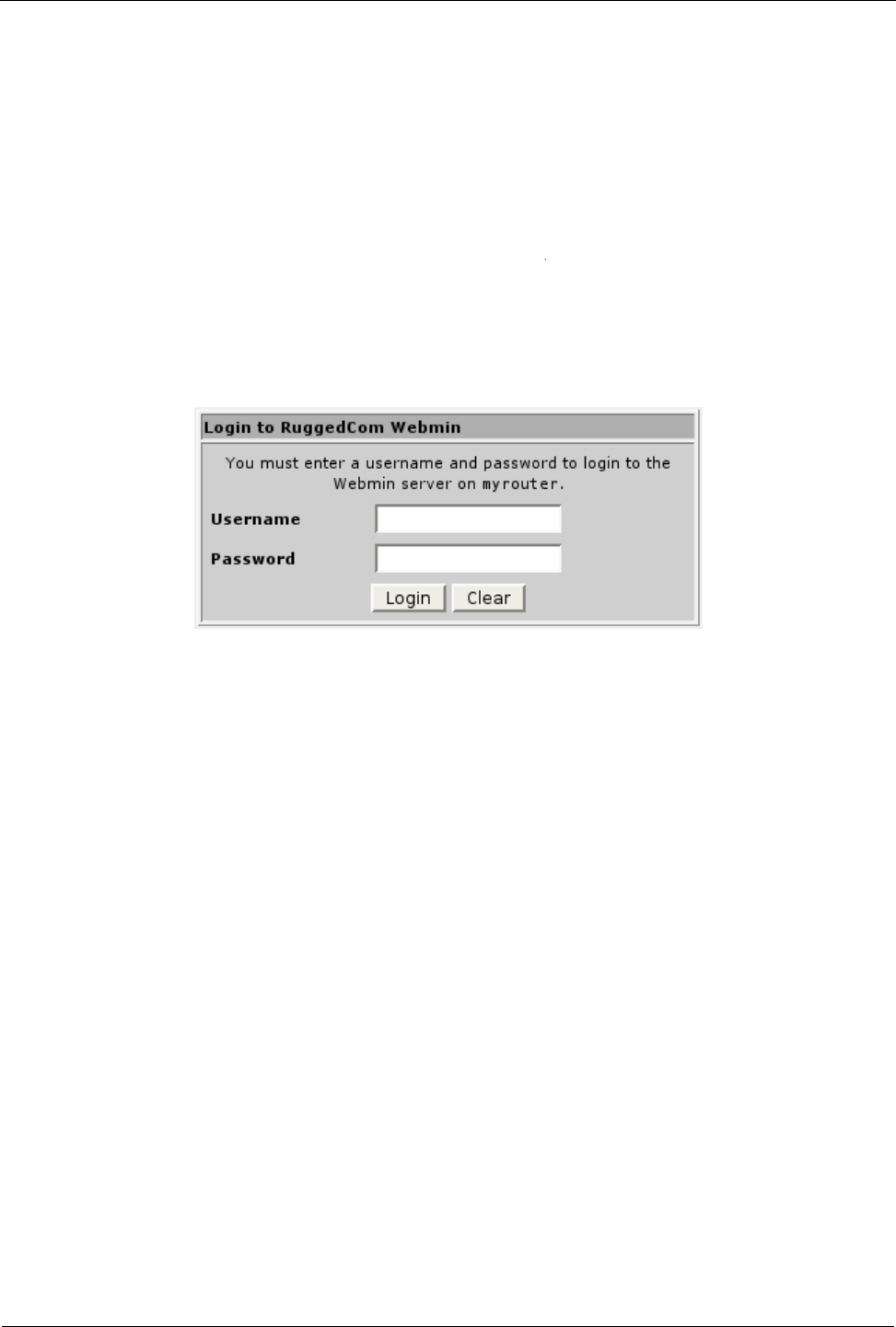
Chapter 1 - Setting Up And Administering The Router
The RuggedRouter Web Interface
The RuggedCom Web interface is provided by an enhanced version of the popular
Webmin interface.
Using a Web Browser to Access the Web Interface
Start a web browser session and open a connection to the router by entering a URL
that specifies its hostname or IP address (e.g. h ttps://179.1.0.45:10000). Once the
router is contacted, start the login process by clicking on the “Login” link. The
resulting page should be similar to that presented below.
Enter the “root” user name and the appropriate password for that user, then click on
the “Login” button. The router is shipped with a default administrator password of
“admin”. Once successfully logged in, the user will be presented with the main menu.
SSL Certificate Warnings
Your browser may complain about the SSL certificate that Webmin issues.
This happens because the default SSL certificate that comes with Webmin is not
issued by a recognized certificate authority. From a security point of view, this makes
the certificate less secure because an attacker could theoretically redirect traffic from
your server to another machine without you knowing, which is normally impossible if
using a proper SSL certificate.
Network traffic is still encrypted though, so you are safe against attackers who are just
listening in on your network connection.
If you are initiating the connection to the router, and your network is private, a VPN
or firewalled, it should be safe to have your browser permanently accept the
certificate.
If you want to be really sure that the Webmin server you are connecting to is really
your own, the only solution is to order a certificate from an authority like Verisign that
is associated with your router's hostname and will be recognized by web browsers.
RuggedCom 31
Figure 11: Signing On To The Router With A Web Browser