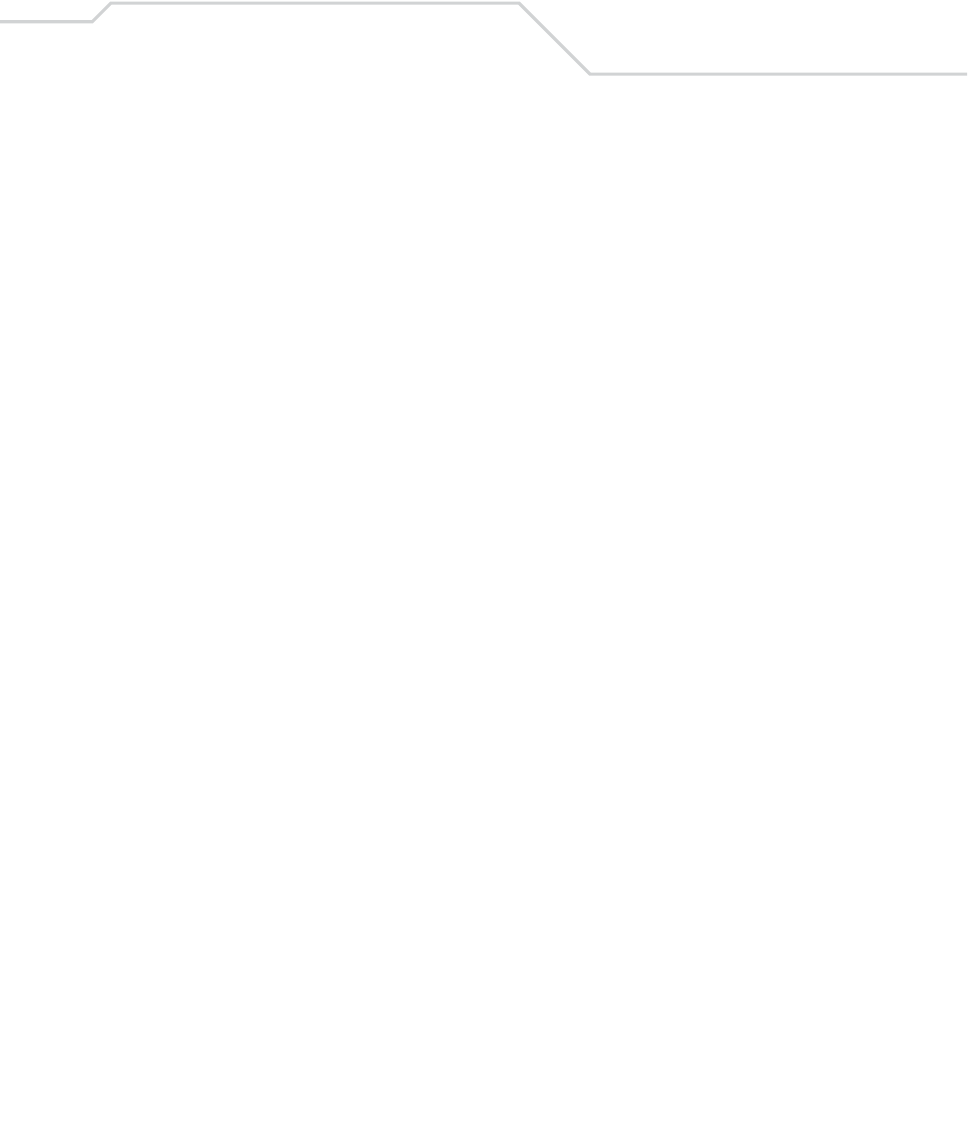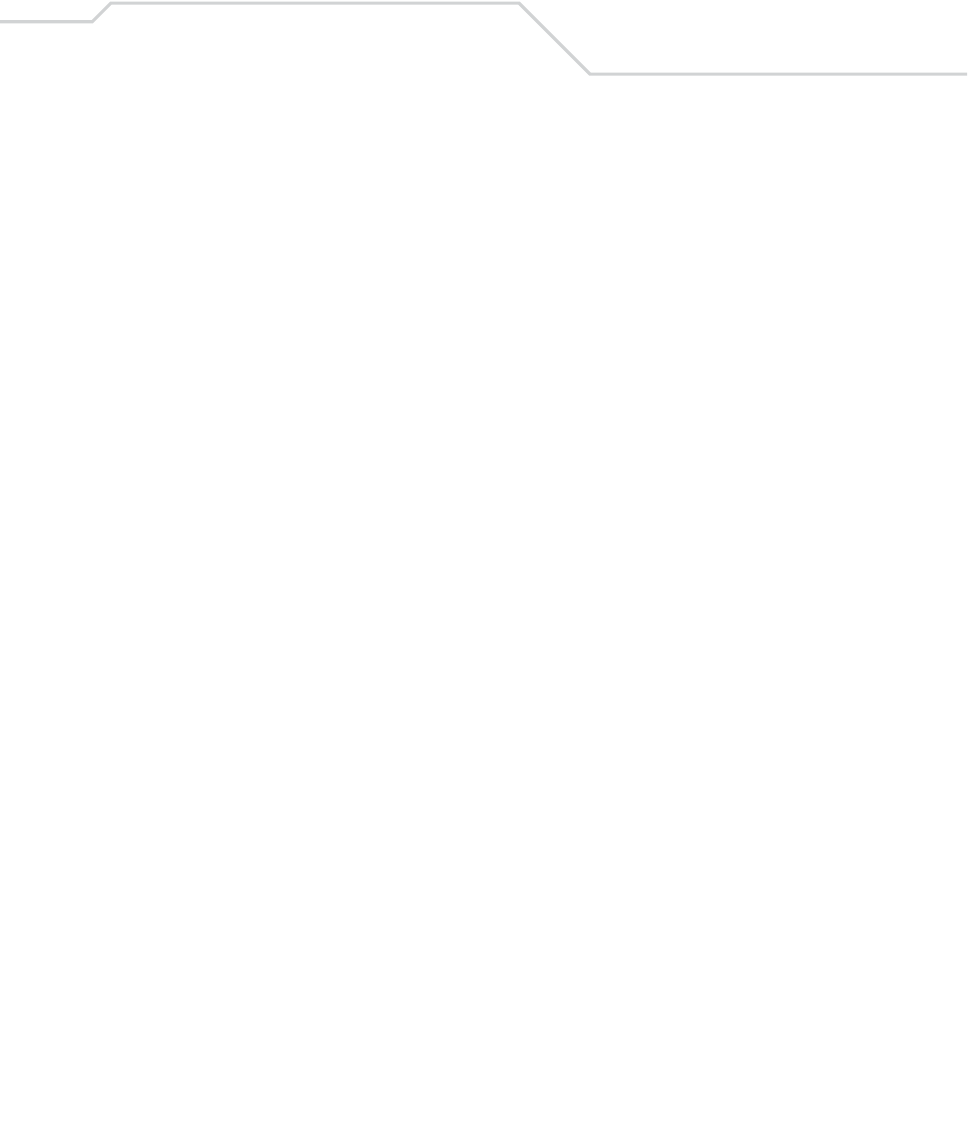
Software Installation on Development PC
9-3
Introduction
To develop applications to run on the mobile computer, one or more of the following is required:
• Symbol Mobility Developer Kit (SMDK) for Embedded Visual C 4.0 (eVC4)
• Symbol Mobility Developer Kit (SMDK) for .NET
• Device Configuration Package (DCP) for MC9000w.
The SMDK for eVC4 is a development tool used to create native C and C++ applications for all Symbol
mobile computers running the Microsoft Windows Mobile 2003 Software for Pocket PCs operating
system. It includes documentation, header files (.H), and library files (.LIB) for native code application
development that targets Symbol value-add APIs.
The SMDK for .NET provides all of the tools necessary to develop C# and VB.NET managed
applications for Symbol mobile computers. These tools include class libraries, sample applications,
and associated documentation. SMDK for .NET allows Microsoft .NET Compact Framework
developers to programmatically access Symbol value-add features of the mobile devices.
The DCP for MC9000w provides the Product Reference Guide (PRG), flash partitions, Terminal
Configuration Manager (TCM) and the associated TCM scripts. With this package hex images that
represent flash partitions can be created and downloaded to the mobile computer.
Required System Configurations
The minimum system configuration required to install the SMDK for eVC4, SMDK for .NET and DCP
for MC9000w is:
• IBM-compatible host computer with Pentium 450 MHz processor or higher
• Microsoft Windows XP or Microsoft Windows 2000 operating system
• 128 MB RAM
• 100 MB available hard disk space
•CD-ROM drive
• One available serial port
•Mouse
• ActiveSync software, available at the Microsoft web site:
http://www.microsoft.com.