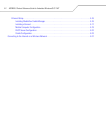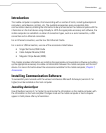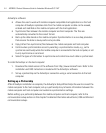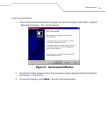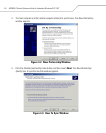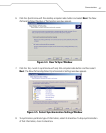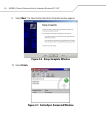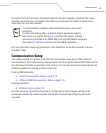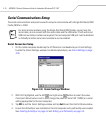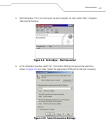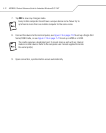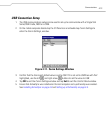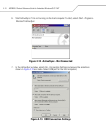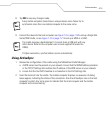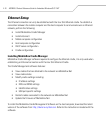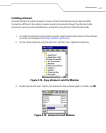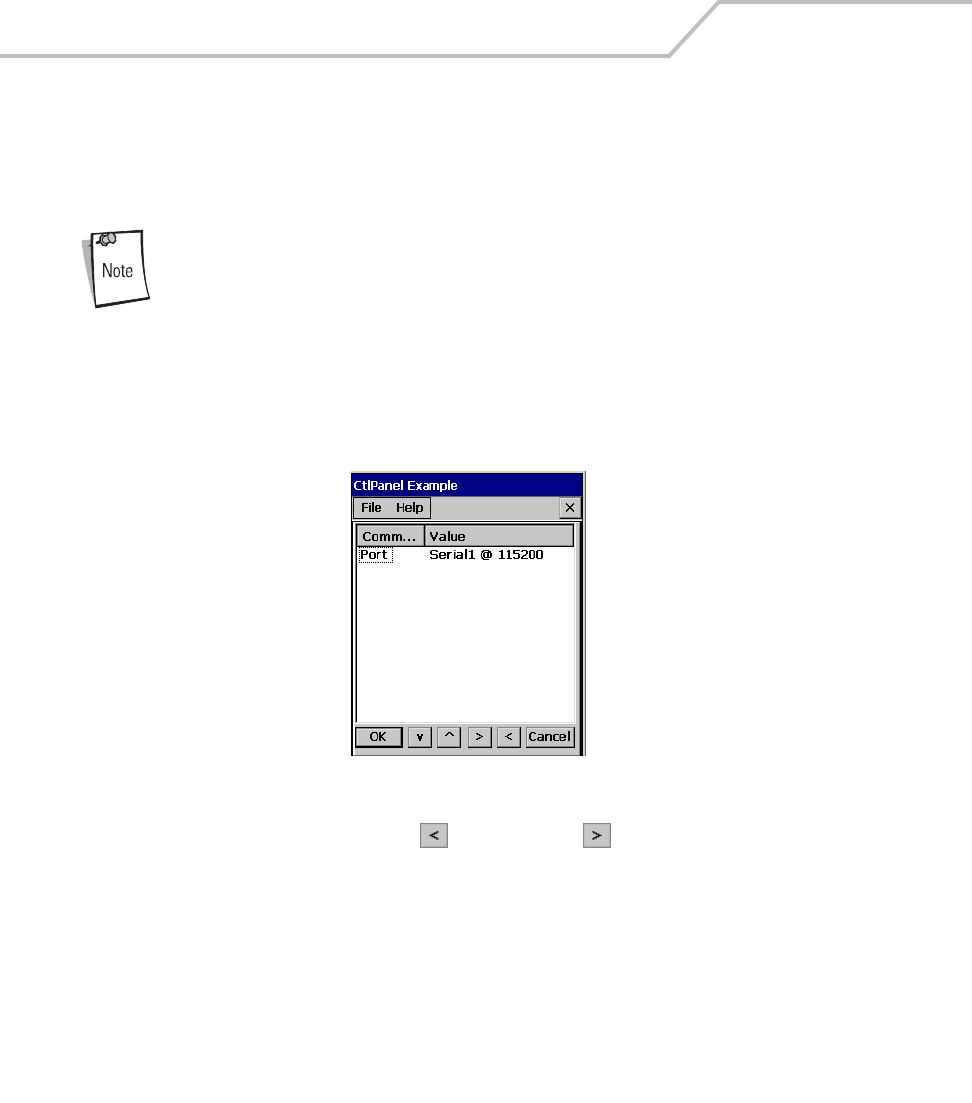
MC9000-G Product Reference Guide for Embedded Windows® CE .NET
4-10
Serial Communications Setup
The serial communications setup can be used to set up to communicate with a Single Slot Serial/USB
Cradle, MSR or a CAM.
For serial communications using the Single Slot Serial/USB Cradle, connect only the
serial cable, do not connect both the serial cable and the USB cable. If both serial and
USB communications cables are required, the host computer USB port must be disabled
in ActiveSync before serial communications can be enabled.
Serial Connection Setup
1. On the mobile computer double-tap the Ctl Panel icon and double-tap on Comm Settings
to enter the Comm Settings, window. For detailed procedures, see Comm Settings on page
3-55.
Figure 4-8. Comm Settings Window
2. With Port highlighted, use the left and right arrow buttons to select the value.
Comm port default value is set to USB, change the value to: Serial1 @ 115200 (or a serial
setting appropriate for the host computer).
3. Tap OK to exit the Comm Settings window and tap Exit to exit the Control Panel window.
4. Ensure that ActiveSync was installed on the host computer and a partnership was created.
See Installing ActiveSync on page 4-3 and Setting up a Partnership on page 4-4.