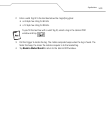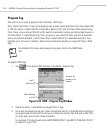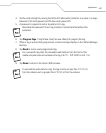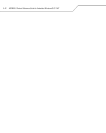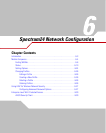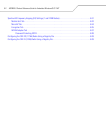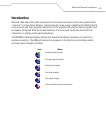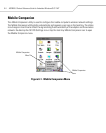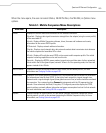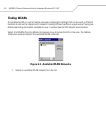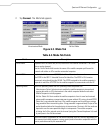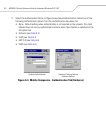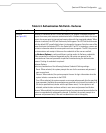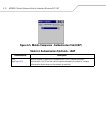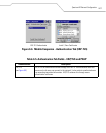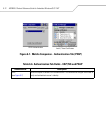Spectrum24 Network Configuration
6-5
When the menu opens, the user can select Status, WLAN Profiles, Find WLANs, or Options menu
options.
Table 6-1. Mobile Companion Menu Descriptions
Menu Item Description
Status Displays the current status and information for the wireless connection.
Signal tab - Displays radio signal transmission strength from the adapter (using its current profile)
to the associated AP.
Info tab - Displays Mobile Companion software, driver, firmware and hardware and country
information for the current WLAN profile.
IP Status tab - Displays network address information.
Ping tab - Displays signal strength data, data rate and conducts data transmission tests between
the mobile computer and associated AP or client.
APs tab - Displays APs with the same ESSID as the current mobile computer profile. The mobile
computer's roaming capabilities can be set from this tab.
Peers tab - Displays the BSSIDs, power modes, transmit rates and data rates of other networked
clients within the Ad Hoc (peer-to-peer) network. When in Ad Hoc operating mode, the Peers tab
appears instead of the APs tab.
WLAN Profiles Displays the current profiles and allows the user to add, edit and delete profiles, for more
information see Changing Profiles on page 6-26.
Find WLANs Displays a list of those Spectrum24 networks (APs and networked peers) available for association.
The networks are listed by their ESSID. To the right of each network is a signal strength icon.
Networks with a signal strength of good (three green bars out of five) or better should be considered
for connection. Tap a network and tap Connect to interoperate with the AP representing that
network. Once connected, the Mode, Encryption, IP Config and power tabs display the ESSID,
security settings, network address information and power consumption level set for that network.
For more information, see Finding WLANs on page 6-6.
Options Displays settings for system sounds, AP and mobile computer association capabilities, profile
roaming options, as well as the password protecting the Mobile Companion utility. For more
information, see Setting Options on page 6-24.