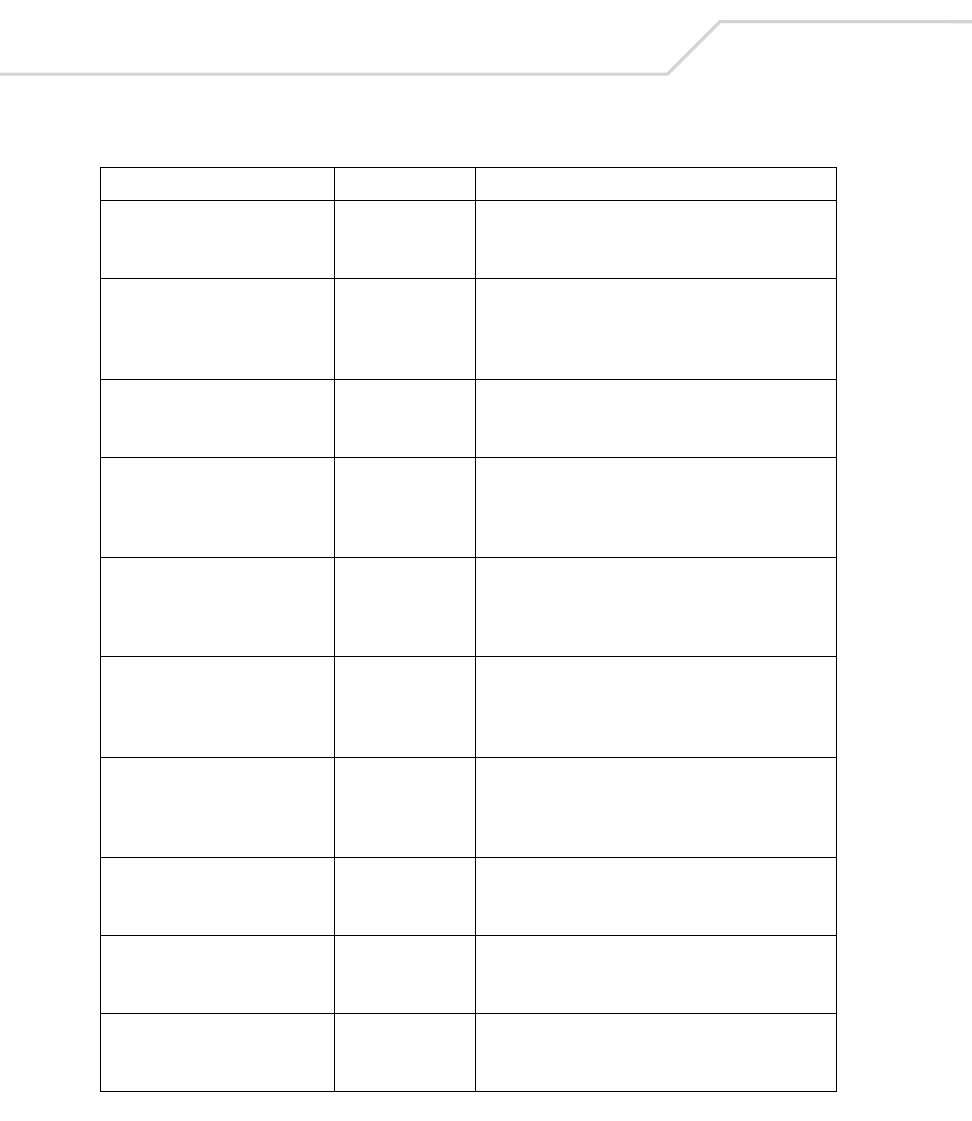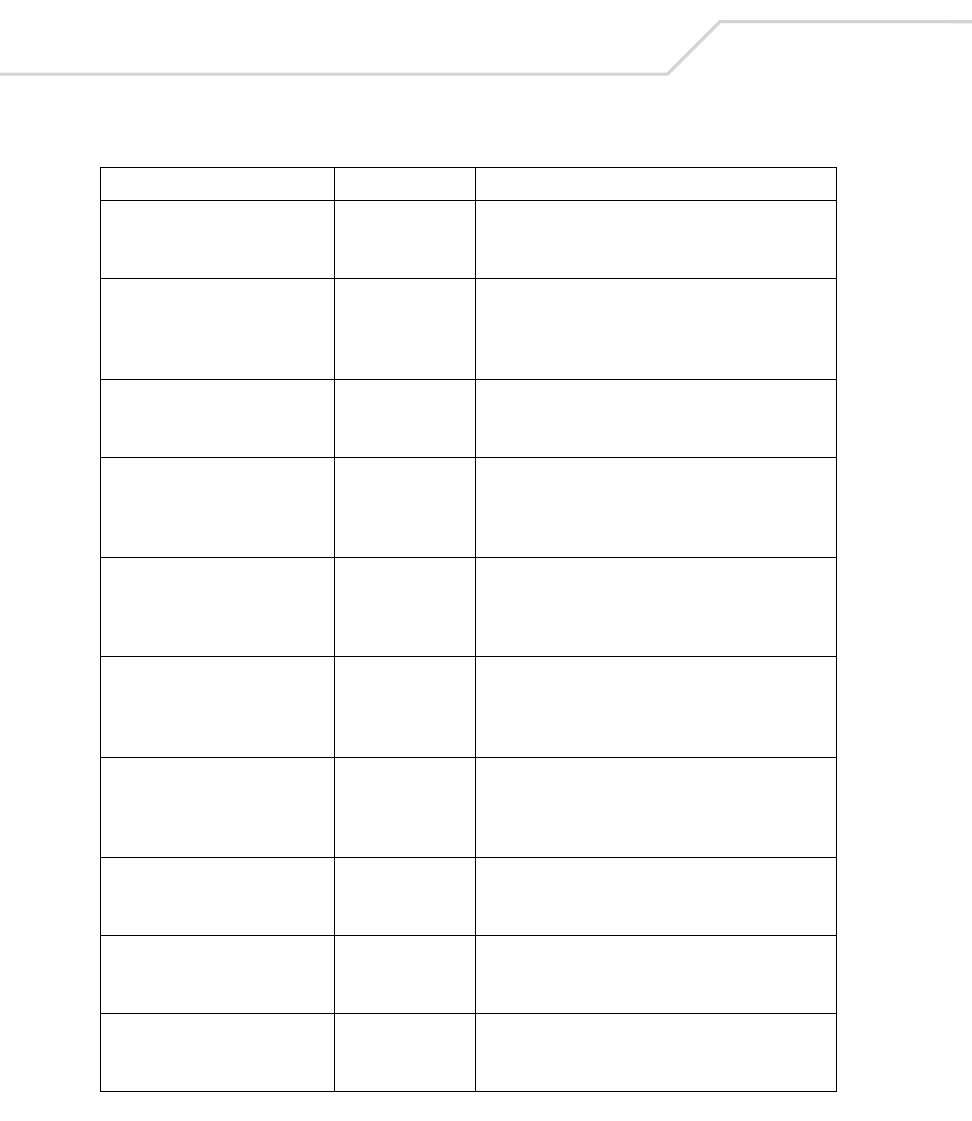
MC9000-G with Windows
®
Mobile 2003 Software for Pocket PCs PRG
10-24
Can't open the source -7 An error occurred opening the source device (either
radio card or Serial port). Check source device
connectivity and retry.
Can't open the destination -8 An error occurred opening the destination device
(either flash ROM or Power Micro). Retry the
download. If the failure persists, it is most likely due
to a hardware failure; the terminal requires servicing.
Can't read from the source device -9 The source device (either radio card or Serial port)
could not be read from. Check source device
connectivity and retry.
Can't write to the destination
device
-10 The destination device (either flash ROM or Power
Micro) could not be written to. Retry the download. If
the failure persists, it is most likely due to a hardware
failure; the terminal requires servicing.
Transmission checksum error -11 An error occurred during transmission from the source
device (either radio card or Serial port) and the
checksum check failed. Check source device
connectivity and retry.
Readback checksum error -12 A checksum, generated from reading back data that
was written to the destination device, was incorrect.
An error during transmission or a write error to the
destination device could cause this.
There is no more heap space
available
-14 There is no more heap space available for the
download procedure. Restart IPL and retry the
download. If the failure persists, contact service with
details of what is being downloaded.
Insufficient data available to
complete record
-21 A Symbol HEX file download was attempted but the
HEX file is invalid. Ensure the file is in Symbol HEX file
format.
Invalid Symbol HEX file -23 A Symbol HEX file download was attempted but the
HEX file is invalid. Ensure the file is in Symbol HEX file
format.
Unrecognized or unsupported HEX
record
-24 The Symbol HEX file being downloaded contains an
invalid or unrecognized HEX record. Ensure the file is
in proper Symbol HEX file format.
Table 10-4. IPL Errors (Continued)
Error Text Error Number Probable Cause