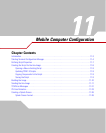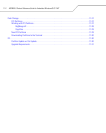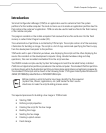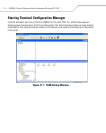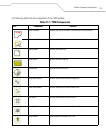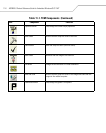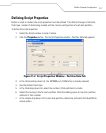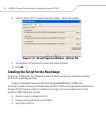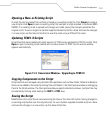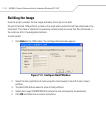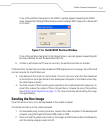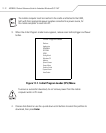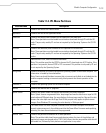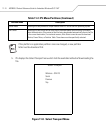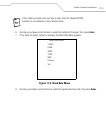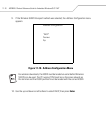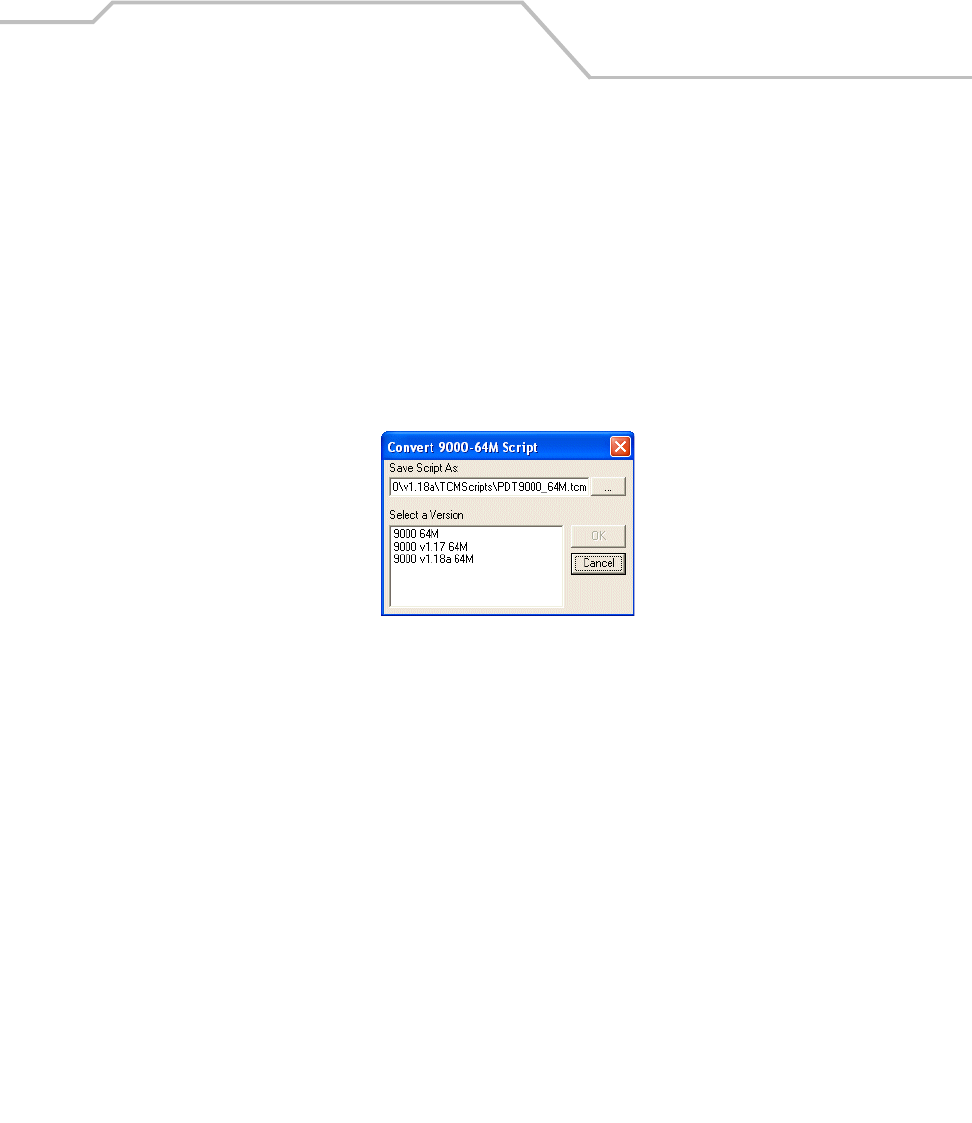
Mobile Computer Configuration
11-9
Opening a New or Existing Script
A script file can be created from scratch or based on an existing script file. Click Create to create a
new script or click Open to open an existing script (for example, a script provided in the Series 9000
SMDK). If an existing script is opened and changes are made, saving the changes overwrites the
original script. To use an original or Symbol supplied standard script as a base and save the changes
in a new script, use the Save As function to save the script using a different file name.
Updating TCM 1.X Scripts
Script files that were created with older versions of TCM can be upgraded to TCM 2.0 scripts. Click
Open to open an existing script created with an older version of TCM. The Conversion window
appears automatically.
Figure 11-4. Conversion Window - Upgrading to TCM 2.0
Copying Components to the Script
Script contents are managed using standard file operations such as New Folder, Delete and Rename.
Items can be added to the script by clicking files and folders in the File Explorer window and dragging
them to the Script window. The File Explorer window supports standard windows; multiple files may
be selected by clicking while holding the SHIFT or CTRL keys.
Saving the Script
Modifications to a script file can be saved using the Save or the Save As function. Saving changes to
an existing script writes over the original script. To use a Symbol-supplied standard script as a base
and save the changes in a new script, use the Save As function.