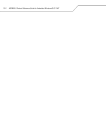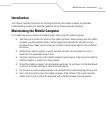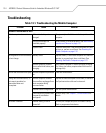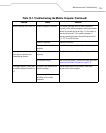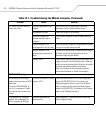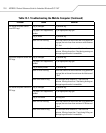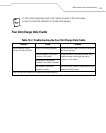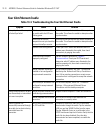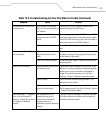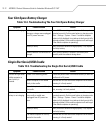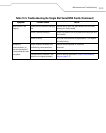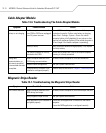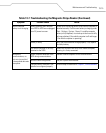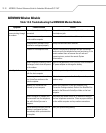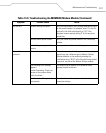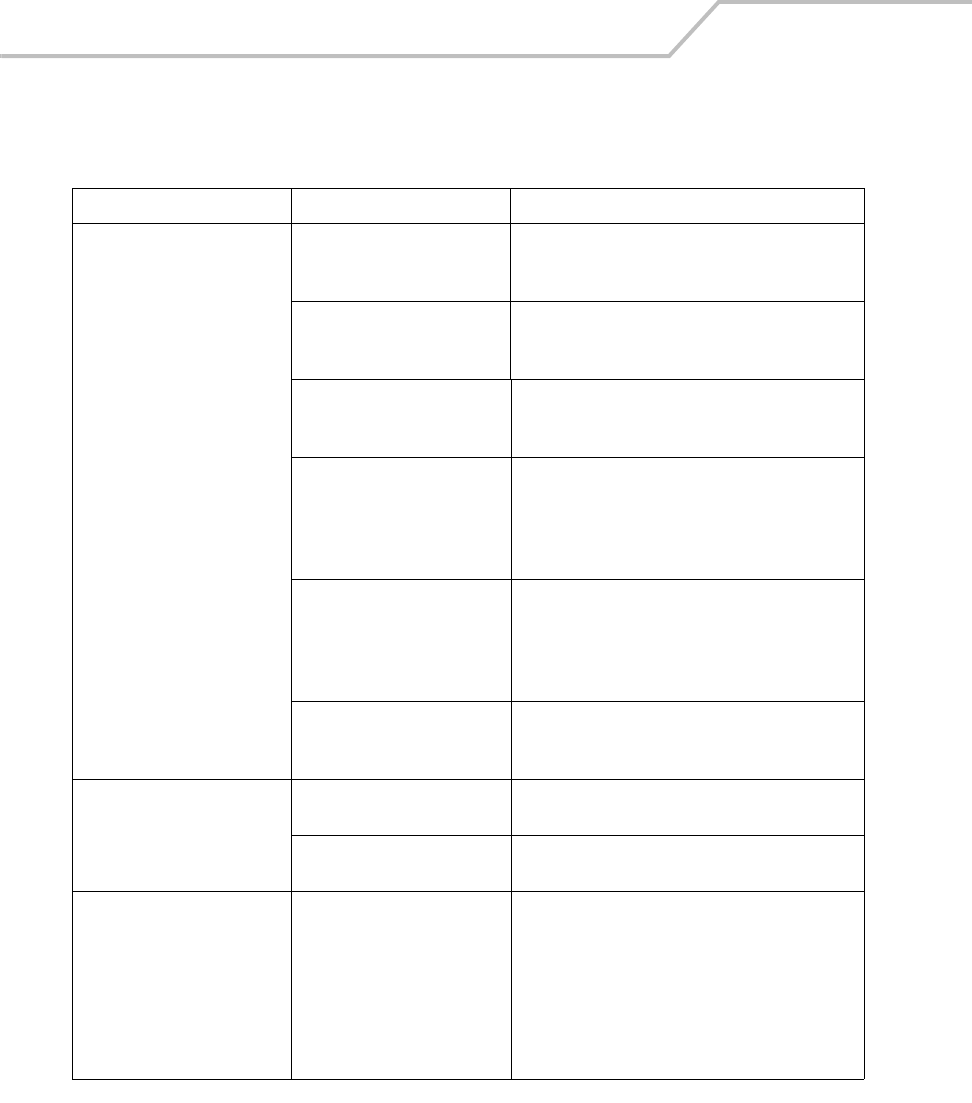
MC9000-G Product Reference Guide for Embedded Windows® CE .NET
13-10
Four Slot Ethernet Cradle
Table 13-3. Troubleshooting the Four Slot Ethernet Cradle
Symptom Cause Solution
Attempt by the mobile computer
to ActiveSync failed.
Mobile computer removed from
the cradle while the LED was
blinking green.
Wait one minute and reinsert the mobile computer in
the cradle. This allows the cradle to attempt another
synchronization.
ActiveSync on the host
computer has not yet closed the
previous ActiveSync session.
Wait one minute and reinsert the mobile computer in
the cradle. This allows the cradle to attempt another
synchronization.
Incorrect cable configuration. Check your DHCP server and determine which IP
address was allocated to the cradle, then check
connectivity by pinging the cradle.
Communications software
improperly configured.
Perform setup as described in Chapter 4,
Communications. Check your DHCP server and
determine which IP address was allocated to the
mobile computer slot, then check connectivity by
pinging the cradle.
Mobile computer ActiveSync
disabled or not configured to
accept network connection.
On the mobile computer, tap Start - Settings and
double tap the Network and Dial-up Connections
icon. Edit an existing connection or create a new
connection that is configured to accept the network
connection.
Host ActiveSync disabled or not
configured to accept network
connection.
On the host computer, check File - Connection
Settings - Allow network (Ethernet) Server
Connection with this desktop computer.
During communications, no data
was transmitted, or transmitted
data was incomplete.
Mobile computer removed from
cradle during communications.
Replace mobile computer in cradle and retransmit.
Mobile computer has no active
connection.
An icon will be visible in the status bar if a
connection is currently active.
Mobile computer has
successfully connected through
the cradle, but no data is being
transmitted over the
connection.
Data is being transferred over
the S24 radio link.
Temporarily disable the radio link to force data
transmission through the cradle. Tap the wireless
LAN icon and tap WLAN Profiles from the menu.
Tap the Mode tab. Enter an in-valid value in the
ESSID: text box and tap the OK button. Verify that the
radio link has been disabled. Once the data
transmission has been completed, re-enable the
radio link.