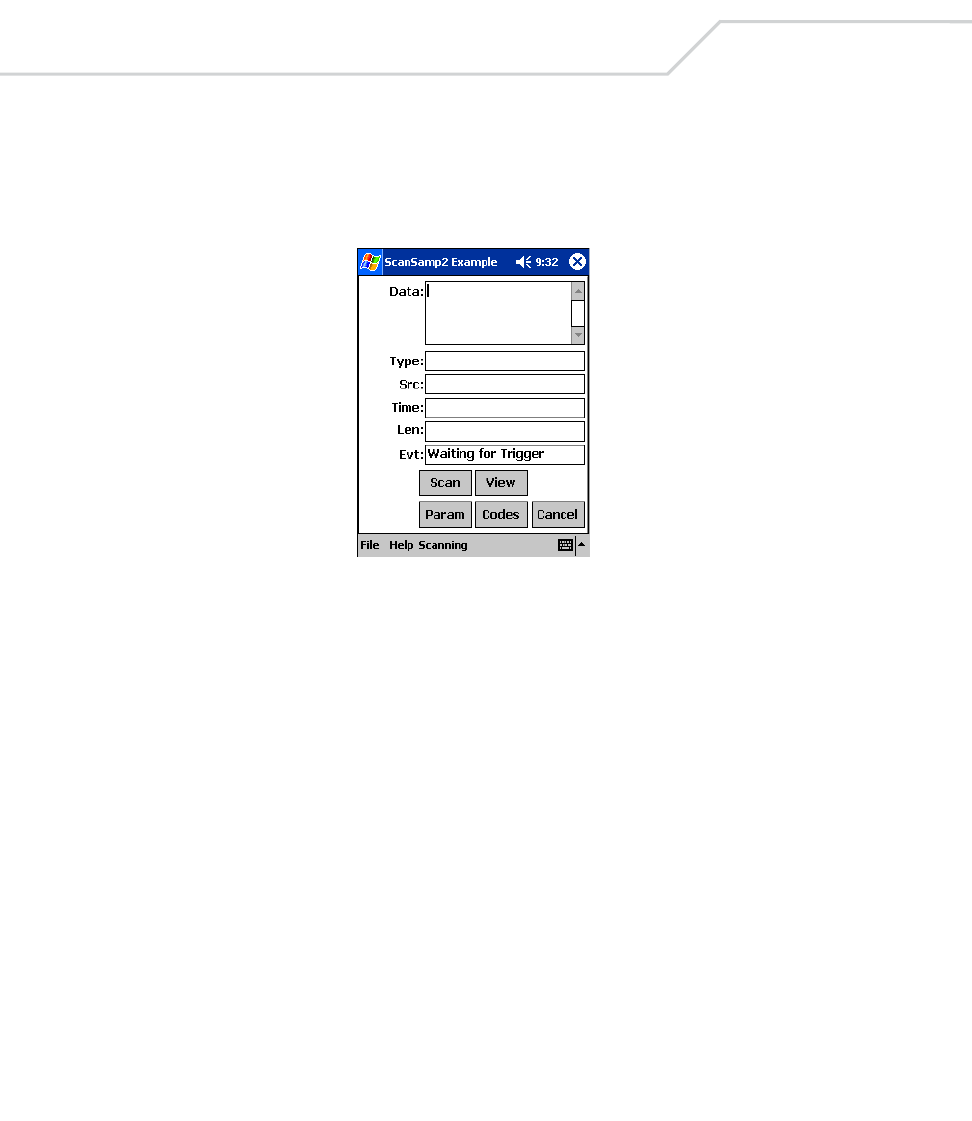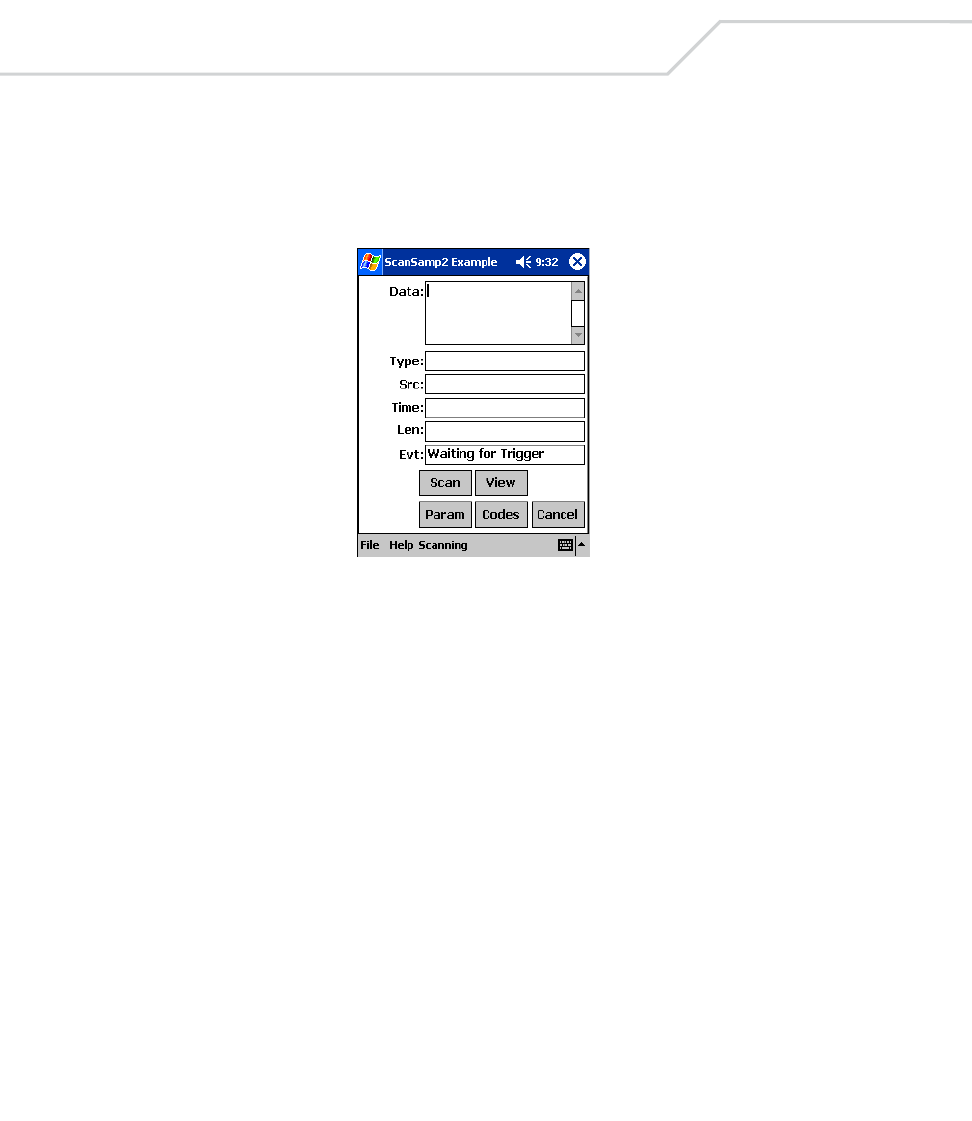
MC9000-G with Windows
®
Mobile 2003 Software for Pocket PCs PRG
B-14
Scan
The Visual C/C++ sample scanning application enables the mobile computer’s scanner, allows the
user to change scan parameters, and displays scanned data. To access the Scan demo, tap the Scan
icon on the Series 9000 Demo window. The ScanSamp2 Example window appears.
Figure B-14. ScanSamp2 Example Window
Scanning Data Fields
After a bar code is scanned, the following data appears in the screen:
• Data displays the data encoded in the scanned bar code.
• Type indicates the hex type scanned.
• SRC indicates the scanner being used, and the bar code type scanned
(e.g., Code 128).
• Time displays the time the bar code was scanned.
• Len indicates the number of digits in the bar code.
• Evt. indicates the status of the application, “Waiting for Trigger” or “Scanning.”