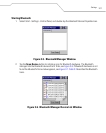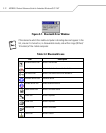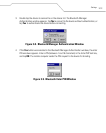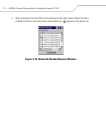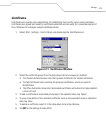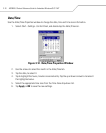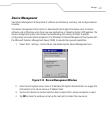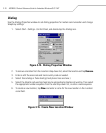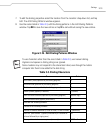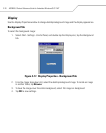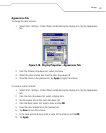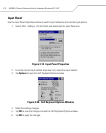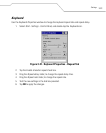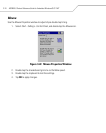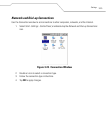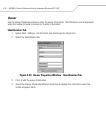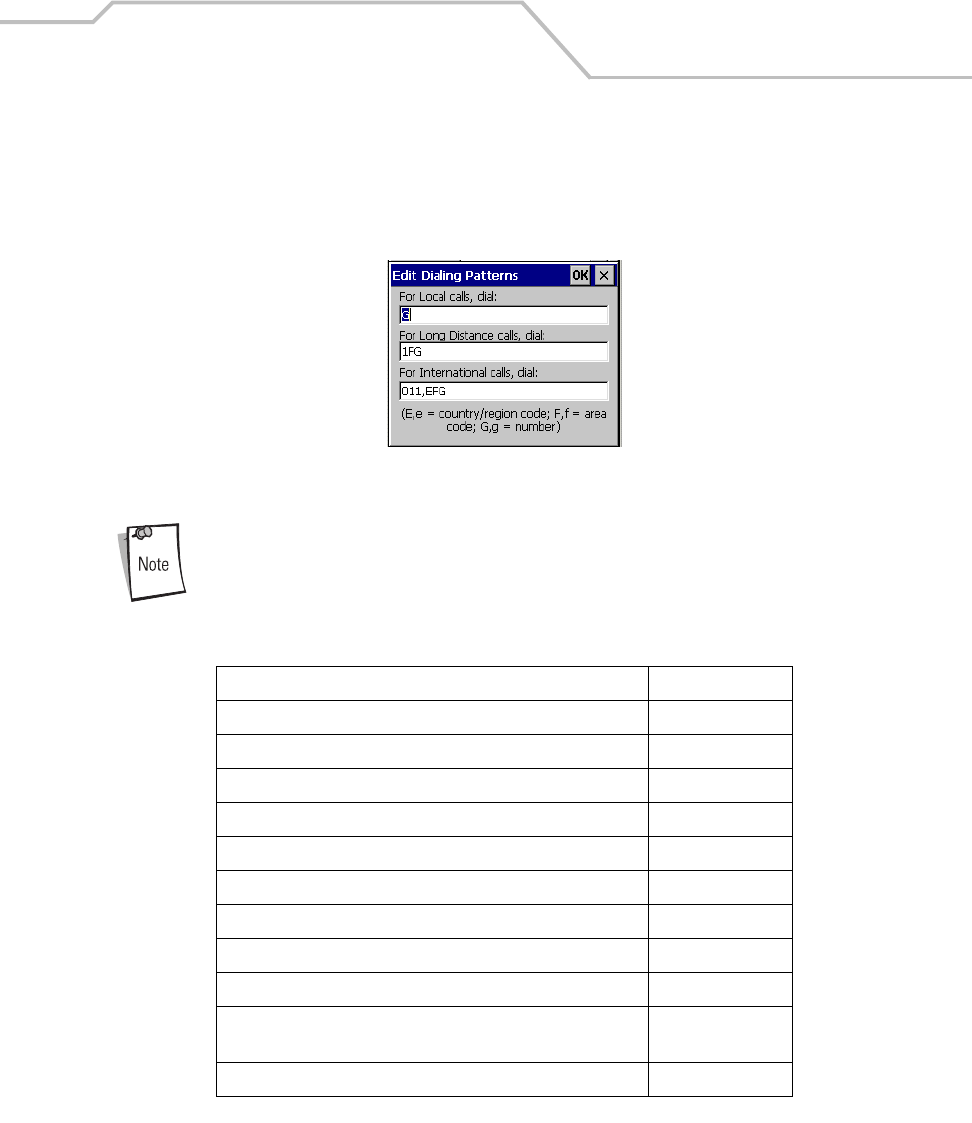
Settings
3-19
7. To edit the dialing properties select the location from the Location: drop-down list, and tap
Edit. The Edit Dialing Patterns window appears.
8. Use the codes listed in Table 3-3, edit the dialing patterns in the Edit Dialing Patterns
window. Tap OK to save the new entries or tap X to exit without saving the new entries.
Figure 3-16. Edit Dialing Patterns Window
To use characters other than the ones listed in Table 3-3, use manual dialing.
Hyphens and spaces in dialing strings are ignored.
Some modems may not respond to the characters listed, even though the mobile
computer lets them to be added to the dial string.
Table 3-3. Dialing Characters
To Enter
Dial country code (specified by the dialing program) E
Dial area code (specified by the dialing program) F
Dial local number (specified by the dialing program) G
Insert a pause (typically 2 seconds) , (comma)
Wait for credit card tone (specified by the dialing program) $(dollar sign)
Wait for second tone (typically used after $) W
Tone-dial the following numbers T
Pulse-dial the following numbers P
Transfer to another extension (0.5 sec on hook, 0.5 sec off hook) ! (hookflash)
Wait for “quiet answer” (typically indicated by 6.5 seconds of
silence followed by a ringing tone)
@
Use special controls on some systems (tone only) ABCD or * or #