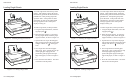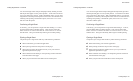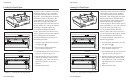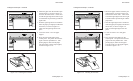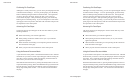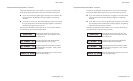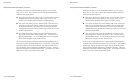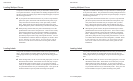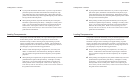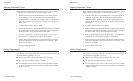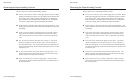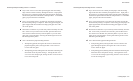User's Guide
3-12 Loading Paper
Loading Multipart Forms
The printer can handle individually-cut or pin-feed forms containing up to
seven parts and carbons. The procedures for loading multipart forms are
the same as those for loading single sheets and pin-feed paper, except for
the following precautions:
99
99
9 If your printer has bottom-feed tractors or you have a top-mounted
pull tractor option, load forms from the bottom of the printer, espe-
cially forms that do not bend easily or tear apart when you bend
them. When forms enter the printer from the bottom, they feed
straight through the printer without having to bend around the platen.
99
99
9 When printing on thick forms, the printer automatically moves the
printhead back and increases the print force. These actions usually
optimize the print density and increase the readability of multipart
forms. Although it is usually unnecessary, you can fine-adjust the
print density and print force using control panel functions. You can
even disable these automatic functions altogether, if needed. Refer
to Fine Adjusting the Print Density, Set Print Density and Set
Print Force in the Control Panel section of this guide for more
information.
Loading Labels
Your printer can handle individual labels or those with a pin-feed backing
sheet. The procedures for loading labels are the same as those for
loading single sheets or pin-feed paper, except for the following precau-
tions:
99
99
9 When feeding labels, do not use reverse feed, paper park, or use the
demand document mode. When labels reverse feed, they can peel
off the backing and jam in the printer. To avoid reverse feeding
when you are ready to remove labels from the printer, tear them off
at a perforation that has not yet entered the printer. Then, press the
Form Feed button to eject any labels remaining in the printer.
User's Guide
3-12 Loading Paper
Loading Multipart Forms
The printer can handle individually-cut or pin-feed forms containing up to
seven parts and carbons. The procedures for loading multipart forms are
the same as those for loading single sheets and pin-feed paper, except for
the following precautions:
99
99
9 If your printer has bottom-feed tractors or you have a top-mounted
pull tractor option, load forms from the bottom of the printer, espe-
cially forms that do not bend easily or tear apart when you bend
them. When forms enter the printer from the bottom, they feed
straight through the printer without having to bend around the platen.
99
99
9 When printing on thick forms, the printer automatically moves the
printhead back and increases the print force. These actions usually
optimize the print density and increase the readability of multipart
forms. Although it is usually unnecessary, you can fine-adjust the
print density and print force using control panel functions. You can
even disable these automatic functions altogether, if needed. Refer
to Fine Adjusting the Print Density, Set Print Density and Set
Print Force in the Control Panel section of this guide for more
information.
Loading Labels
Your printer can handle individual labels or those with a pin-feed backing
sheet. The procedures for loading labels are the same as those for
loading single sheets or pin-feed paper, except for the following precau-
tions:
99
99
9 When feeding labels, do not use reverse feed, paper park, or use the
demand document mode. When labels reverse feed, they can peel
off the backing and jam in the printer. To avoid reverse feeding
when you are ready to remove labels from the printer, tear them off
at a perforation that has not yet entered the printer. Then, press the
Form Feed button to eject any labels remaining in the printer.