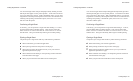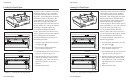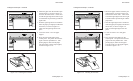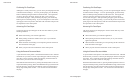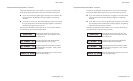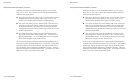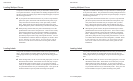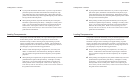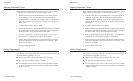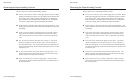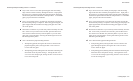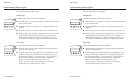User's Guide
Loading Paper 3-13
Loading Labels––continued
99
99
9 If your printer has bottom-feed tractors or you have a top-mounted
pull tractor option, load labels from the bottom of the printer, espe-
cially labels that easily peel off the backing. When labels enter the
printer from the bottom, they feed straight through the printer without
having to bend around the platen.
99
99
9 When printing on labels, the printer automatically moves the print-
head back to optimize the print density. Although it is usually unnec-
essary, you can fine-adjust the print density using the Print Density
button on the control panel. Refer to Fine Adjusting the Print
Density and Set Print Density in the Control Panel section of this
guide for more information.
Loading Transparencies
Your printer can handle individually-cut or pin-feed transparencies made
for dot-matrix printers. Dot-matrix transparencies contain an ink-
absorbent coating to reduce smearing and a paper backing so printer
sensors can detect when a transparency is loaded. The procedures for
loading transparencies are the same as those for loading single sheets or
pin-feed paper, except for the following precautions:
99
99
9 For best results when printing on transparencies, use a fairly new
ribbon. A ribbon that is more than half way through its useful life
may not transfer enough ink onto the transparency for acceptable
projection.
99
99
9 When printing on transparencies, the printer automatically moves the
printhead back to optimize the print density. Although it is usually
unnecessary, you can fine-adjust the print density using the Print
Density button on the control panel. Refer to Fine Adjusting the
Print Density and Set Print Density in the Control Panel section of
this guide for more information.
User's Guide
Loading Paper 3-13
Loading Labels––continued
99
99
9 If your printer has bottom-feed tractors or you have a top-mounted
pull tractor option, load labels from the bottom of the printer, espe-
cially labels that easily peel off the backing. When labels enter the
printer from the bottom, they feed straight through the printer without
having to bend around the platen.
99
99
9 When printing on labels, the printer automatically moves the print-
head back to optimize the print density. Although it is usually unnec-
essary, you can fine-adjust the print density using the Print Density
button on the control panel. Refer to Fine Adjusting the Print
Density and Set Print Density in the Control Panel section of this
guide for more information.
Loading Transparencies
Your printer can handle individually-cut or pin-feed transparencies made
for dot-matrix printers. Dot-matrix transparencies contain an ink-
absorbent coating to reduce smearing and a paper backing so printer
sensors can detect when a transparency is loaded. The procedures for
loading transparencies are the same as those for loading single sheets or
pin-feed paper, except for the following precautions:
99
99
9 For best results when printing on transparencies, use a fairly new
ribbon. A ribbon that is more than half way through its useful life
may not transfer enough ink onto the transparency for acceptable
projection.
99
99
9 When printing on transparencies, the printer automatically moves the
printhead back to optimize the print density. Although it is usually
unnecessary, you can fine-adjust the print density using the Print
Density button on the control panel. Refer to Fine Adjusting the
Print Density and Set Print Density in the Control Panel section of
this guide for more information.