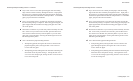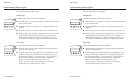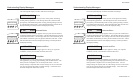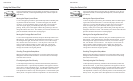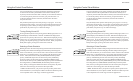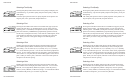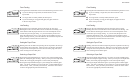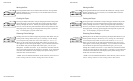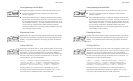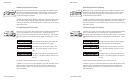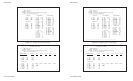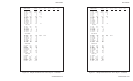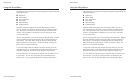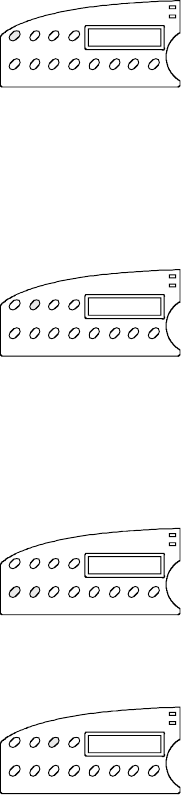
User's Guide
Control Panel 4-7
Form Feeding
Pressing the Form Feed button causes one of the following actions to occur:
99
99
9 If you are loading a single sheet, the sheet advances to the
top-of-form.
99
99
9 If a single sheet is already loaded, the sheet ejects.
99
99
9 If you are loading or using pin-feed paper, the paper advances
to the next top-of-form.
Line Feeding
Pressing the Line Feed button advances the paper one line space.
Holding down the Line Feed button causes continuous line feeding. The
actual distance that the paper advances for a line feed depends on the
current lines per inch (lpi) setting. As you line feed, the printer incre-
ments the internal line count. If you use the Line Feed button to move
paper to the top-of-form, you must hold down the Alt button and press the
Set Top button to initialize the line count to zero.
Setting the Top-of-Form
Holding down the Alt button and pressing the Set Top button sets the top-
of-form at the current print line. When you set a top-of-form, the printer
recognizes the current print line as the first line on the page (line 0) and
starts counting lines from that point.
Selecting a Paper Path
Pressing the Paper Path button lets you select one of the available paper
paths for subsequent paper feeding. When you first press the Paper Path
button, the current paper path appears on the control panel display.
Pressing the Paper Path button again cycles through the available paper
paths: Top, Rear, or Bottom (if your printer has a powered bottom-feed
forms tractor). After you make your selection, the tractor select indica-
tor moves to appropriate position automatically.
Form
Feed
Line
Feed
Alt
Set Top
Paper
Path
User's Guide
Control Panel 4-7
Form Feeding
Pressing the Form Feed button causes one of the following actions to occur:
99
99
9 If you are loading a single sheet, the sheet advances to the
top-of-form.
99
99
9 If a single sheet is already loaded, the sheet ejects.
99
99
9 If you are loading or using pin-feed paper, the paper advances
to the next top-of-form.
Line Feeding
Pressing the Line Feed button advances the paper one line space.
Holding down the Line Feed button causes continuous line feeding. The
actual distance that the paper advances for a line feed depends on the
current lines per inch (lpi) setting. As you line feed, the printer incre-
ments the internal line count. If you use the Line Feed button to move
paper to the top-of-form, you must hold down the Alt button and press the
Set Top button to initialize the line count to zero.
Setting the Top-of-Form
Holding down the Alt button and pressing the Set Top button sets the top-
of-form at the current print line. When you set a top-of-form, the printer
recognizes the current print line as the first line on the page (line 0) and
starts counting lines from that point.
Selecting a Paper Path
Pressing the Paper Path button lets you select one of the available paper
paths for subsequent paper feeding. When you first press the Paper Path
button, the current paper path appears on the control panel display.
Pressing the Paper Path button again cycles through the available paper
paths: Top, Rear, or Bottom (if your printer has a powered bottom-feed
forms tractor). After you make your selection, the tractor select indica-
tor moves to appropriate position automatically.
Form
Feed
Line
Feed
Alt
Set Top
Paper
Path