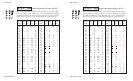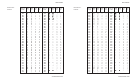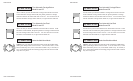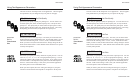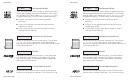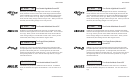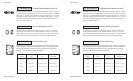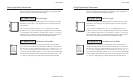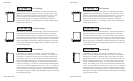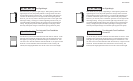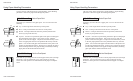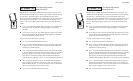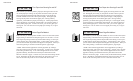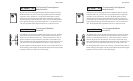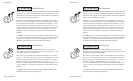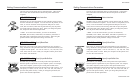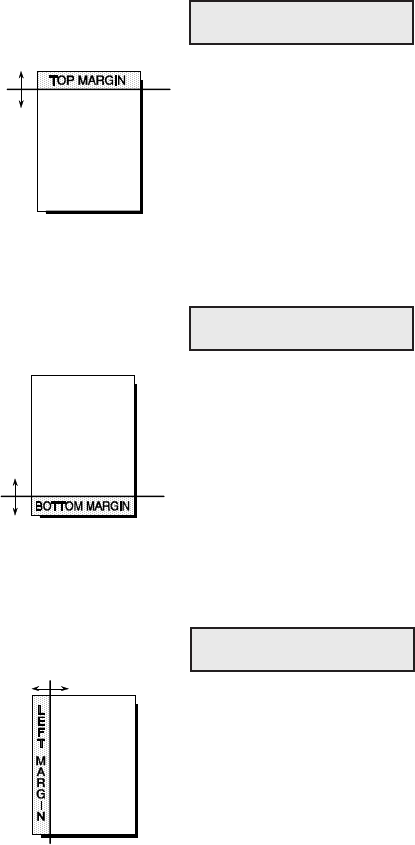
User's Guide
4-30 Control Panel
Set Top Margin
TOP MAR lets you specify a top margin. On subsequent form feeds,
paper advances to the top margin you specify. The top margin can be
from 0 to 363 lines down from the top-of-form; however, you can only
select a line that is above the bottom margin setting. The physical
location of the top margin on the page is unaffected by subsequent
changes to line spacing. If you change the LENG (form length) setting,
the top margin resets to 0.
Set Bottom Margin
BOT MAR lets you specify a bottom margin. After printing on this line,
the printer performs a form feed operation automatically; no printing
occurs below the bottom margin. The bottom margin can be from 1 to
364 lines down from the top-of-form; however, you can only select a line
that is below the top margin setting. The physical location of the bottom
margin on the page is unaffected by subsequent changes to line spacing.
If you change the LENG (form length) setting, the bottom margin resets
to the new form length.
Set Left Margin
LFT MAR lets you specify a left margin. All subsequent carriage
returns cause the carriage to move to the left margin. You specify the
left margin as a number of character spaces to the right of the far left
print position; however, you can only select a character space that is to
the left of the right margin setting. To compute the correct LFT MAR
setting, just multiply the left margin you want in inches by the PITCH
setting. For example, if you want a 1/2-inch left margin and the PITCH
is set to 10, you would set this parameter to 5 (1/2 x 10 = 5). To help you
visualize left margin locations as you scroll through the possible settings,
the carriage moves to the displayed setting. The physical location of the
left margin on the page is unaffected by subsequent changes to horizontal
spacing (character pitch).
28) TOP MAR: 0
29) BOT MAR: 66
30) LFT MAR: 0
User's Guide
4-30 Control Panel
Set Top Margin
TOP MAR lets you specify a top margin. On subsequent form feeds,
paper advances to the top margin you specify. The top margin can be
from 0 to 363 lines down from the top-of-form; however, you can only
select a line that is above the bottom margin setting. The physical
location of the top margin on the page is unaffected by subsequent
changes to line spacing. If you change the LENG (form length) setting,
the top margin resets to 0.
Set Bottom Margin
BOT MAR lets you specify a bottom margin. After printing on this line,
the printer performs a form feed operation automatically; no printing
occurs below the bottom margin. The bottom margin can be from 1 to
364 lines down from the top-of-form; however, you can only select a line
that is below the top margin setting. The physical location of the bottom
margin on the page is unaffected by subsequent changes to line spacing.
If you change the LENG (form length) setting, the bottom margin resets
to the new form length.
Set Left Margin
LFT MAR lets you specify a left margin. All subsequent carriage
returns cause the carriage to move to the left margin. You specify the
left margin as a number of character spaces to the right of the far left
print position; however, you can only select a character space that is to
the left of the right margin setting. To compute the correct LFT MAR
setting, just multiply the left margin you want in inches by the PITCH
setting. For example, if you want a 1/2-inch left margin and the PITCH
is set to 10, you would set this parameter to 5 (1/2 x 10 = 5). To help you
visualize left margin locations as you scroll through the possible settings,
the carriage moves to the displayed setting. The physical location of the
left margin on the page is unaffected by subsequent changes to horizontal
spacing (character pitch).
28) TOP MAR: 0
29) BOT MAR: 66
30) LFT MAR: 0