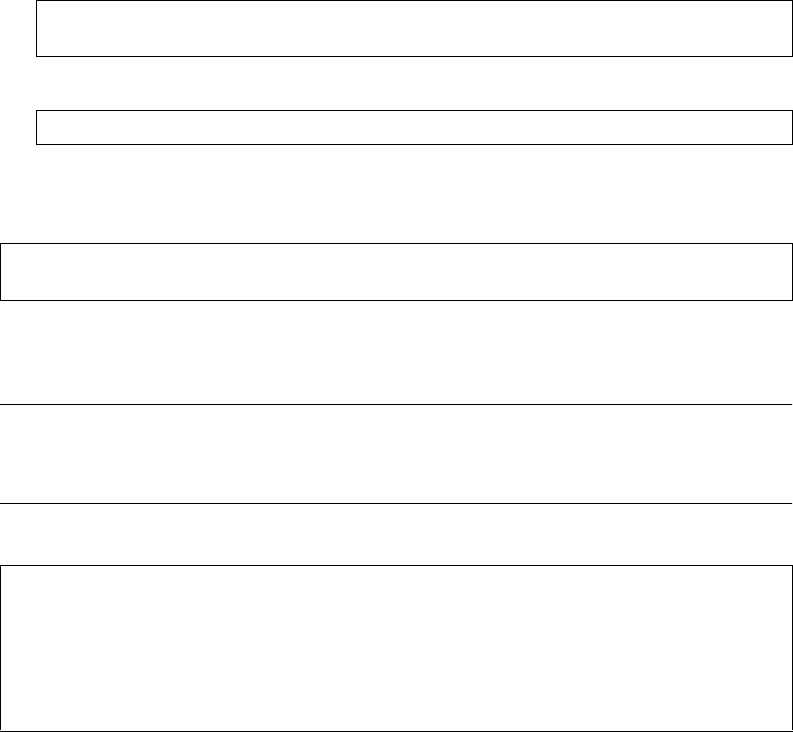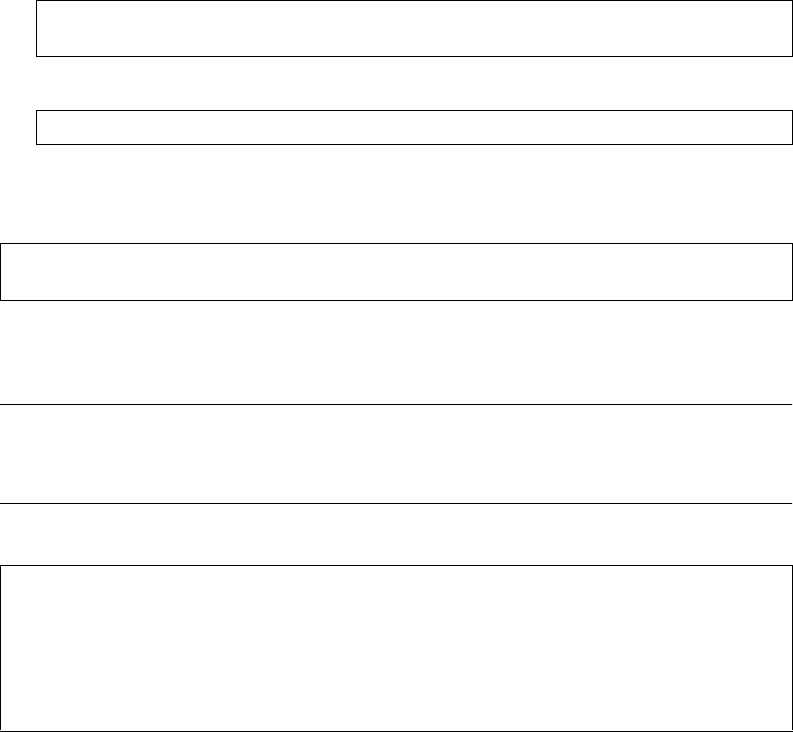
BLADEOS 6.5.2 Application Guide
BMD00220, October 2010 Chapter 7: Ports and Trunking 105
1. Follow these steps on the G8124:
a. Define a trunk group.
b. Verify the configuration.
Examine the resulting information. If any settings are incorrect, make appropriate changes.
2. Repeat the process on the other switch.
3. Connect the switch ports that will be members in the trunk group.
Trunk group 3 (on the G8124) is now connected to trunk group 1 (on the other switch).
Note – In this example, two G8124 switches are used. If a third-party device supporting link aggrega-
tion is used (such as Cisco routers and switches with EtherChannel technology or Sun's Quad Fast
Ethernet Adapter), trunk groups on the third-party device should be configured manually. Connection
problems could arise when using automatic trunk group negotiation on the third-party device.
4. Examine the trunking information on each switch.
Information about each port in each configured trunk group is displayed. Make sure that trunk
groups consist of the expected ports and that each port is in the expected state.
The following restrictions apply:
Any physical switch port can belong to only one trunk group.
Up to 8 ports can belong to the same trunk group.
All ports in static trunks must be have the same link configuration (speed, duplex, flow control).
Trunking from third-party devices must comply with Cisco
®
EtherChannel
®
technology.
RS G8124(config)# portchannel 3 port 2,9,16
RS G8124(config)# portchannel 3 enable
# show portchannel information
RS G8124(config)# portchannel 1 port 1,11,18
RS G8124(config)# portchannel 1 enable
# show portchannel information
PortChannel 3: Enabled
Protocol—Static
port state:
2: STG 1 forwarding
9: STG 1 forwarding
16: STG 1 forwarding