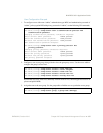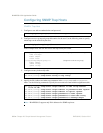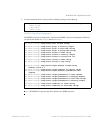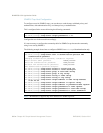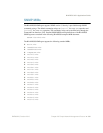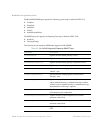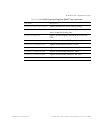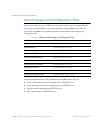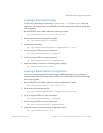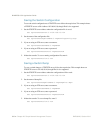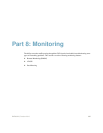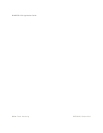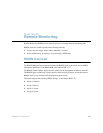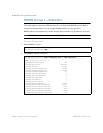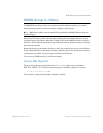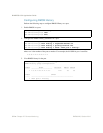BLADEOS 6.5.2 Application Guide
BMD00220, October 2010 Chapter 26: Simple Network Management Protocol 365
Loading a New Switch Image
To load a new switch image with the name “MyNewImage-1.img” into image2, follow the
steps below. This example shows an FTP/TFTP server at IPv4 address 192.168.10.10, though IPv6
is also supported.
1. Set the FTP/TFTP server address where the switch image resides:
Set agTransferServer.0 "192.168.10.10"
2. Set the area where the new image will be loaded:
Set agTransferImage.0 "image2"
3. Set the name of the image:
Set agTransferImageFileName.0 "MyNewImage-1.img"
4. If you are using an FTP server, enter a username:
Set agTransferUserName.0 "MyName"
5. If you are using an FTP server, enter a password:
Set agTransferPassword.0 "MyPassword"
6. Initiate the transfer. To transfer a switch image, enter 2 (gtimg):
Set agTransferAction.0 "2"
Loading a Saved Switch Configuration
To load a saved switch configuration with the name “MyRunningConfig.cfg” into the switch,
follow the steps below. This example shows a TFTP server at IPv4 address 192.168.10.10, though
IPv6 is also supported.
1. Set the FTP/TFTP server address where the switch Configuration File resides:
Set agTransferServer.0 "192.168.10.10"
2. Set the name of the configuration file:
Set agTransferCfgFileName.0 "MyRunningConfig.cfg"
3. If you are using an FTP server, enter a username:
Set agTransferUserName.0 "MyName"
4. If you are using an FTP server, enter a password:
Set agTransferPassword.0 "MyPassword"
5. Initiate the transfer. To restore a running configuration, enter 3:
Set agTransferAction.0 "3"