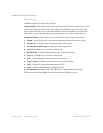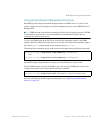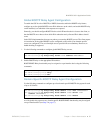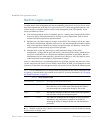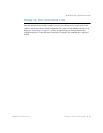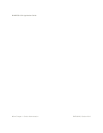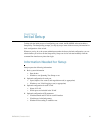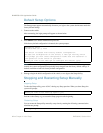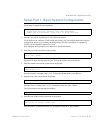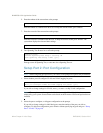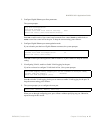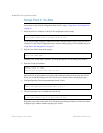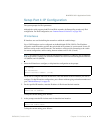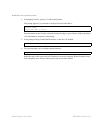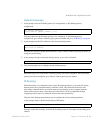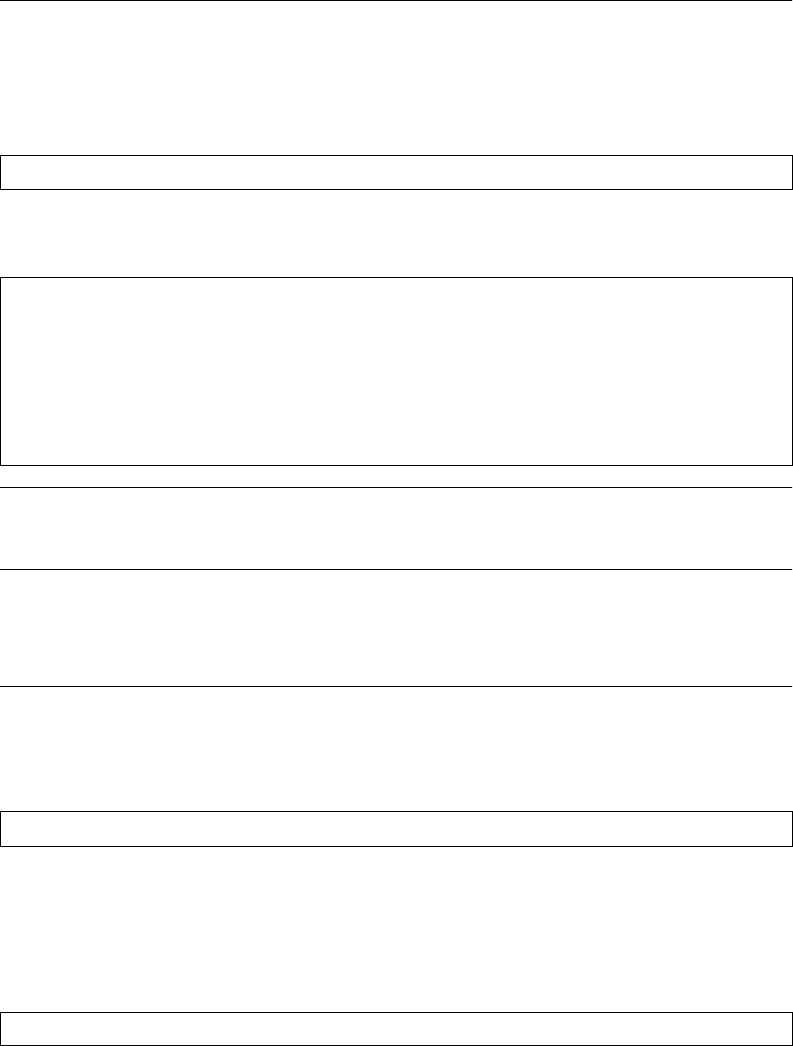
BLADEOS 6.5.2 Application Guide
42 Chapter 2: Initial Setup BMD00220, October 2010
Default Setup Options
The Setup prompt appears automatically whenever you login as the system administrator under the
factory default settings.
1. Connect to the switch.
After connecting, the login prompt will appear as shown below.
2. Enter admin as the default administrator password.
If the factory default configuration is detected, the system prompts:
Note – If the default admin login is unsuccessful, or if the administrator Main Menu appears
instead, the system configuration has probably been changed from the factory default settings. If
desired, return the switch to its factory default configuration.
3. Enter y to begin the initial configuration of the switch, or n to bypass the Setup facility.
Stopping and Restarting Setup Manually
Stopping Setup
To abort the Setup utility, press <Ctrl-C> during any Setup question. When you abort Setup, the
system will prompt:
Enter n to abort Setup, or y to restart the Setup program at the beginning.
Restarting Setup
You can restart the Setup utility manually at any time by entering the following command at the
administrator prompt:
Enter Password:
RackSwitch G8124
18:44:05 Wed Jan 3, 2009
The switch is booted with factory default configuration.
To ease the configuration of the switch, a "Set Up" facility which
will prompt you with those configuration items that are essential to
the operation of the switch is provided.
Would you like to run "Set Up" to configure the switch? [y/n]:
Would you like to run from top again? [y/n]
# /cfg/setup