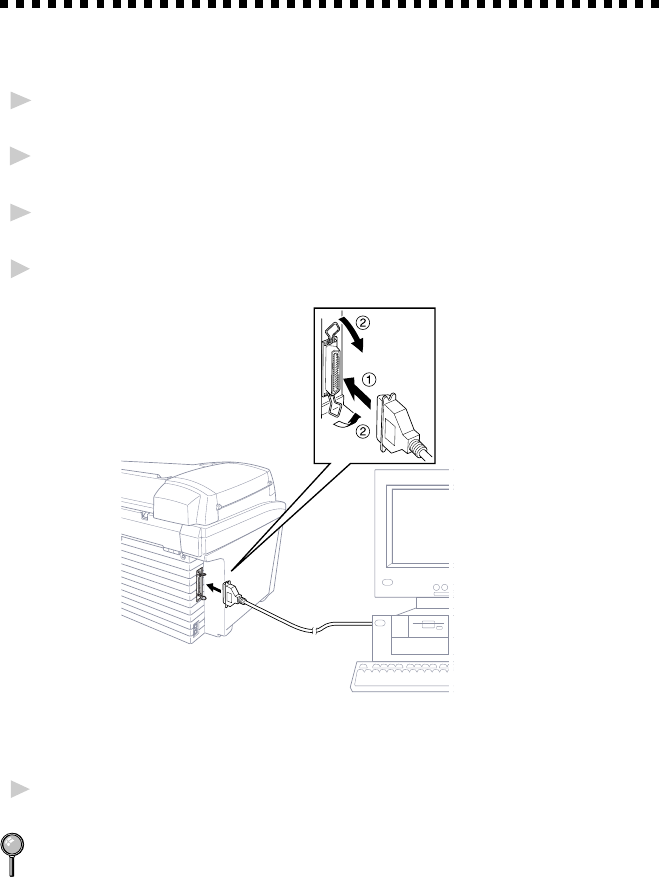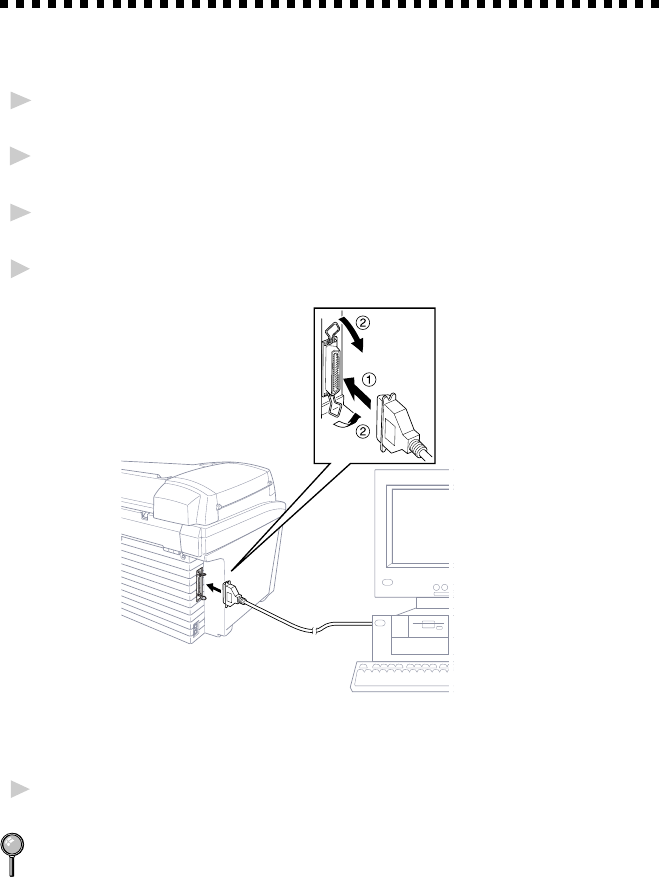
SETTING UP THE MFC AND COMPUTER
12 - 3
Connecting the MFC to the Computer
When you connect the MFC to your computer, you must use the included
Brother bi-directional IEEE-1284 compliant parallel cable.
1
Unplug the MFC power cord from the electrical outlet before connecting
the parallel interface cable.
2
Make sure the computer is turned off and unplugged from the electrical
power before you connect the interface cable.
3
Connect the parallel interface cable to the parallel interface port of the
MFC and secure the wire clips.
4
Connect the interface cable to the printer port of the computer and secure
with the two screws.
For the location of your computer’s parallel printer port, see the User’s
Guide for your computer.
5
Before plugging in the electrical cord of the MFC, plug in your
computer and turn it on.
(For Windows
®
95)
If “Update Device Driver Wizard” appears, select “Do not install a driver”
and click OK.
—OR—If “Add New Hardware Wizard” appears, click Next to bypass
each screen. Click Finish on the last screen.
(For Windows
®
98)
If “Add New Hardware Wizard” appears, follow the instructions on the
screen, then click Next to bypass each screen. Click Finish on the last
screen.