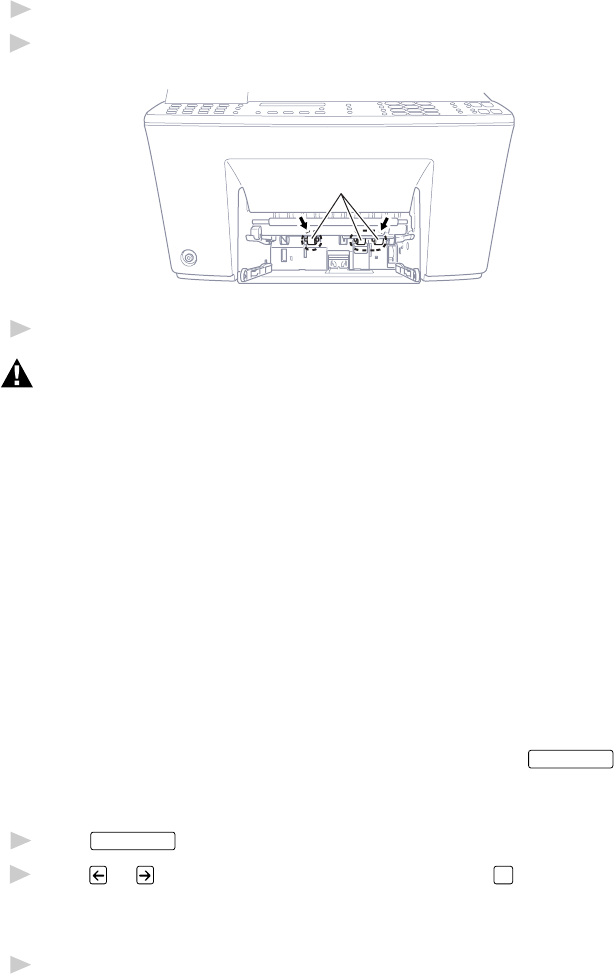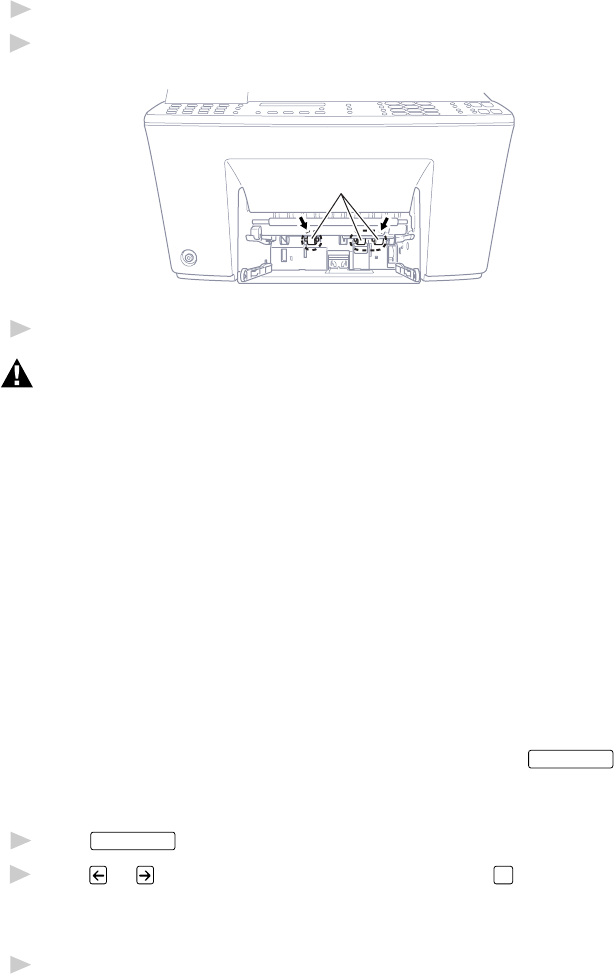
TROUBLESHOOTING AND ROUTINE MAINTENANCE
21 - 16
Cleaning the Pick-up Roller
1
Remove the paper cassette from the MFC.
2
Wipe the pick-up rollers with a cloth moistened with isopropyl alcohol.
Pick-up Rollers
3
Slide the paper cassette into the MFC until it locks into place.
WARNING
Be sure to unplug the MFC from the main power outlet before cleaning the
printer platen and pick-up rollers.
Replacing the Ink Cartridges
Your MFC is equipped with an ink dot counter that automatically monitors
the ink level in each color cartridge. When the counter detects an ink
cartridge is running out of ink, the MFC will notify you by lighting the
“Ink Empty” LED.
Ink Empty LED Blinking = One or more Ink Cartridges are low.
Ink Empty LED On = One or more Ink Cartridges are empty.
The display shows you which color cartridges are low or empty. Be sure to
follow the display prompts so you replace the color cartridges in the
appropriate order.
When the ink cartridges are running low, you must use
Ink Management
to
begin the cartridge replacement (Steps 1–3). If the ink is empty, skip
to Step 3.
1
Press
Ink Management
.
2
Press or to choose 2. REPLACE INK and press
Set
.
If one or more ink cartridges are empty, for example Black, the screen
displays INK EMPTY BLACK and PLS OPEN COVER.
3
Press the scanner cover release button and lift the scanner cover.