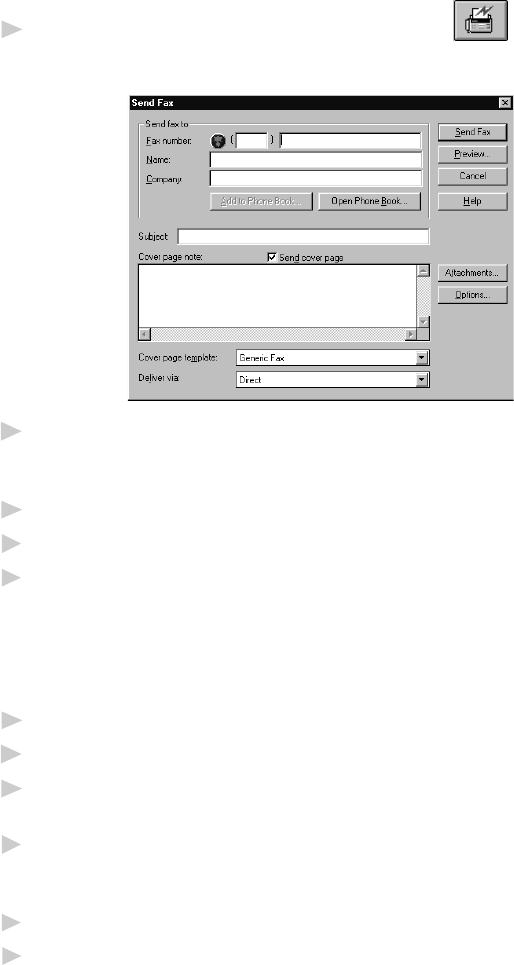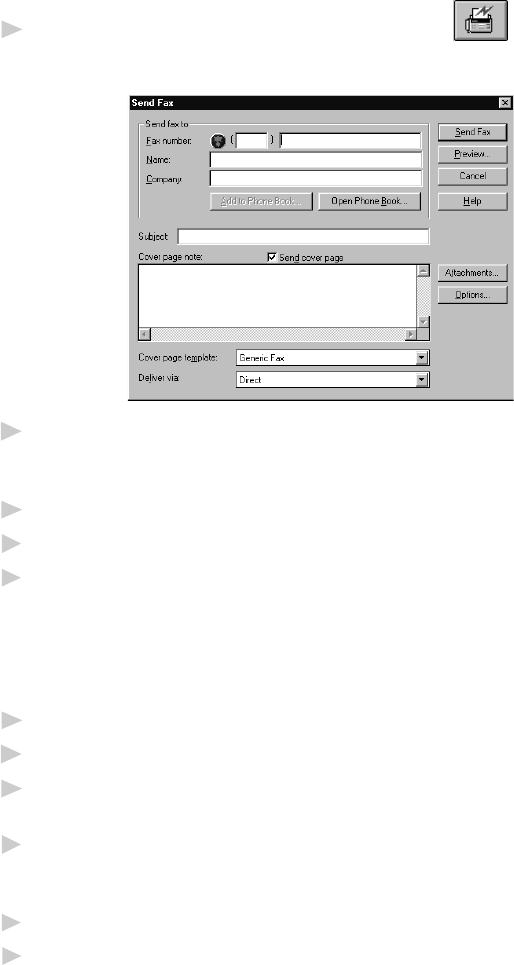
USING MULTI-FUNCTION LINK
®
PRO SOFTWARE
15 - 4
Sending a Fax from the Main Menu
You can send a fax from the Main Menu and attach multiple files. The
“attachments” can even be in different file formats.
1
From the Main Menu window, select the Send Fax button—OR—
Select Send Fax from the Start pull-down menu. The Send Fax window
will appear:
2
Enter the Fax number, Name, and Company information in these fields
—OR—Select the Open Phone Book button to choose someone from your
phone book.
3
Complete the Subject and Cover page note fields.
4
Click on the Attachments… button to add any file(s) you want to fax with it.
5
Click the Send Fax button.
Sending a Fax from a Windows
®
Application
You can send a fax directly from any Windows
®
application using the
following steps:
1
Create the document in a Windows
®
application.
2
Select Brother MFL Pro Fax as your printer.
3
Select the Print command to begin the fax transmission. The Fax Sending
dialog box will appear :
4
Enter the name and fax number of the recipient—OR—Select the Open
Phone Book… button and choose a name. Select Close to return to the
Send Fax dialog box.
5
Select the Send cover page check box to include a cover page.
6
Select the Send Fax button.