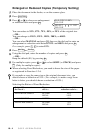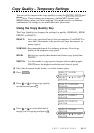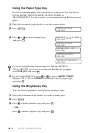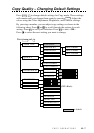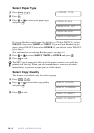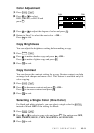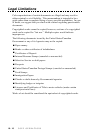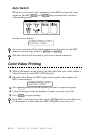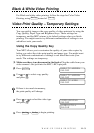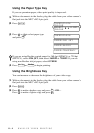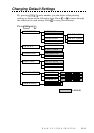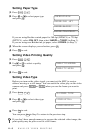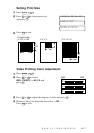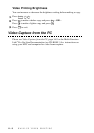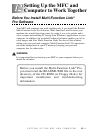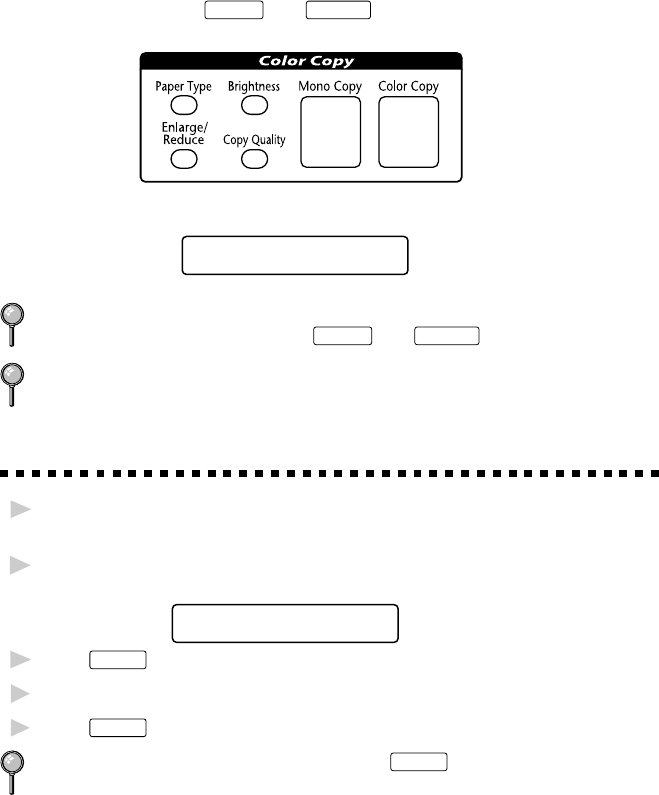
WALK-UP VIDEO PRINTING
11 - 2
Auto Switch
Whenever you connect video equipment to the MFC and turn the video
signal on, the MFC
Paper Type
and
Copy Quality
keys automatically switch to
video printing mode
and the screen displays
VIDEO:PRESS COPY
CAPTURE READY
As soon as you turn off the video equipment or disconnect it, the MFC
returns to normal copy mode for
Paper Type
and
Copy Quality
.
The Auto Switch will not work if you have too much in memory.
Color Video Printing
1
With no documents in the feeder, plug the cable from your video camera’s
Video Out jack into the MFC’s RCA pin jack.
2
Play the video. When the MFC begins receiving the video signals, the
MFC screen displays
VIDEO:PRESS COPY
CAPTURE READY
3
Press
Color Copy
when you see the picture you want to capture and print.
4
Using the dial pad, enter the number of copies you want (up to 99).
5
Press
Color Copy
to begin printing.
If the MFC is not receiving video signals,
Color Copy
will not work. However,
if a document is in the feeder, the MFC will print a color copy of it.