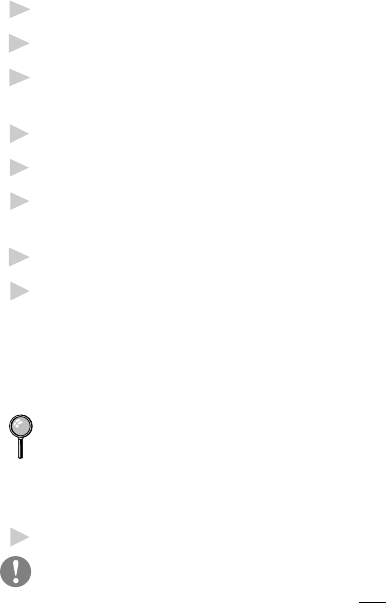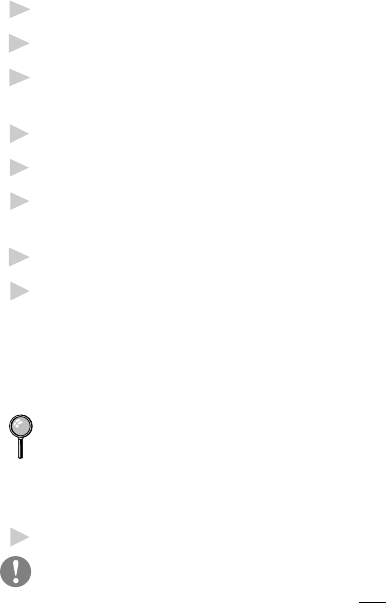
19 - 7
COLOR FAXING
How to Read an InfoImage that Was Received Into
Multi-Function Link
®
Pro
When you receive a new fax into your PC, the MFL Pro Fax Main Menu
will indicate a new fax was received. Click the Log Manager button to
view the Inbox Log. Then select the new fax and click the View button. If
you view the fax and see that it is an InfoImage, then follow the steps in
To read an InfoImage after viewing it in PaperPort
®
.
To read an InfoImage after viewing it in PaperPort
®
:
1
In PaperPort
®
, double-click the thumbnail on the desktop.
2
From the File menu, select Export...
3
In the Export Window, select the location, enter the file name, select BMP
as the file type and click the Save button.
4
Run the FaxSpeed Read module. The FaxSpeed Read dialog box appears.
5
Click the Select button. The Select dialog box appears.
6
From the File Name list box, select the file name (that you exported from
PaperPort
®
).
7
Select the OK button.
8
In the FaxSpeed Read dialog box, select the Read button. The InfoImage
Reader will look at the .BMP fax file and try to find the InfoImage data. If
it sees a cover page (that is not included in the InfoImage data), the
InfoImage Read Problem window appears with the message:
Cannot read InfoImage page. File: fax?????.hfx page skipped.
If you see this message, click the OK button to proceed.
FaxSpeed will read each block in the InfoImage. You will see the name of
the file(s) that were included in the InfoImage displayed in the InfoImage
Contents list box.
9
To view or save the file(s), select the View or Save button.
Even though the list of files and their content can be viewed, the actual
files represented by the InfoImage are
not saved unless you have saved
them to disk.