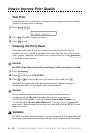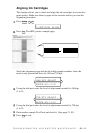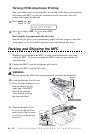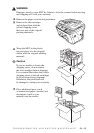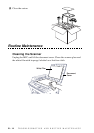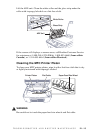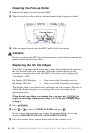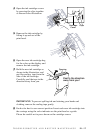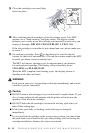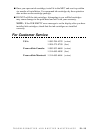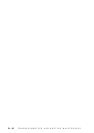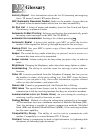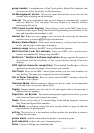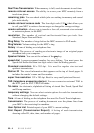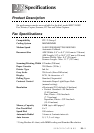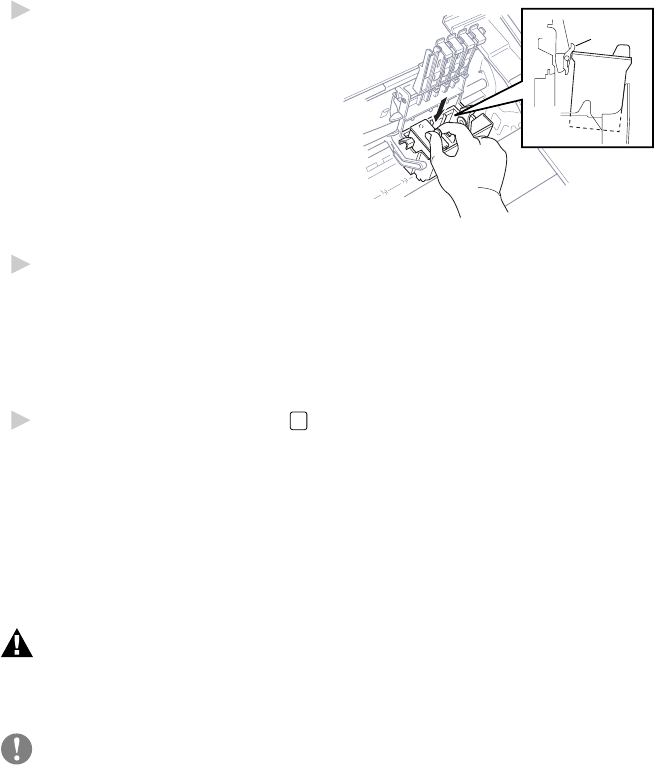
TROUBLESHOOTING AND ROUTINE MAINTENANCE
21 - 18
9
Close the cartridge covers until they
Cartridge
Sensor
click into place.
10
After installing the ink cartridges, close the scanner cover. Your MFC
prepares for a “head cleaning” and goes online. The display screen
prompts you to verify a new ink cartridge was inserted for each color you
removed. Example: DID YOU CHANGE BLCK? 1. YES 2. NO.
If the ink cartridge you installed is not a brand new one, please make sure
to select 2.
11
For each new cartridge, Press
1
on the dial pad to reset the ink dot
counter for that color automatically. (The ink dot counter enables the MFC
to notify you when a color is running low.)
The MFC will enter a cleaning cycle for approximately two minutes
for each replaced cartridge. The display screen alternately shows
CLEANING and PLEASE WAIT.
When the MFC completes the cleaning cycle, the display returns to
Standby mode (date and time).
WARNING
If ink gets in your eyes, irrigate them with water immediately and consult
a doctor if you are concerned.
Caution
■
DO NOT remove ink cartridges if you do not need to replace them. If you
do so, it may reduce the ink quantity and the printer will not know the
quantity of ink left in the cartridge.
■
DO NOT shake the ink cartridges, because the ink may spill when you
take off the sealing tape.
■
If ink stains your body or clothing, wash with soap or detergent
immediately.
■
If you install an ink cartridge in the wrong color position, you must clean
the print head several times before you start printing, after correcting the
cartridge installation, because the colors were mixed.