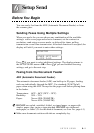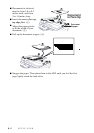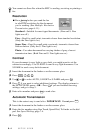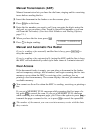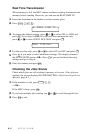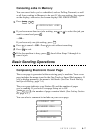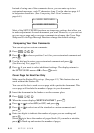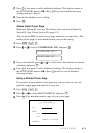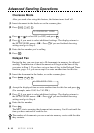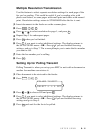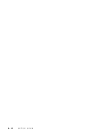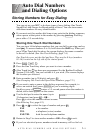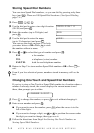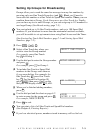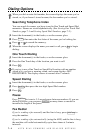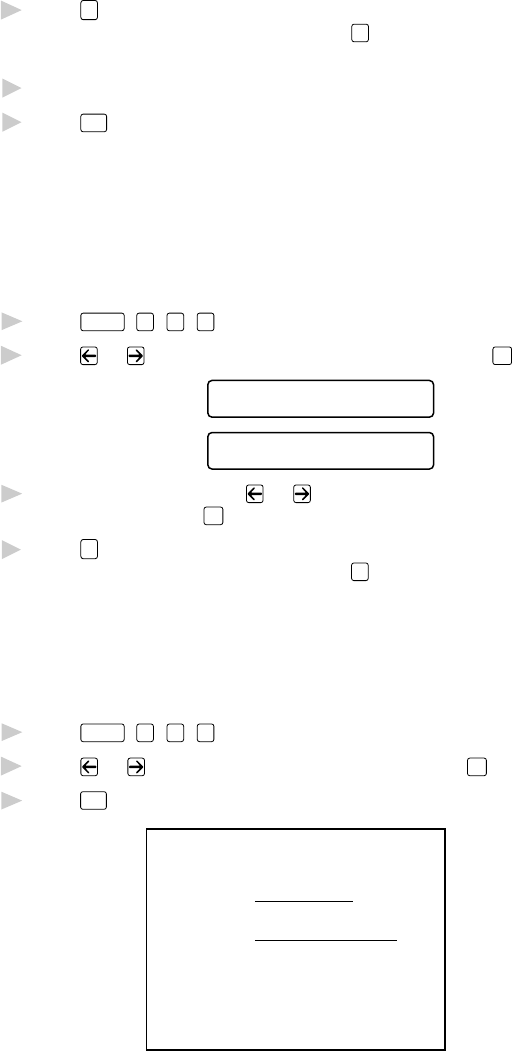
SETUP SEND
6 - 9
7
Press
1
if you want to select additional settings. The display returns to
the SETUP SEND menu—OR—Press
2
if you are finished choosing
settings, and go to Step 8.
8
Enter the fax number you’re calling.
9
Press
Start
.
Always Send Cover Page
Make sure Station ID is set up. This feature does not work without the
Station ID. (See Setting Station ID, page 4-2.)
You can set the MFC to send a cover page whenever you send a fax. The
number of fax pages is not included when you use this setting.
1
Press
Function
,
1
,
3
,
1
.
2
Press or to select COVERPAGE: ON? and press
Set
.
COVERPAGE:OFF?
COVERPAGE:ON?
3
If you selected ON, press or to select one of the standard or custom
comments and press
Set
.
4
Press
1
if you want to select additional settings. The display returns to
the SETUP SEND menu—OR—Press
2
to exit if you are finished
choosing settings.
Using a Printed Cover Page
If you prefer using a printed cover page that you can write on, you can
print the sample page and attach it to your fax.
1
Press
Function
,
1
,
3
,
1
.
2
Press or to select PRINT SAMPLE? and press
Set
.
3
Press
Start
. Your machine prints a copy of your cover page.
- - -
- - -
- - -
- - -
TO:
FROM:
COMMENT:
FAX:
TEL:
COVER PAGE
PAGE[S] TO FOLLOW