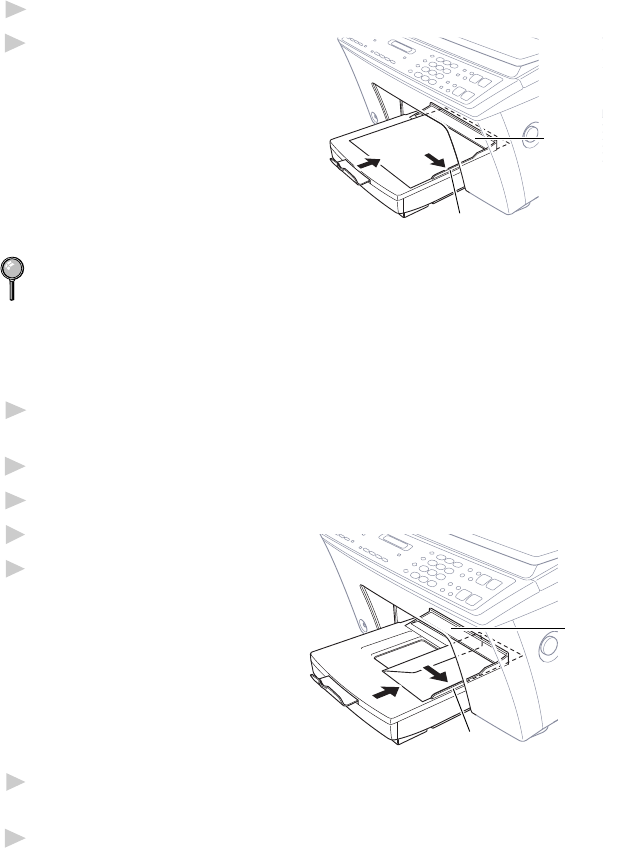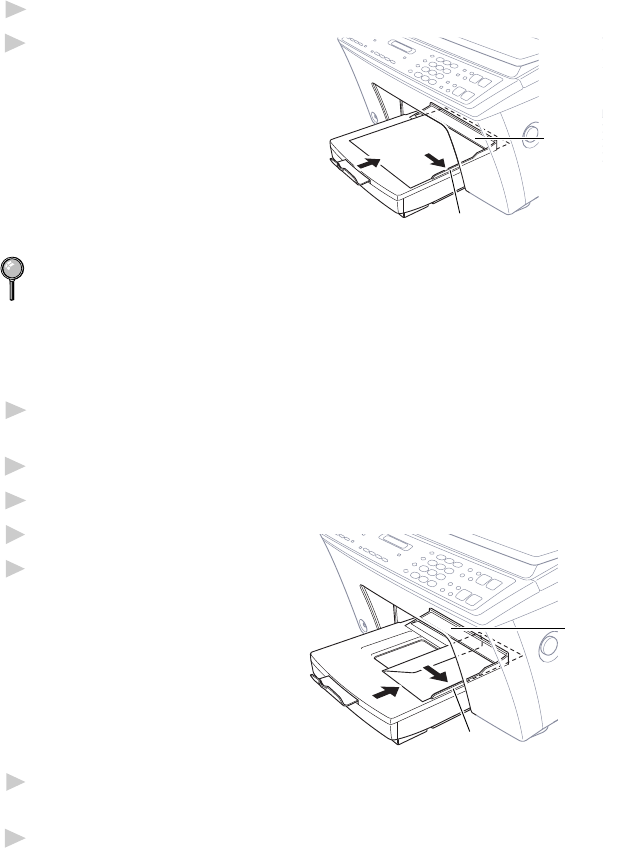
USING MFC AS PRINTER
13 - 4
Manual Feed Slot
You can feed one sheet at a time into the Manual Feed Slot. Paper loaded
in the Manual Feed Slot is printed first, even when there is paper in the
multi-purpose paper cassette.
If you want to print more than one page using the Manual Feed Slot, on
your PC, in the printer driver Properties Paper tab, select “manual feed”.
1
Place the paper on top of the paper cassette with the print side face down.
2
Align the paper against the right
Manual
Feed
Slot
Right Paper
Guide
paper guide and slide it into the
manual feed slot.
If you forget to insert paper in the manual feed slot, the MFC will print
from the cassette.
Setup for Envelopes
You can use the manual feed slot to print one envelope at a time.
1
Select the paper size setting in the printer driver Properties window.
(See Paper Tab, page 14-2.)
2
Press the Scanner Cover Release Button, then lift the scanner cover.
3
Move the purple paper thickness adjustment lever down.
4
Close the scanner cover.
5
Place an envelope on top of
Manual
Feed
Slot
Right
Paper Guide
the paper cassette, with the
print side face down.
6
Align the envelope against the right paper guide and slide it into the
manual feed slot.
7
From your PC application, tell the MFC to begin printing. On
completion, you can place another envelope in the manual feed slot.