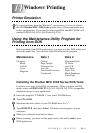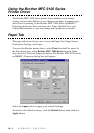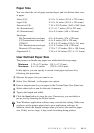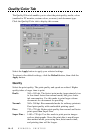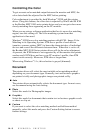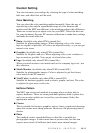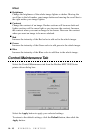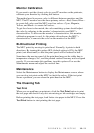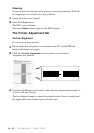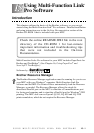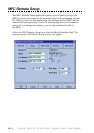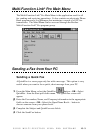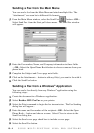WINDOWS
®
PRINTING
14 - 9
Custom Setting
You can customize your settings by selecting the type of color matching,
half tone, and effect that will be used.
Color Matching
You can select the color matching method manually. Since the way of
reproducing color and the reproducible range of color between the
monitor and the MFC are different, color matching adjusts this difference.
There are several ways to adjust color for your MFC. Select the best one
for your document. Execute PC monitor calibration to make these settings
and make the result effective.
■
Photo (Available only when ICM is turned On.)
Suitable for photographic images. When adjusting color, color tone is
kept as original as possible. All colors are adjusted evenly, so you can get
natural color tones.
■
Graphics (Available only when ICM is turned On.)
Suitable for Graphics and text. When adjusting color, color vividness is
kept as much as possible. You can get vivid and clear color.
■
Logo (Available only when ICM is turned On.)
When you need an exact color match such as for company logos etc., use
this selection.
■
Match Monitor (Available only when ICM is turned Off.)
Suitable for photographic images. Color is adjusted to get the closest
color match to the PC monitor.
■
Vivid Color (Available only when ICM is turned Off.)
Suitable for business graphics such as charts, graphs, and text. The color
is adjusted to give more vivid color.
Halftone Pattern
The MFC can use several methods to arrange where to place dots to
express halftones. There are some predefined patterns used to place dots
and you can select which one is used for your document. Select the
appropriate method.
■
Cluster
This is suitable for business graphics such as charts, graphs and drawings,
since this creates more sharp printouts. Moreover, the processing time is
shorter.
■
Photo
This method creates smooth halftones so that this is suitable for
photographic images. It takes more time to process data, but this can
express more levels of halftones and creates more natural images.