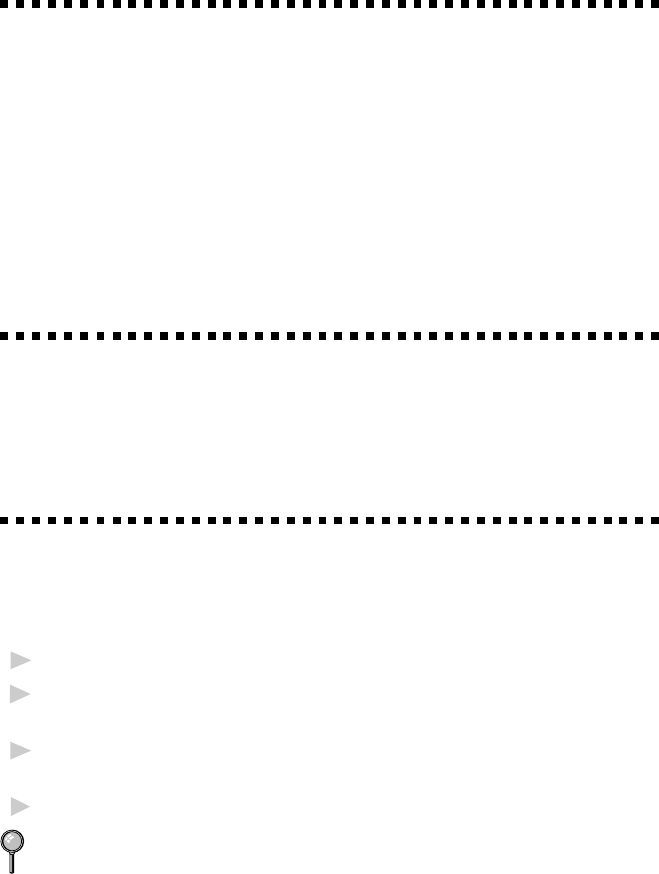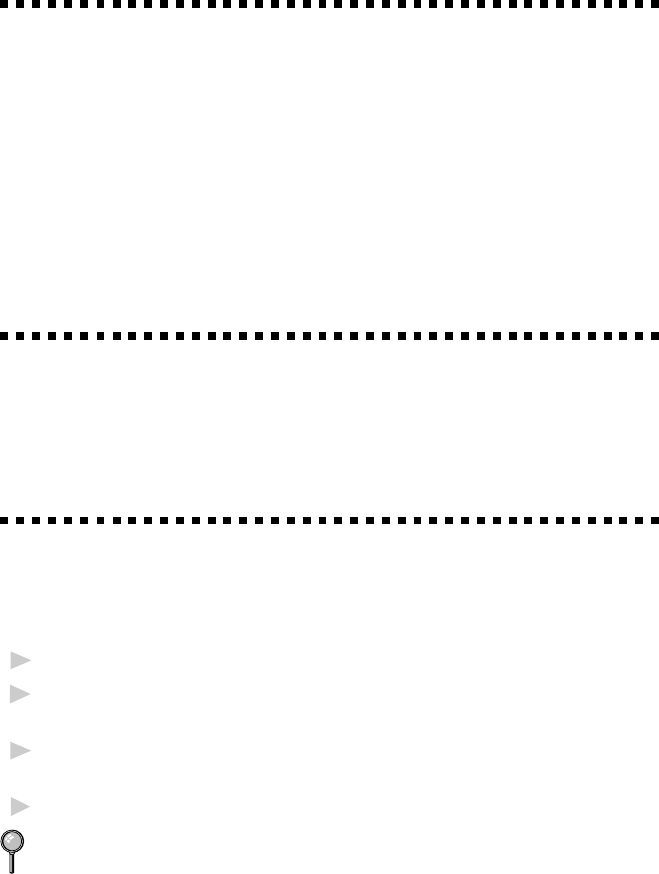
USING MFC AS PRINTER
13 - 2
Printer Driver
You can change the following printer settings when you print from your
computer:
■
Quality - Speed/Media Setting
■
Color Correction Control
■
Color Adjustment
■
Brightness/Contrast Adjustment/Halftone Selection
■
Start Maintenance Program
(See Chapter 14, Windows
®
Printing.)
Choosing the Right Kind of Paper
To achieve high quality printing using your MFC, it’s very important to
select the right kind of paper. Be sure to read “About Brother Paper” on
page 3 of Chapter 2 in this manual before selecting and purchasing paper
for the MFC.
Multi-purpose Paper Cassette
The multi-purpose paper cassette can feed plain paper, coated paper,
glossy paper, transparancies, envelopes, and organizer paper (K, L). When
the MFC receives data from your computer, it begins the print process by
loading paper from the multi-purpose paper cassette.
1
Select the print command from your PC.
2
Your PC sends a print command and data to the MFC. The screen displays
the date and time, and RECEIVING DATA.
3
If there are more pages, the MFC begins to print the next page
automatically.
4
When the MFC finishes printing all data, it returns to online status.
You can select paper source, paper size, and orientation in your
application software. If your application software does not support your
custom paper size, select the next larger paper size. Then adjust the print
area by changing the right and left margins in your application software.