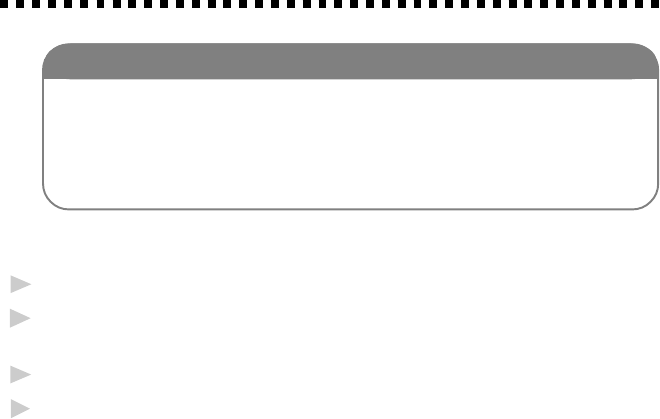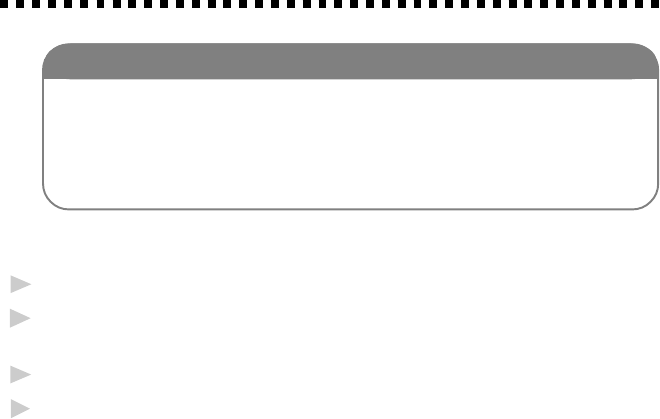
SETTING UP THE MFC AND COMPUTER
12 - 4
Installing Multi-Function Link
®
Pro
Software (CD-ROM 1)
IMPORTANT
To install the software using Windows NT
®
Workstation Version 4.0,
you must be logged on as the Administrator. After Multi-Function
Link
®
Pro is installed, restart Windows NT
®
a second time and again
log in as the Administrator, so you can complete the Remote Setup
application. Afterward, log in using your normal User name.
Overview of Basic Steps
1
Insert the Brother CD-ROM into your CD-ROM drive.
2
Enter the command for your version of Windows
®
, if needed.
(See Installing the Brother Software, page 12-5.)
3
Select the software option that suits your needs.
4
Follow the installation instructions.
Choosing the Software to Install
Install Multi-Function Link
®
Pro Software
The complete set of software will be installed: Multi-Function Link
®
Pro,
PaperPort
®
viewer, including ScanSoft™ TextBridge
®
OCR, and Brother
scanner driver, printer drivers and True Type Compatible fonts, install:
■
Install Multi-Function Link
®
Pro
Install NetCentric™ FaxStorm
If you want to be able to do Internet faxing from your computer anytime,
anywhere without using your MFC, install:
■
NetCentric™ FaxStorm
Install Automatic E-Mail Printing
If you want your e-mail messages automatically to be retrieved from your
POP3 server and printed on the MFC, install:
■
Automatic E-Mail Printing
Install FaxSpeed
If you want to be able to send color files by fax, install:
■
FaxSpeed