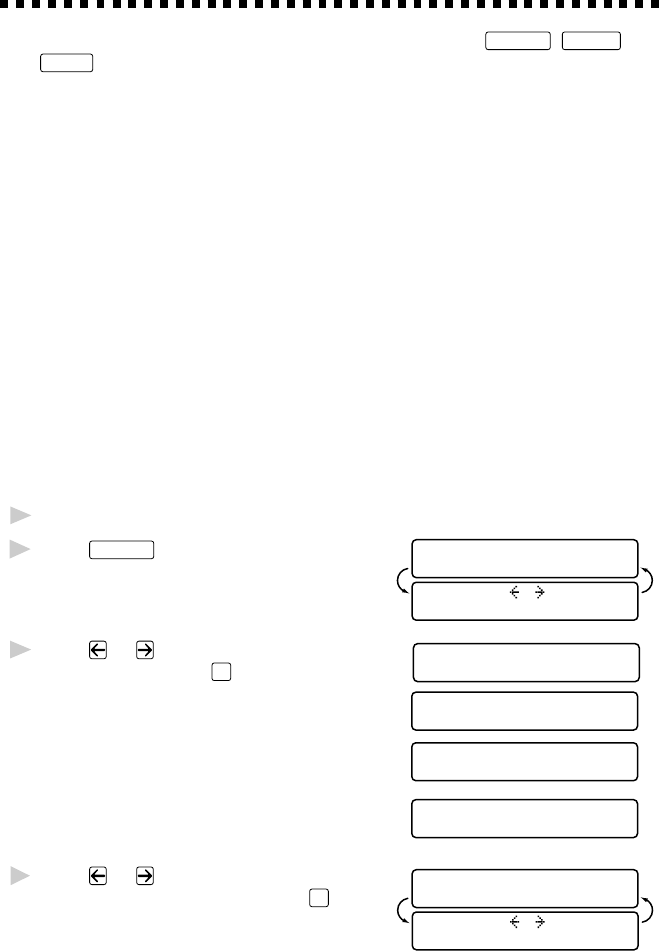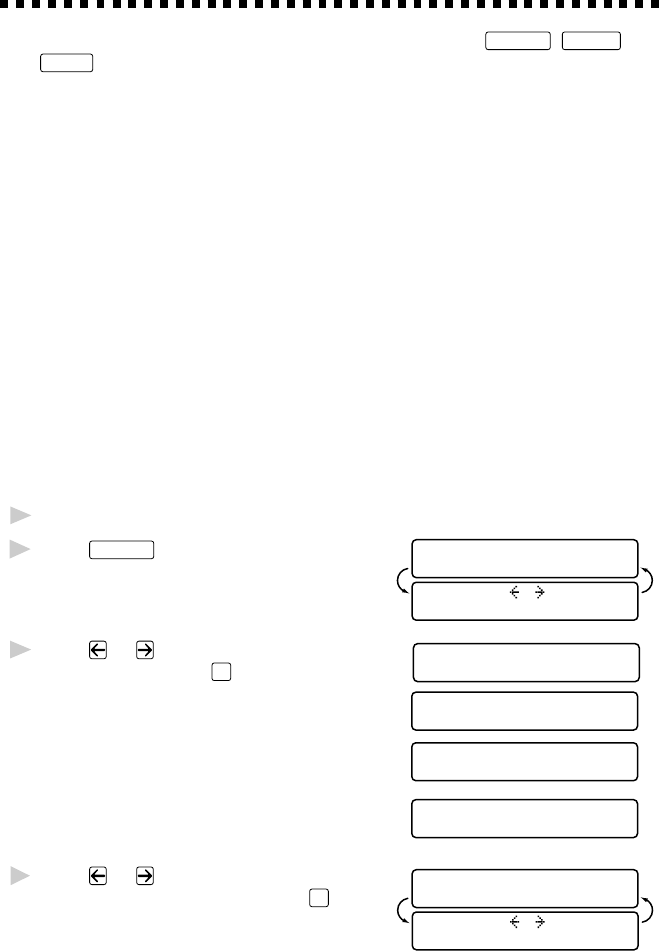
COPY OPERATIONS
10 - 5
Copy Quality – Temporary Settings
You can quickly improve the copy quality by using the
Copy Quality
,
Paper Type
and
Brightness
keys. These settings are temporary, and the MFC returns to its
default settings when you finish copying. You might want to try different
combinations of settings to see which best suits your needs.
Using the Copy Quality Key
The Copy Quality key changes the settings for quality (NORMAL, HIGH,
PHOTO, or DRAFT).
DRAFT: Fast copy speed and lowest ink consumption. Use DRAFT to
save time (documents to be proof-read, large documents, or
many copies).
NORMAL: Recommended mode for ordinary printouts. Good copy
quality with adequate copy speed.
HIGH: Better copy quality than normal and faster copy speed than
PHOTO.
PHOTO: Use this mode to copy precise images such as photographs.
PHOTO uses the highest resolution and slowest speed.
1
Place the document in the feeder, or on the scanner glass.
2
Press
Copy Quality
.
QUALITY:HIGH
ONLINE
SELECT & SET
ONLINE
3
Press or to select copy quality
QUALITY:NORMAL
ONLINE
resolution and press
Set
.
QUALITY:HIGH
ONLINE
QUALITY:DRAFT
ONLINE
QUALITY:PHOTO
ONLINE
4
Press or to select the kind of
QUALITY:HIGH
ONLINE
SELECT & SET
ONLINE
image you’re copying and press
Set
.