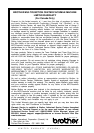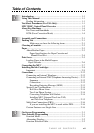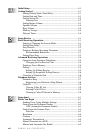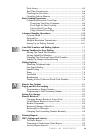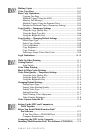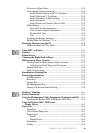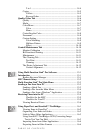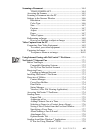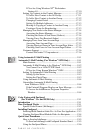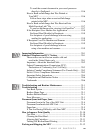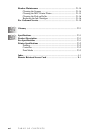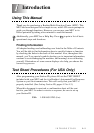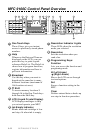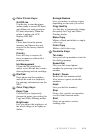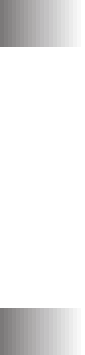
TABLE OF CONTENTS
xii
2 in 1 ................................................................................... 14-4
Copies ....................................................................................... 14-5
Collate ................................................................................. 14-5
Reverse Order ..................................................................... 14-5
Quality/Color Tab ............................................................................ 14-6
Quality ...................................................................................... 14-6
Media ........................................................................................ 14-7
Color/Mono............................................................................... 14-7
Color ................................................................................... 14-7
Mono ................................................................................... 14-7
Controlling the Color ................................................................ 14-8
Document .................................................................................. 14-8
Custom Setting.......................................................................... 14-9
Color Matching ................................................................... 14-9
Halftone Pattern .................................................................. 14-9
Effect................................................................................. 14-10
Control/Maintenance Tab ............................................................. 14-10
Monitor Calibration ................................................................ 14-11
Bi-Directional Printing ........................................................... 14-11
Maintenance ............................................................................ 14-11
The Cleaning Tab .................................................................... 14-11
Test Print ........................................................................... 14-11
Cleaning ............................................................................ 14-12
The Printer Adjustment Tab .................................................... 14-12
Vertical Alignment ............................................................ 14-12
Using Multi-Function Link
®
Pro Software.................................... 15-1
Introduction ..................................................................................... 15-1
Brother Resource Manager ....................................................... 15-1
MFC Remote Setup ......................................................................... 15-2
Multi-Function Link
®
Pro Main Menu.......................................... 15-3
Sending a Fax from Your PC .......................................................... 15-3
Sending a Quick Fax ................................................................. 15-3
Sending a Fax from the Main Menu ......................................... 15-4
Sending a Fax from a Windows
®
Application .......................... 15-4
Receiving Faxes into the PC ........................................................... 15-5
Checklist for the MFC ........................................................ 15-5
Checklist for Your PC ......................................................... 15-5
Viewing Received Faxes........................................................... 15-6
Using PaperPort
®
and ScanSoft™ TextBridge
®
............................ 16-1
Viewing Items in PaperPort
®
.................................................... 16-2
Organizing Your Items in Folders ............................................. 16-2
Links to Many Other Applications............................................ 16-3
Using ScanSoft™ TextBridge
®
OCR (Converting Image
Text to Text You Can Edit) .................................................... 16-3
Importing Items from Other Applications ................................ 16-4
Exporting Items in Other Formats ............................................ 16-4
15
15
16
16