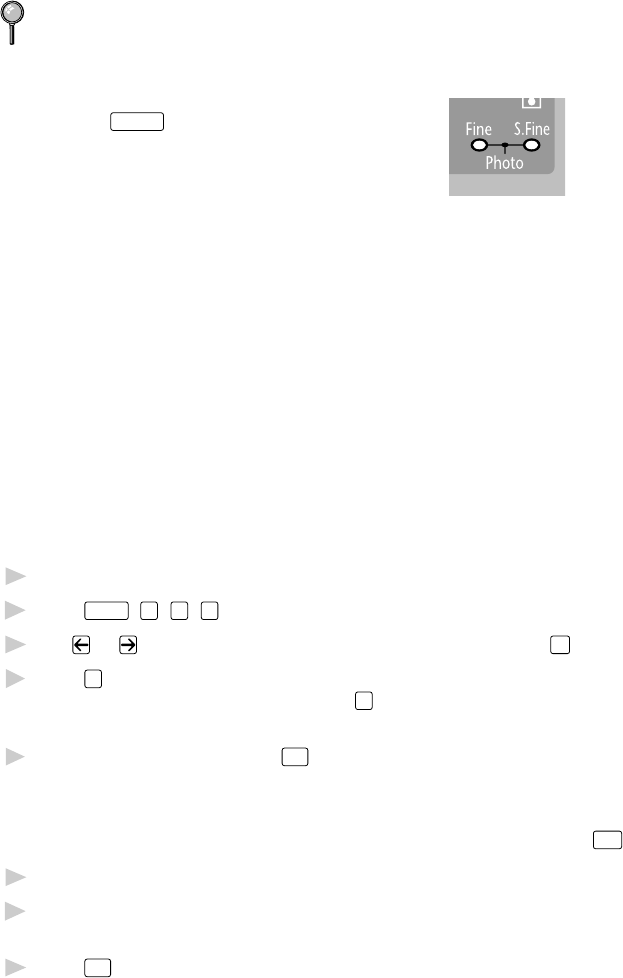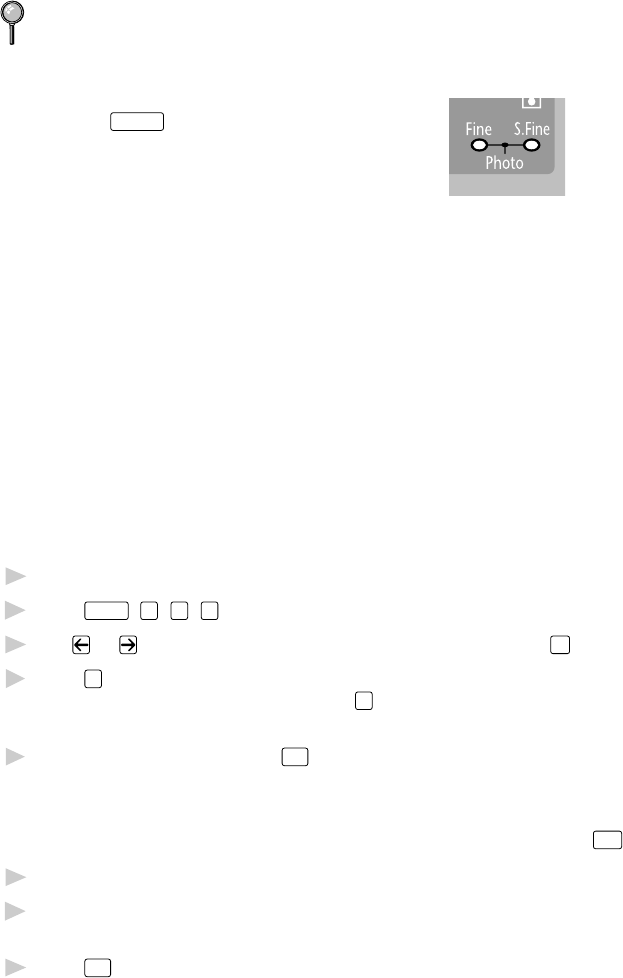
SETUP SEND
6 - 4
You cannot use Scan Fax when the MFC is sending, receiving or printing a
fax.
Resolution
■
Press
Resolution
before you send the fax
to select the resolution for the document
you’re sending. (See Multiple Resolution
Transmission, page 6-11.)
Standard—Suitable for most typed documents. (Fine and S. Fine
lights are off.)
Fine—Good for small print; transmits slower than standard resolution.
(Only the Fine light is on.)
Super Fine—Good for small print or artwork; transmits slower than
fine resolution. (Only the S. Fine light is on.)
Photo—Use when document has varying shades of gray; slowest
transmission time. (Both Fine and S. Fine lights are on.)
Contrast
If your document is very light or very dark, you might want to set the
contrast accordingly. Use S.LIGHT to send a very light documens. Use
S.DARK to send a very dark document.
1
Insert the document in the feeder or on the scanner glass.
2
Press
Function
,
1
,
3
,
3
.
3
Use or to select AUTO, S.LIGHT or S.DARK and press
Set
.
4
Press
1
if you want to select additional settings. The display returns to
the SETUP SEND menu—OR—Press
2
if you are finished choosing
settings, and go to Step 5.
5
Enter a fax number and press
Start
to send a fax.
Automatic Transmission
This is the easiest way to send a fax. IMPORTANT: Do not press
Hook
.
1
Insert the document in the feeder or on the scanner glass.
2
Enter the fax number using One Touch, Speed Dial, Tel-index or the dial
pad. See Speed Dialing, page 7-4.
3
Press
Start
.