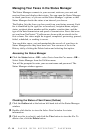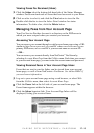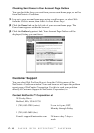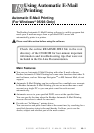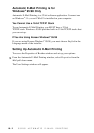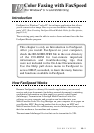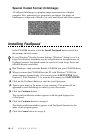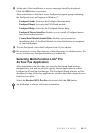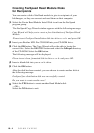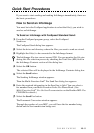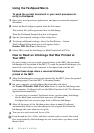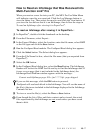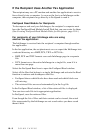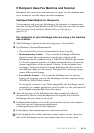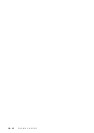COLOR FAXING
19 - 4
Creating FaxSpeed Read Module Disks
for Recipients
You can create a disk of the Read module to give to recipients of your
InfoImages, so they can convert and read them on their computer.
1
Select the Create Read Module Install Disk icon from the FaxSpeed
program group.
The FaxSpeed Copy Wizard window appears with the following message:
Copy Wizard will help you to create a free distribution of FaxSpeed Read
Module.
Please insert FaxSpeed Installation disk into drive a: or b: and press OK.
2
Insert your Brother MFL Pro CD-ROM into your CD-ROM drive.
3
Click the OK button. The Copy Wizard will not be able to locate the
correct files. Select the BROWSE button and select the 3dfxspd directory
of the CD-ROM. Select the OK button.
The following message will be displayed:
Please insert clean, formatted disk in drive a: or b: and press OK.
4
Insert a blank disk into your a: or b: drive.
5
Click the OK button.
After the disk has been created, you can choose to create another disk at
the following message:
FaxSpeed free distribution disk was successfully created.
Do you want to create another one?
6
Select the YES button to create another Read Module disk
—OR—
Select the NO button to exit.