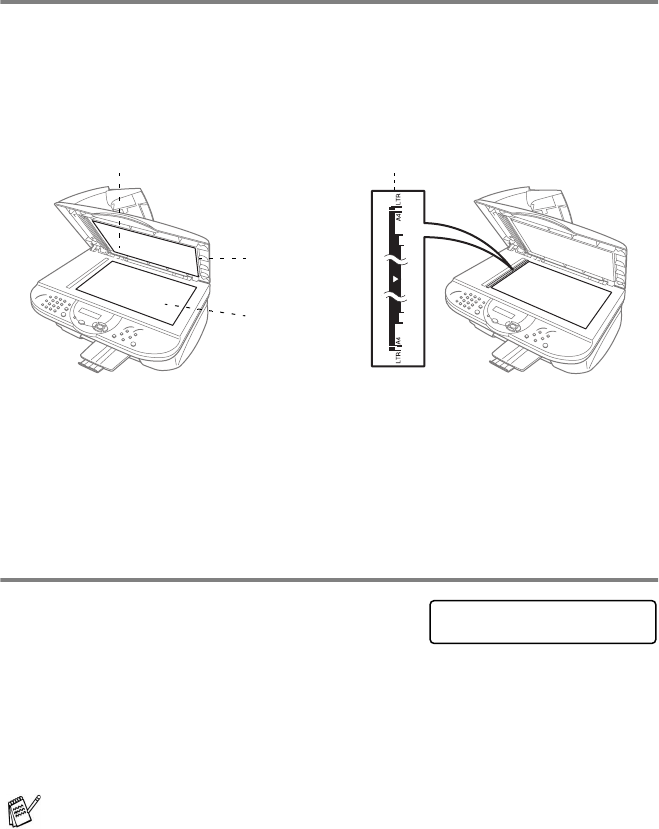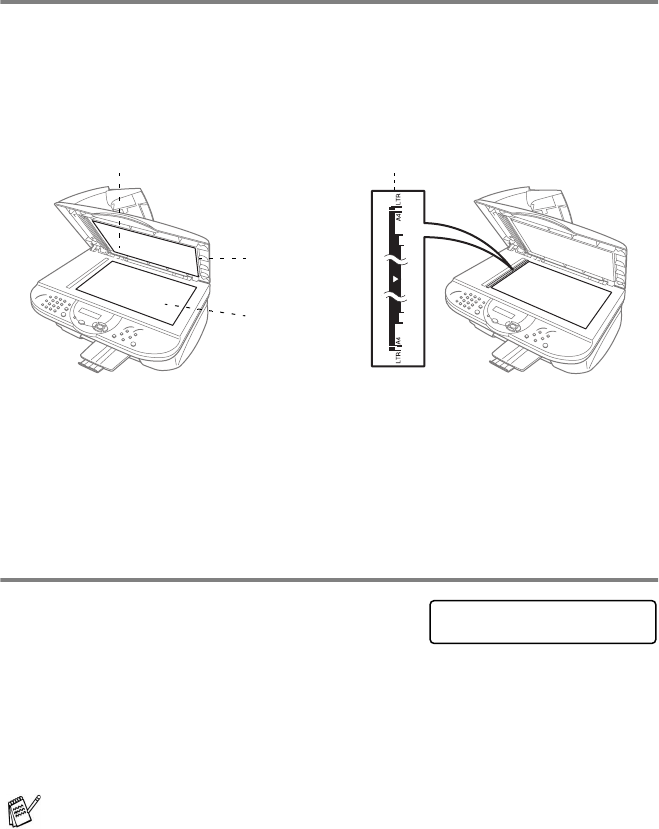
10 - 3 MAKING COPIES
Single or multiple copies (Using the scanner glass)
You can make multiple copies using the scanner glass. Multiple copies
will be stacked (all copies of page 1, then all copies of page 2, and so
on). Use the Options key to choose more settings. For details about
using the Options key, please see Using the Options key on page 10-8.
1
Lift the Document Cover.
2
Using the document guidelines on the left, center the original
face down on the scanner glass and close the document cover.
3
Using the dial pad, enter the number of copies you want (up to 99).
For example, press
3
8
for 38 copies. The MFC will start scanning the original.
4
Press Black Copy or Color Copy.
Out of memory message
If the memory becomes full while you are making
copies, the LCD will show this message:
If the
OUT OF MEMORY
message appears while you are scanning the
first page of your original, press Stop/Exit to cancel. You will need to
clear some jobs from the memory before you can continue.
If you were scanning a subsequent page, press Black Copy or
Color Copy to print the scanned pages or press Stop/Exit to cancel.
When you get an
OUT OF MEMORY
message, you may be able to
make copies if you first print incoming faxes in memory and restore
the memory to 100%.
To gain extra memory, you can turn off Fax Storage (See Setting Fax
Storage on page 8-3.).
—
OR
—
Print the faxes that are in the memory (See Printing a fax from the
memory on page 5-6.).
1 2
White Film
Document
Cover
Scanner
Glass
Document Guidelines
OUT OF MEMORY
PLAIN 01