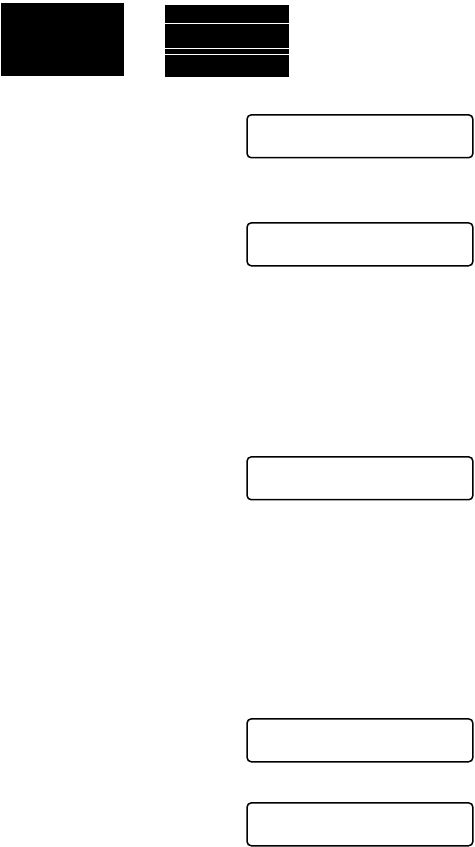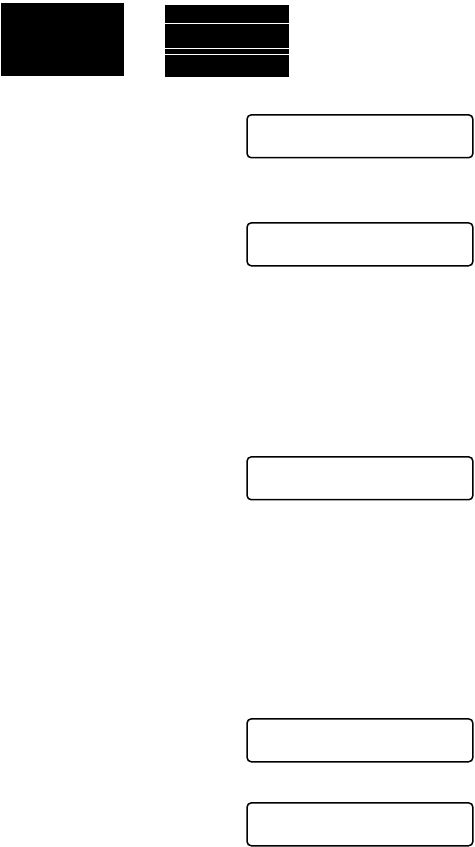
21 - 11 TROUBLESHOOTING AND ROUTINE MAINTENANCE
5
If the quality is OK for all the colors, press 1 (
YES
) to go to
STEP B
—
OR
—
If white horizontal lines appear in some color blocks below,
press 2 (
NO
).
The LCD will ask you if the print
quality is OK for each color.
6
Press 2 (
NO
) for any color with a
problem.
The LCD shows:
Press 1 (
YES
). the MFC will start
cleaning the colors.
7
After cleaning is finished, press Fax Start. The MFC will start
printing the Print Quality Check Sheet again and then return to
STEP A.
8
If STEP A is OK, press 1 to proceed to STEP B.
STEP B: Alignment Check
The LCD shows:
9
Check the 600 DPI and 1200 DPI test prints to see if number 5
most closely matches number 0. If the number 5 sample of both
the 600 DPI and 1200 DPI are the best matches, press 1 (
YES
)
to finish STEP B
—
OR
—
If another test print number is a better match for either 600 DPI
or 1200 DPI, press 2 (
NO
) to select it.
10
For 600 DPI, press the number of
the test print that most closely
matches the number 0 sample (1-8).
11
For 1200 DPI, press the number of
the test print that most closely
matches the number 0 sample (1-8).
OK Poor
BLACK OK?
1.YES 2.NO
START CLEANING?
1.YES 2.NO
IS STEP “B” OK?
1.YES 2.NO
600DPI ADJUST
SELECT BEST #
1200DPI ADJUST
SELECT BEST #