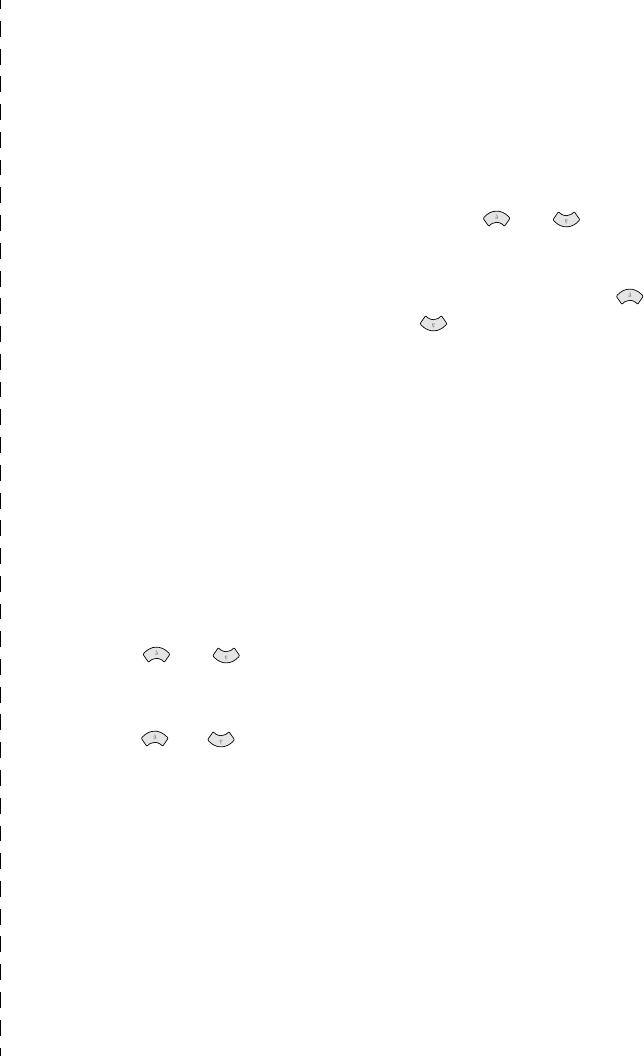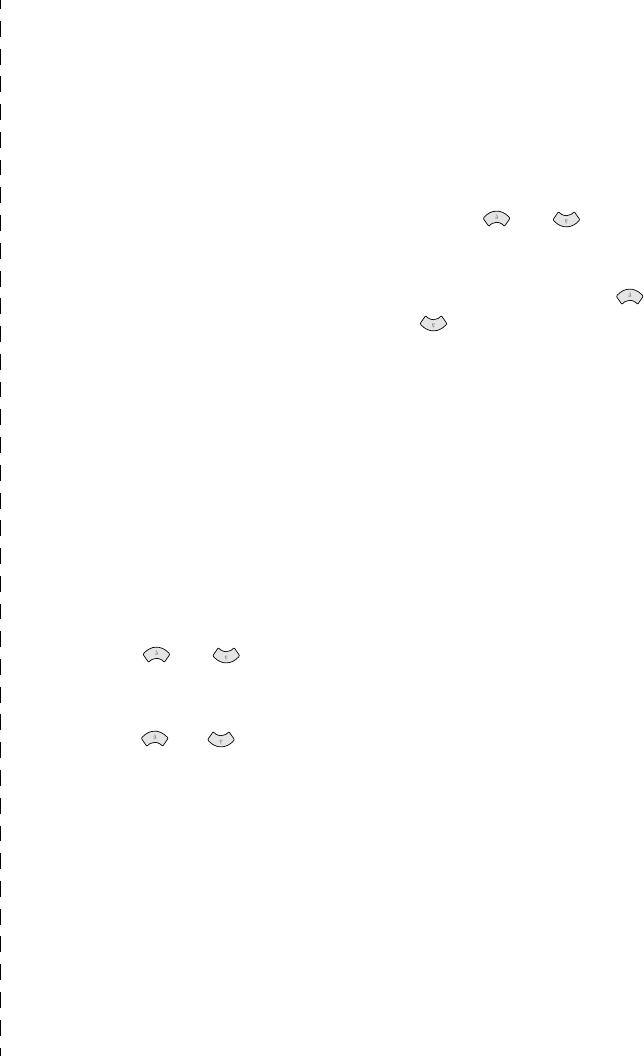
ix
Quick Reference
Guide
Sending Black &
White Faxes
Automatic Transmission
1
Place the original face up in
the ADF (Automatic
Document Feeder), or face
down on the scanner glass.
2
Enter the fax number using the
dial pad, Speed Dial or Search.
3
Press Fax Start.
Sending a Cover Page
*1
1
Place the original face up in
the ADF, or face down on
the scanner glass.
2
Press Menu/Set, 2, 2, 7.
3
When
NEXT FAX ONLY
appears, press Menu/Set.
4
Press or to select
ON
, and then press
Menu/Set.
5
Press or to select a
comment, and then press
Menu/Set.
6
Enter two digits for the number
of pages being sent, and then
press Menu/Set.
7
Press 1 to select additional
settings
—
OR
—
Press 2 if
you are ready to fax.
8
Enter the fax number.
9
Press Fax Start.
Real Time Transmission
You can send faxes in real
time.
1
Place the original face up in
the ADF, or face down on
the scanner glass.
2
Press Menu/Set, 2, 2, 5.
3
Press or to select
ON
, and then press
Menu/Set
—
OR
—
For the
next fax only, press or
to select
NEXT FAX
ONLY
, and then press
Menu/Set.
4
For the next fax only, press
to select
ON
, and then press
Menu/Set.
5
Press 1 to select additional
settings
—
OR
—
Press 2 to fax.
6
Enter the fax number.
7
Press Fax Start.
Receiving Faxes
Select Receive Mode
Press Receive Mode to
select
FAX ONLY
,
FAX/TEL
,
EXTERNAL TAD
or
MANUAL
. If you select
FAX/TEL
, make sure you
set Ring Delay and F/T Ring
Time.
*1 You must have set up the
Station ID before you can
program the Cover Page.