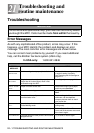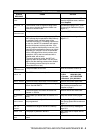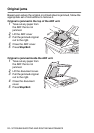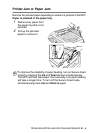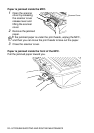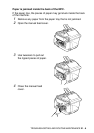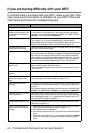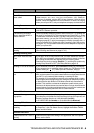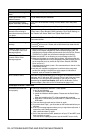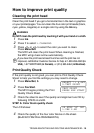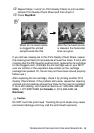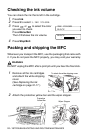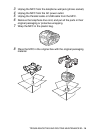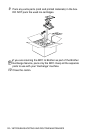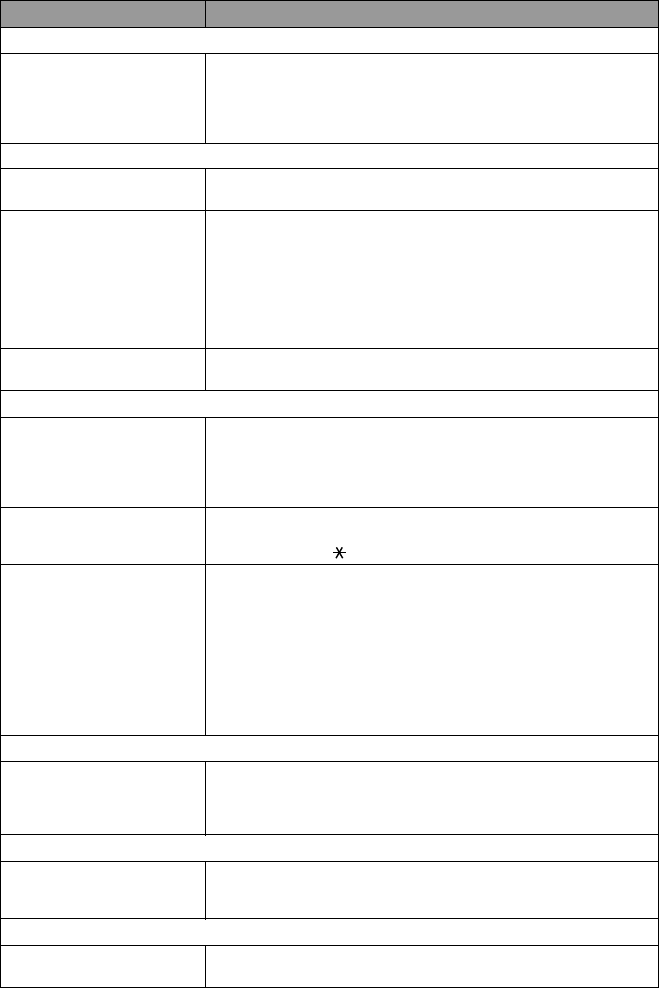
TROUBLESHOOTING AND ROUTINE MAINTENANCE 21 - 8
DIFFICULTY SUGGESTIONS
Phone Line or Connections
The MFC does not answer
when called
Make sure the MFC is in the correct receiving mode for your setup
(either MANUAL, FAX ONLY, FAX/TEL, or EXTERNAL TAD). Check for
a dial tone. If possible, call your MFC to hear it answer. If there is still no
answer, check the telephone line cord connection. If there is no ringing
when you call your MFC, ask your telephone company to check the line.
Sending Faxes
Poor sending quality Try changing your resolution to FINE or S.FINE. Make a copy to check
your MFC’s scanner operation.
Transmission Verification
Report says ‘Result:NG’ or
‘Result:ERROR’
There is probably temporary noise or static on the line. Try sending the
fax again. If you send a PC FAX message and get ‘Result:NG’ or, on the
Transmission Verification Report, your MFC may be out of memory. To
gain extra memory, you can turn off Fax Storage (see Setting Fax
Storage on page 8-3.), print fax messages in memory (see page 5-6.) or
cancel a Delayed Fax or Polling Job (see Canceling a job in the memory
on page 6-10.). If the problem continues, ask the telephone company to
check your phone line.
Vertical black lines when
sending
If the copy you made shows the same problem, your scanner is dirty
(See Cleaning the Scanner on page 21-16.).
Handling Incoming Calls
MFC ‘Hear’ Voice as CNG
Tone
If your MFC is set to Easy Receive ON, it is more sensitive to sounds.
Your MFC may mistakenly interpret certain voices or music on the line
as a calling fax machine and respond with fax receiving tones.
Deactivate the fax by pressing
Stop/Exit
. Try avoiding this problem by
turning Easy Receive to OFF. (See Easy Receive, page 5-4)
Sending a Fax Call to the MFC If you answered at the MFC, press
Fax Start
and hang up immediately.
If you answered on an extension phone, press your Fax Receive Code
(default setting is ( 51). When your MFC answers, hang up.
Custom features on a single
line
If you have Call Waiting, Caller ID, Call Waiting/Caller ID, Ring Master, Voice
Mail, an alarm system or any other custom feature on a single phone line with
your MFC, it may create a problem sending or receiving fax data.
For example: If you are sending or receiving a fax message while a custom
feature signal comes through on the line, the signal can temporarily interrupt
or disrupt the fax data. Brother’s ECM feature should help overcome this
problem. This condition is related to the telephone system industry and is
common to all devices that send and receive data on a single, shared line with
custom features. If avoiding a slight interruption is crucial to your business, we
recommend a separate phone line with no custom features.
Printer Difficulties
Horizontal lines appear in text
or graphics.
Clean the print head (see Cleaning the print head on pages 21-10). If
you clean the print heads five times and the print has not improved, call
Brother Customer Service at 1-800-284-4329 (
in USA
),
1-877-BROTHER (
in Canada
) or (514) 685-6464 (
in Montreal
).
Scanning Difficulties
TWAIN errors appear while
scanning
Make sure the Brother TWAIN driver is selected as the primary source.
In PaperPort¨, click File Select Source, highlight the Brother TWAIN
driver and click Select.
Software Difficulties
Cannot perform ‘2 in 1 or 4 in 1’
printing.
Check that the paper size setting in the application and in the printer
driver are the same.