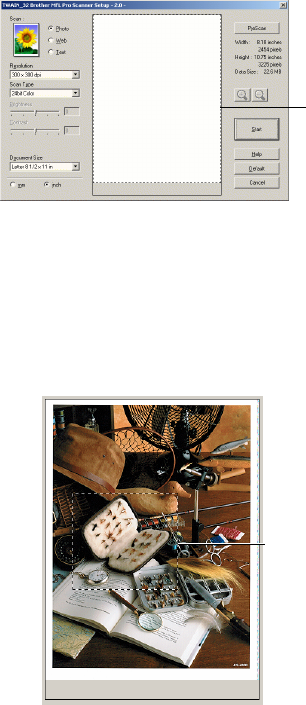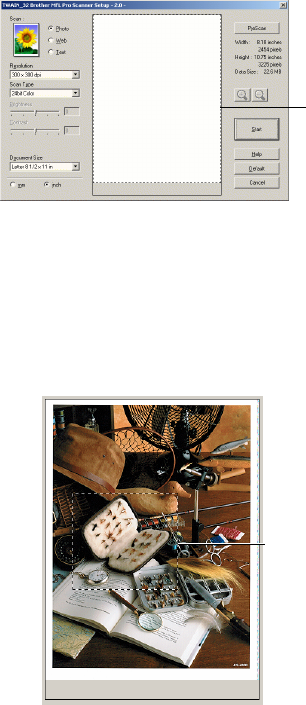
15 - 4 HOW TO SCAN USING WINDOWS
®
PreScanning to crop a portion you want to scan
The Pre-Scan button is used to preview an image for cropping any
unwanted areas from the image. When you are satisfied with the preview,
click the Start button in the scanner window to scan the image.
1
Place the original face up in the ADF, or face down on the
scanner glass.
2
Select the settings for Image Type, Resolution, Scan Type,
Brightness and Contrast, as needed.
3
In the Twain_32 Brother MFL Pro Scanner Setup dialog box,
click the PreScan button.
The entire original will be scanned into the PC and will appear in
the Scanning Area.
4
Select the portion you want to scan by clicking the left mouse
button and dragging it.
Scanning area
Scanning area