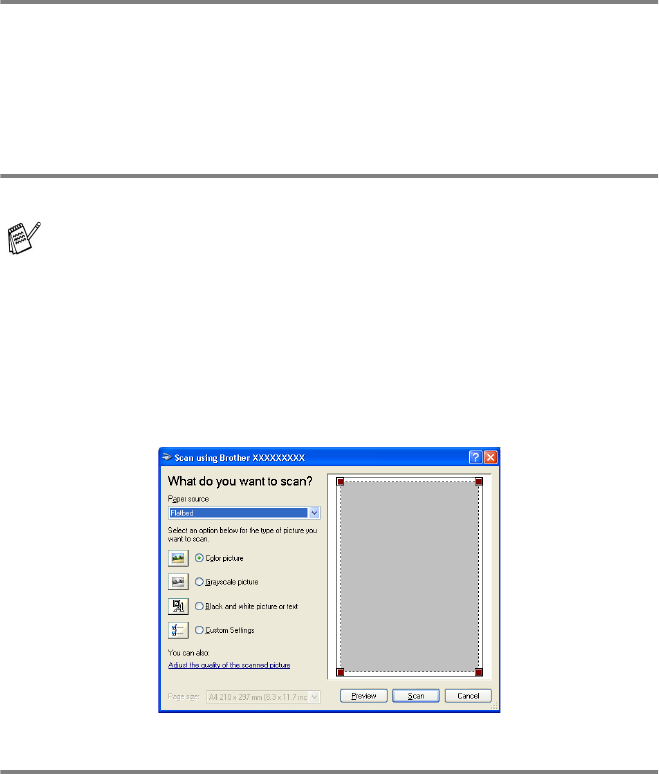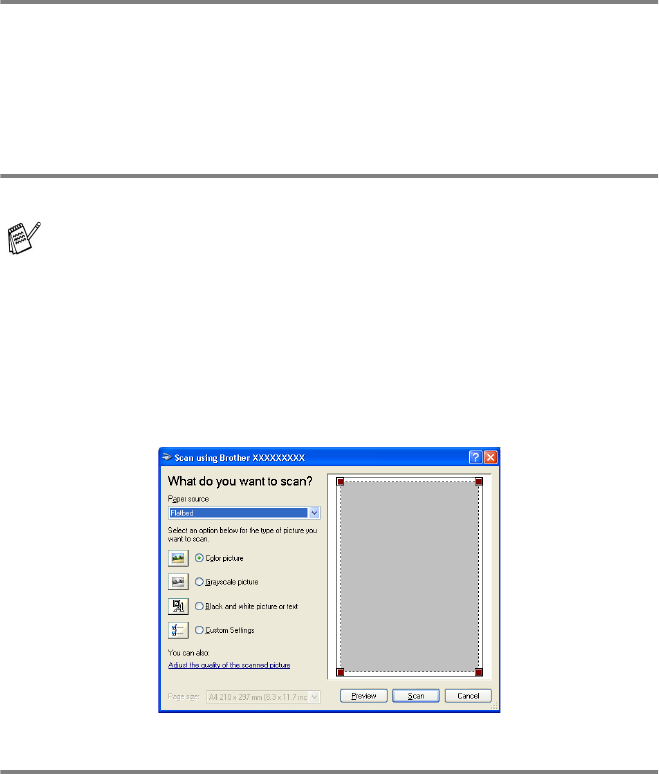
15 - 10 HOW TO SCAN USING WINDOWS
®
Scanning a document
(For Windows
®
XP only)
WIA compliant
Windows
®
XP uses Windows Image Acquisition (WIA) for scanning images
from the MFC. You can scan images directly into the PaperPort
®
viewer that
Brother included with your MFC or you can scan images directly into any other
software application that supports WIA or TWAIN scanning.
How to access the scanner
1
Open your software application to scan a document.
2
Select Scan from the File drop-down menu or select the Scan
button.
The Scan pane appears in the left panel.
3
Select the scanner you are using from the
Scanner
drop-down list box.
The Scan dialog box will appear:
Scanning a document into the PC
If you want to scan a whole page, use the ADF (automatic document
feeder).
—
OR
—
If you want to scan a portion of the page after pre-scanning the
document, use the scanner glass (Flatbed).
The instructions for scanning in this guide are for when you use
ScanSoft
™
PaperPort
®
ver.8.0. The steps for scanning from
another application may vary.