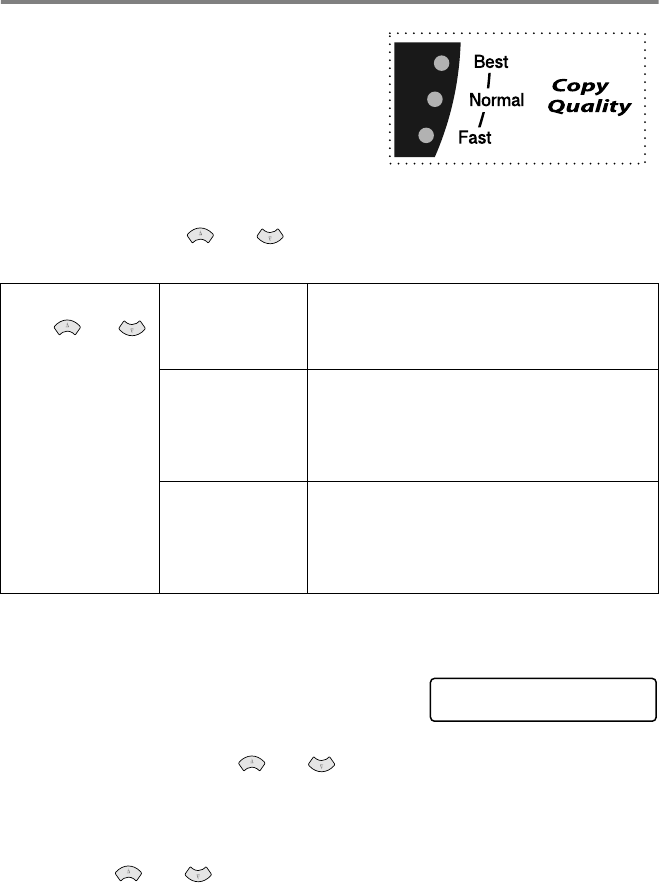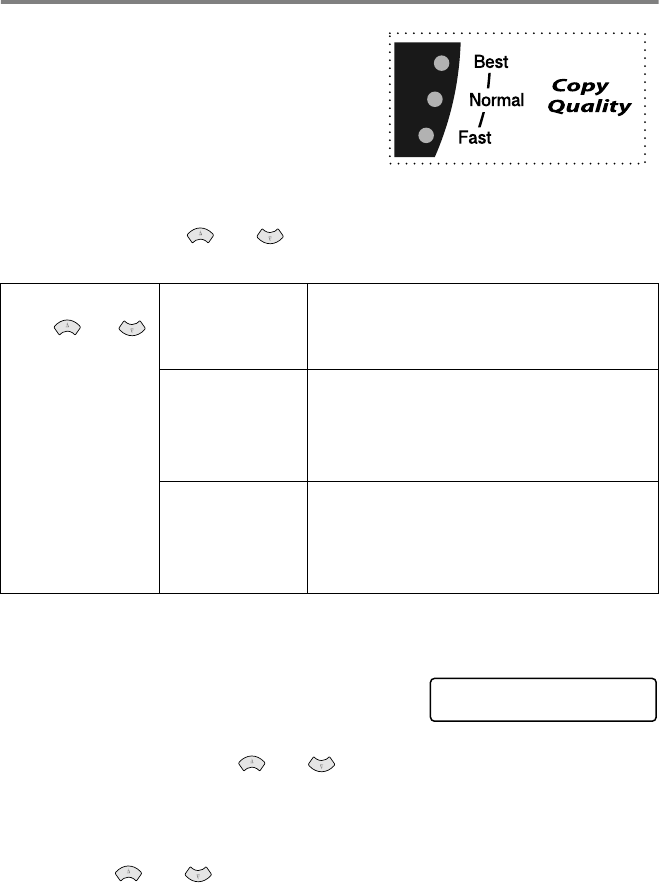
MAKING COPIES 10 - 6
Using the Quality key
The Quality key temporarily changes
the copy quality to
NORMAL
,
BEST
or
FAST
.
Press Quality key repeatedly to light
the indicator for your setting.
—
OR
—
Press Quality and or until the LCD shows the setting you
want as shown.
1
Place the original face up in the ADF, or face down on the
scanner glass.
2
Press Quality repeatedly for your
setting,
—
OR
—
Press Quality and or to select the quality on the LED.
Press Menu/Set.
3
To start copying now, press Black Copy or Color Copy
—
OR
—
Press or for more settings.
Press Quality
and or
NORMAL
Recommended mode for ordinary
printouts. Good copy quality with
adequate copy speed.
FAST
Fast copy speed and lowest ink
consumption. Use FAST to save
time (documents to be proof-read,
large documents or many copies).
BEST
Use this mode to copy precise
images such as photographs.
BEST uses the highest resolution
and slowest speed.
SELECT ↑ ↓ & SET
NORMAL