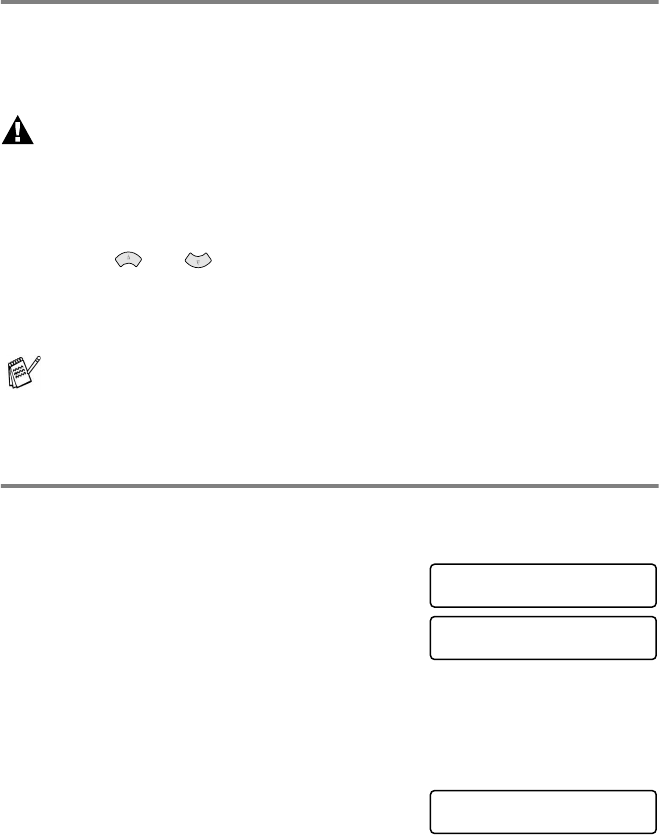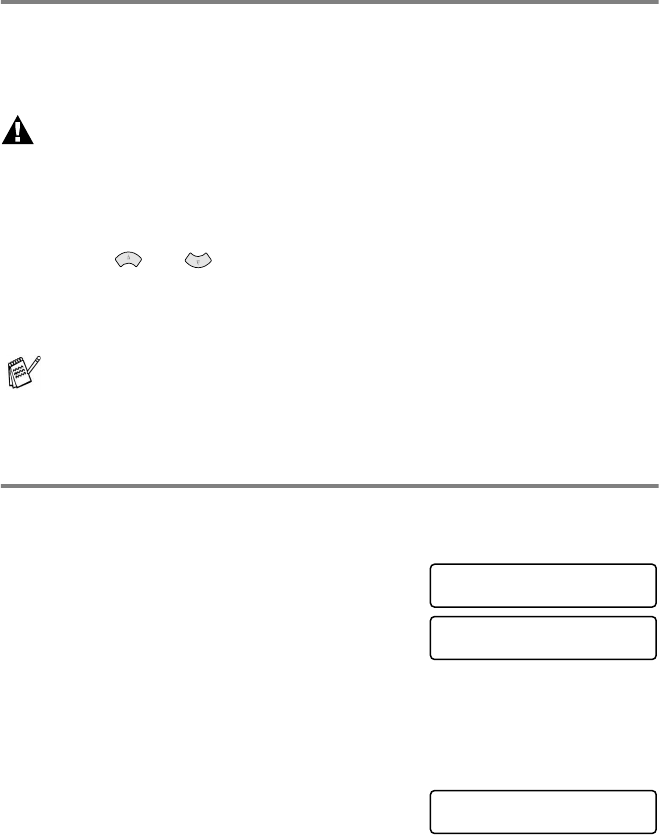
TROUBLESHOOTING AND ROUTINE MAINTENANCE 21 - 10
How to improve print quality
Cleaning the print head
Clean the print head if you get a horizontal line in the text or graphics
on your printed pages. You can clean the four color print heads (black,
cyan, yellow, magenta) or a single color by using the Ink key.
WARNING
Do NOT clean the print head by touching it with your hand or a cloth.
1
Press Ink.
2
Press 1 to select
1.CLEANING
.
3
Press or to select the color you want to clean.
Press Menu/Set.
The MFC will clean the print head. When cleaning is finished,
the MFC will go back online automatically.
Print Quality Check
If the print quality is not good, you can print a Print Quality Check
Sheet to help you find the settings you may need to change.
1
Press Menu/Set, 5.
2
Press Fax Start.
The MFC begins printing the Print
Quality Check Sheet.
3
Check the sheet to see if the quality and alignment are OK by
following STEPs A and B.
STEP A: Color block quality check
The LCD shows:
4
Check the quality of the four color blocks on the sheet.
(BLACK/CYAN/YELLOW/MAGENTA).
If you clean the print head at least five times and the print has not
improved, call Brother Customer Service for help at 1-800-284-4329 (
in
USA
), 1-877-BROTHER (
in Canada
), or (514) 685-6464 (
in Montreal
).
SELECT ↑ ↓ & SET
5.TEST PRINT
TEST PRINT
PRESS FAX START
IS STEP “A” OK?
1.YES 2.NO