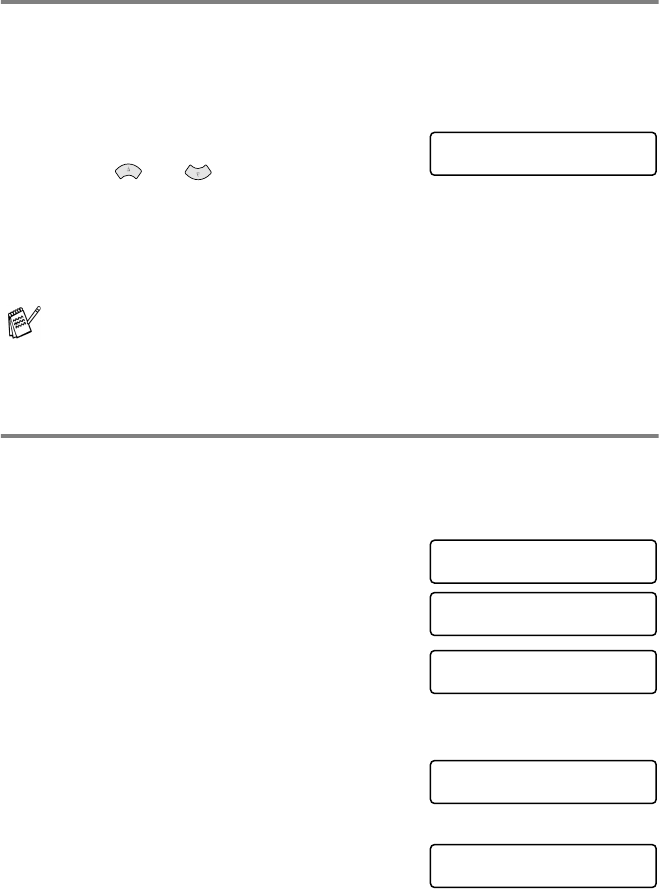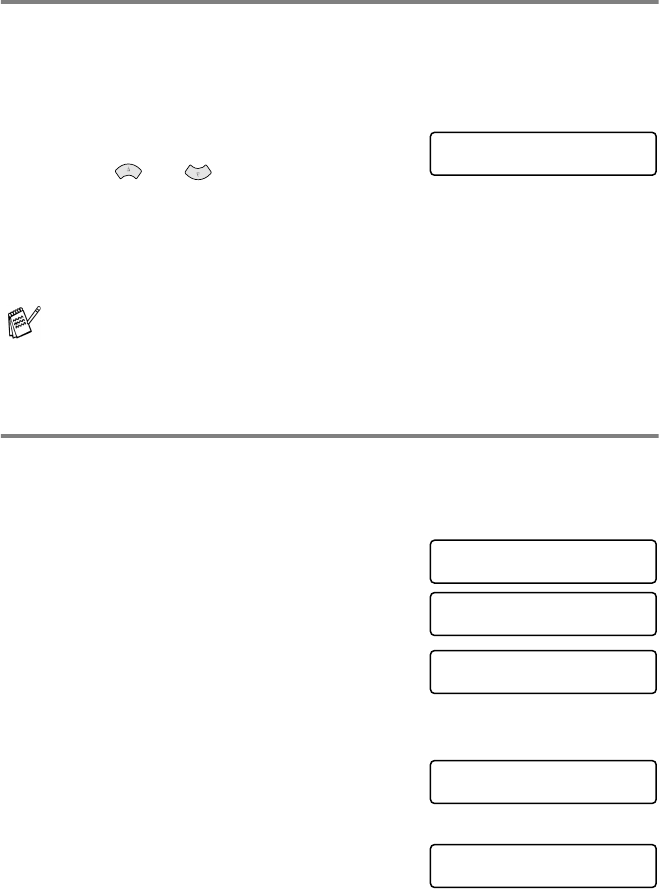
INITIAL SETUP 4 - 2
Setting the Paper Size
You can use two sizes of paper for printing your faxes and copies-
letter and legal. When you change the type of paper you load in the
MFC, you will need to change the setting for Paper Size at the same
time so your MFC can fit an incoming fax on the page.
1
Press Menu/Set, 1, 2.
2
Press or to select
LETTER
or
LEGAL
.
Press Menu/Set.
3
Press Stop/Exit.
Setting the Date and Time
Your MFC displays the date and time, and prints it on every fax you send.
If there is a power failure, you may have to reset the date and time.
All other settings will not be affected.
1
Press Menu/Set, 1, 3.
2
Enter the last two digits of the year.
Press Menu/Set.
3
Enter two digits for the month.
Press Menu/Set.
(For example, enter 09 for
September, or 10 for October.)
4
Enter two digits for the day.
Press Menu/Set.
(For example, enter 06).
5
Enter the time in 24-Hour format.
Press Menu/Set.
(For example, enter 15:25 for 3:25 P.M.)
6
Press Stop/Exit.
The LCD now shows the date and time you set whenever the
MFC is in Standby mode.
For the next copy and PhotoCapture Center
™
only, you can change the paper
size to post card size (4"
×
6").
See Paper Size on page 10-10 and see Paper and Print Size on page 11-9.
GENERAL SETUP
2.PAPER SIZE
GENERAL SETUP
3.DATE/TIME
DATE/TIME
YEAR:XX
DATE/TIME
MONTH:XX
DATE/TIME
DAY:XX
DATE/TIME
TIME:XX:XX