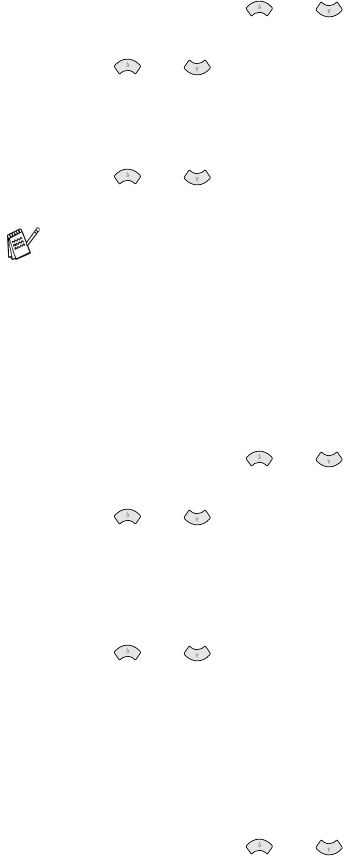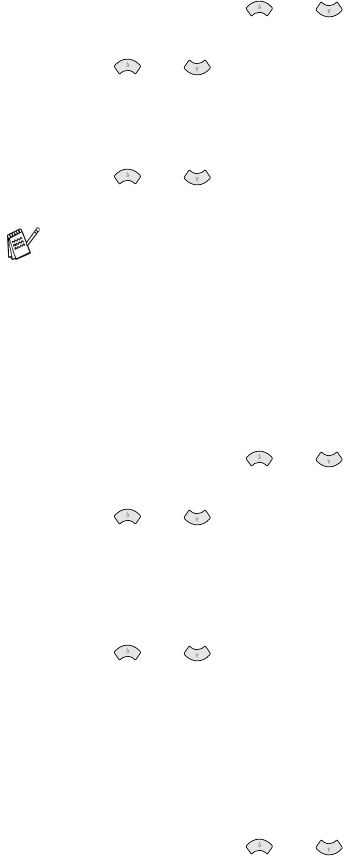
MAKING COPIES 10 - 12
Sorting copies using the ADF
If you want to sort multiple copies, use the ADF.
1
Place the originals face up in the ADF.
2
Use the dial pad to enter the number of copies you want (up to 99).
3
Press Options and or to select
STACK/SORT
.
Press Menu/Set.
4
Press or to select
SORT
(or
STACK
).
Press Menu/Set.
5
Press Black Copy or Color Copy
—
OR
—
Press or for more settings.
Page Layout using the ADF
You can save paper by copying either two or four pages onto one
page. If you want to print a poster, use the scanner glass.
1
Place the originals face up in the ADF.
2
Use the dial pad to enter the number of copies you want (up to 99).
3
Press Options and or to select
PAGE LAYOUT
.
Press Menu/Set.
4
Press or to select
2 IN 1, 4 IN 1
(or
OFF
(
1 IN 1
)).
Press Menu/Set.
5
Press Black Copy or Color Copy.
—
OR
—
Press or for more settings.
Page Layout using the scanner glass
You can save paper by copying either two or four pages onto one
page, or you can make poster size copy.
1
Place the original face down on the scanner glass.
2
Use the dial pad to enter the number of copies you want (up to 99).
3
Press Options and or to select
PAGE LAYOUT
.
Press Menu/Set.
Sorting color copies uses more memory. How much memory is
used depends on the data.