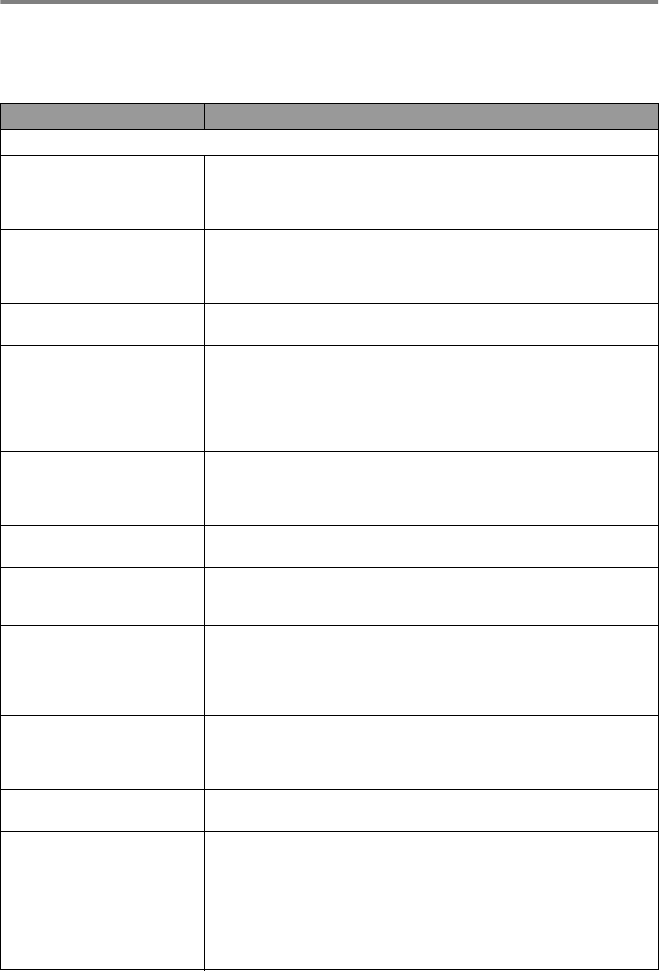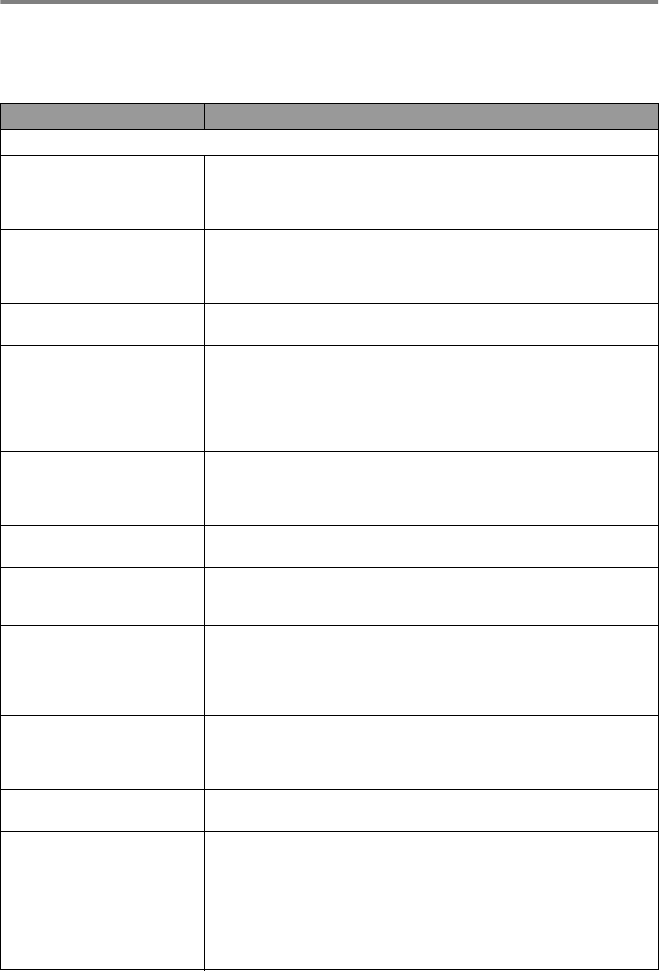
21 - 7 TROUBLESHOOTING AND ROUTINE MAINTENANCE
If you are having difficulty with your MFC
If you think there is a problem with your MFC, make a copy first. If the
copy looks good, the problem is probably not your MFC. Check the
chart below and follow the troubleshooting tips.
DIFFICULTY SUGGESTIONS
Printing or Receiving Faxes
Condensed print and white
streaks across the page or the
top and bottom of sentences
are cut off.
If your copy looks good, you probably had a bad connection, with static
or interference on the phone line. If the copy looks bad, call Brother
Customer Service at 1-800-284-4329 (
in USA
), 1-877-BROTHER (
in
Canada
) or (514) 685-6464 (
in Montreal
).
Poor quality print
Make sure the Printer Driver matches the type of paper you are using (See Media
Type on page 13-3.). If you are using plain paper, try using the types of
recommended paper (see Chapter 2). Don’t handle the paper until the ink is dry.
Adjust the Vertical Alignment (See Print Quality Check on page 21-10.).
Smudged stain at the top
center of the printed page
Change the paper thickness to thick in the paper tab of the print dialog
box, in the Printer Driver setting.
Printing is too dark or too light. Make sure your ink cartridges are fresh. Cartridges are good for up to two
years, after that the ink may become clogged. Cartridge expiration dates
are printed on the package. Make sure the Printer Driver matches the
type of paper you are using (See Media Type on page 13-3.). Try using
the recommended types of paper (see Chapter 2). The recommended
environment for your MFC is between 68°F to 91°F (20°C to 33°C).
Printing appears dirty or ink
seems to run
Make sure you are using the proper types of paper (see Chapter 2).
Don’t handle the paper until the ink is dry.
The recommended environment for your MFC is between 68°F to 91°F
(20°C to 33°C).
White lines appear in text or
graphics.
Clean the print heads. (See Cleaning the print head on page 21-10.).
Stains appear on the reverse
side or at the bottom of the
page
Make sure the Printer Platen is not dirty with ink.
(See Cleaning the MFC printer platen on page 21-17.).
Vertical black lines when
receiving
The sender’s scanner may be dirty. Ask the sender to make a copy to see if
the problem is on with the sending machine. Try receiving from another fax
machine.
If the problem continues, call Brother Customer Service at 1-800-284-4329
(
in USA
), 1-877-BROTHER (
in Canada
) or (514) 685-6464 (
in Montreal
).
Received color fax prints only
in black and white.
Replace the color ink cartridges that are empty or nearly empty, and
then ask the other person to send the color fax again. (See Replacing
the ink cartridge on page 21-17.) Check that Fax Storage is set to OFF.
(See Setting Fax Storage on page 8-3.)
Left and Right margins are cut
off
Turn on Auto Reduction. (See Printing a reduced incoming fax (Auto
Reduction) on page 5-4.)
The MFC does not feed the
paper in the manual feed slot
correctly.
1. Make sure the printer platen is not dirty with ink. If it is dirty, clean it.
(See Cleaning the MFC printer platen on page 21-17.)
2. If the paper is curled, straighten it.
3. Re-insert the paper all the way in so that the top touches the internal
parts.
4. Make sure you set the MANUAL FEED to ON by pressing the
Options
key on the control panel or select the Manual Feed in your printer
driver.