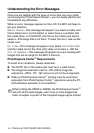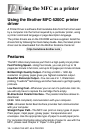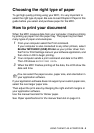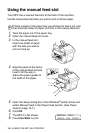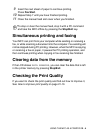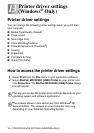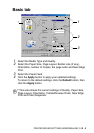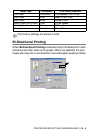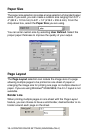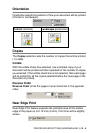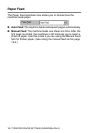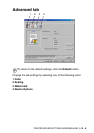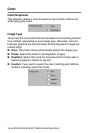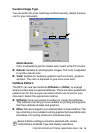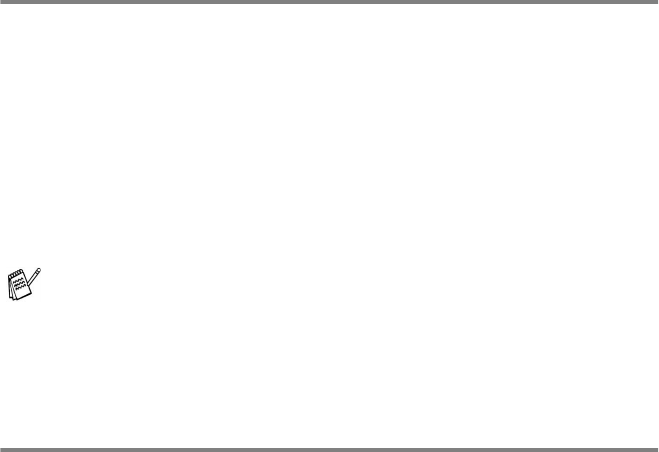
13 - 3 PRINTER DRIVER SETTINGS (WINDOWS
®
ONLY)
Media Type
To achieve the best print results, the media being printed on should
be selected in the driver. The MFC changes the way it prints,
depending on the selected media type.
Plain Paper
Inkjet Paper
Glossy Paper (4 color)
Glossy Paper (3 color)
Transparencies
Quality
The quality selection allows you to choose the print resolution you
want for your document. Print quality and speed are related. The
higher the quality the longer it will take to print the document. The
quality selections that are available will vary depending on the media
type you select.
■
Photo: 2400
×
1200 dpi. Use this mode to print precise images
such as photographs. This is the highest resolution and slowest
speed.
■
S.Fine (Super Fine): 1200
×
1200 dpi. Use this mode to print
precise text and photographs. Since the print data is much larger
than normal mode, the processing time, data transfer time and
print time will be longer.
■
Fine: 600
×
600 dpi. Better print quality than normal mode and
faster print speed than Super Fine.
■
Normal: 600
×
300 dpi. Good print quality with typical print
speed.
■
Fast: 450
×
150 dpi. The fastest print mode and the lowest ink
consumption. Use this mode to print large volume documents or
a document for proofing.
The print quality of black ink depends on the type of glossy
paper you are using. Black ink is used when you select Glossy
Paper (4 color)
. If the glossy paper you are using repels the
black ink, select
Glossy Paper (3 color)
, which simulates
black ink by combining the three ink colors.