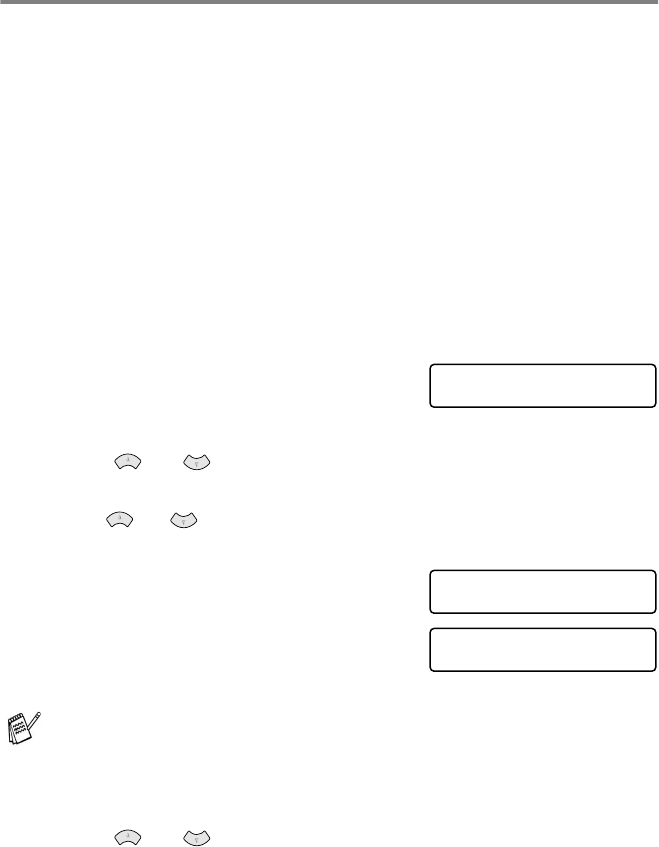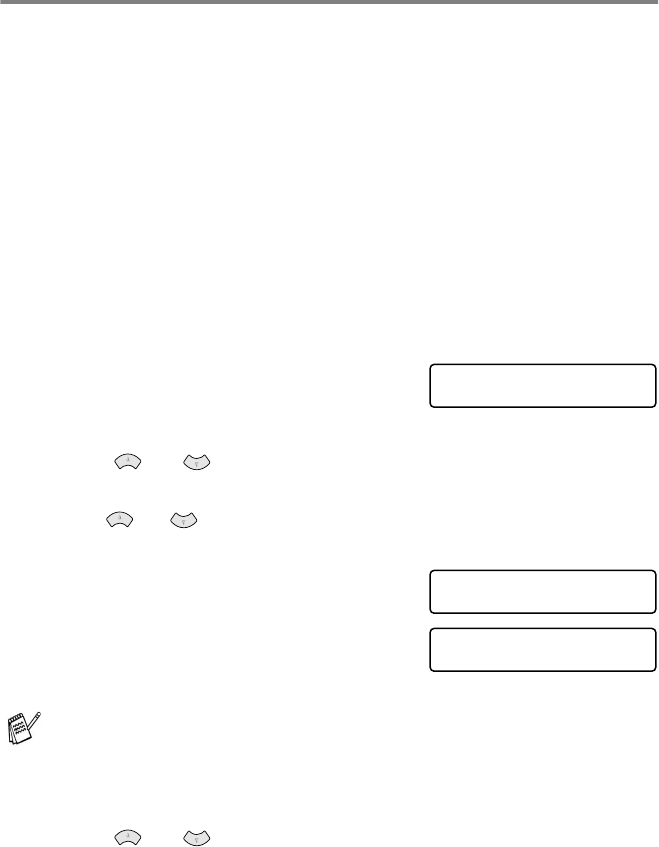
11 - 13 WALK-UP PHOTOCAPTURE CENTER
™
DPOF printing
DPOF stands for Digital Print Order Format.
Major Digital Camera manufacturers (Canon Inc., E Eastman Kodak
Company, Fuji Photo Film Co., Ltd. and Matsushita Electric Industrial
Co., Ltd. and Sony Corporation.) created this standard to make it
easier to print images from a digital camera.
If your digital camera supports DPOF printing, you will be able to
select on the Digital Camera display the images and number of
copies you want to print.
When the memory card (CompactFlash
™
, SmartMedia
™
or Memory
Stick
™
) with DPOF information is put into your MFC, the images you
selected will be printed.
1
Insert your media card into
the proper drive (slot).
2
Press Options.
3
Press or to select
PHOTOCAPTURE
.
Press Menu/Set.
4
Press or to select
PRINT IMAGES
to select individual images.
Press Menu/Set.
5
If there is a DPOF file on the card,
the LCD shows:
6
Press 1 to select
1.YES
.
Press Menu/Set.
7
Press Color Copy to print.
—
OR
—
Press or to change the settings for the number of
Copies, Paper Type, Paper & Print Size, Print Quality,
Brightness, True2Life
®
or Manual Feed.
(See Changing the settings for printing images on page 11-6.)
If you want to print an Index (thumbnails) or choose the images
and their print options now, select
2.NO
.
C.FLASH ACTIVE
Press Options key -----
DPOF PRINT
1.YES 2.NO
PRESS COLOR COPY
OR
↑ ↓ FOR OPTION