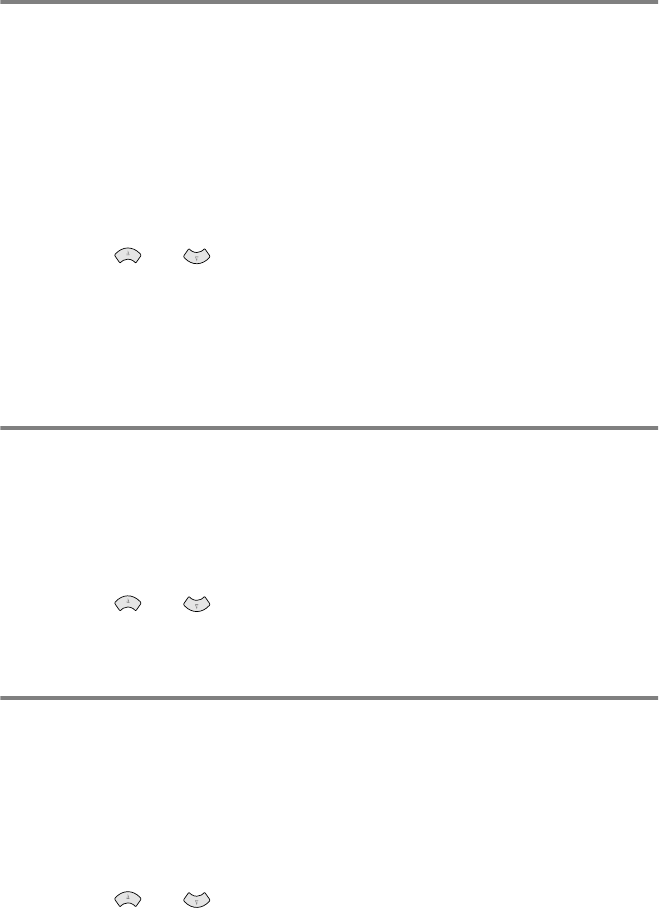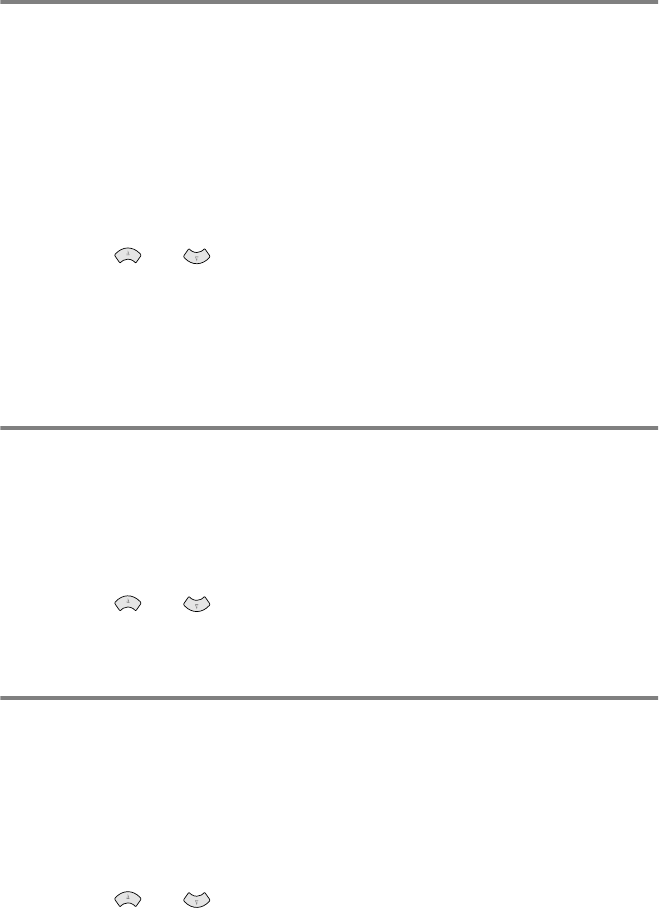
15 - 16 HOW TO SCAN USING WINDOWS
®
Scan to E-mail
You can either scan a black and white or color original into your E-
mail application as a file attachment. Although the Brother Control
Center can be configured to send only black and white or color file
attachments at one time, you can easily change this setting.
(For details see Scan to E-mail on pages 14-10 to 14-11.)
1
Place the original face up in the ADF, or face down on the
scanner glass.
2
Press the Scan to key.
3
Press or to select
SCAN TO E-MAIL
.
Press Menu/Set.
The MFC will scan the original, create a file attachment, and
launch your E-mail application, displaying the new message
waiting to be addressed.
Scan Image
You can scan a color picture into your graphics application for
viewing and editing.
1
Place the original face up in the ADF, or face down on the
scanner glass.
2
Press the Scan to key.
3
Press or to select
SCAN IMAGE
.
Press Menu/Set.
Scan/OCR
If your original is text, you can have it converted by ScanSoft
™
TextBridge
®
to an editable text file and then have the result displayed
in your word processing application for viewing and editing.
1
Place the original face up in the ADF, or face down on the
scanner glass.
2
Press the Scan to key.
3
Press or to select
SCAN/OCR
.
Press Menu/Set.
The MFC start the scanning process.