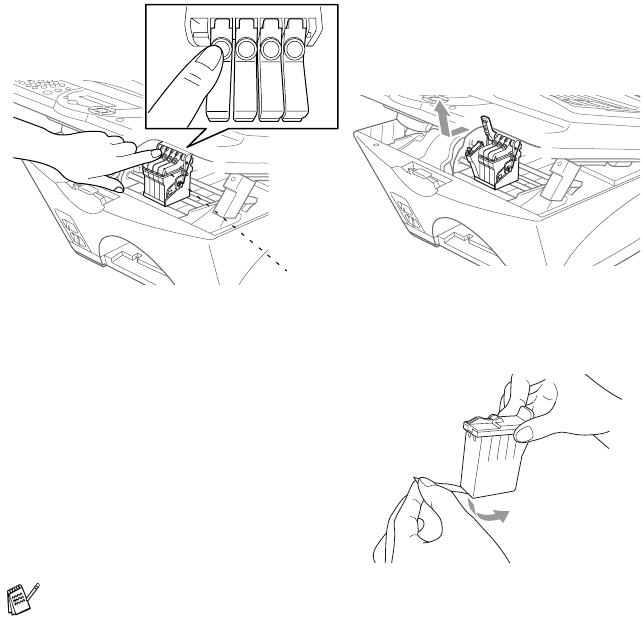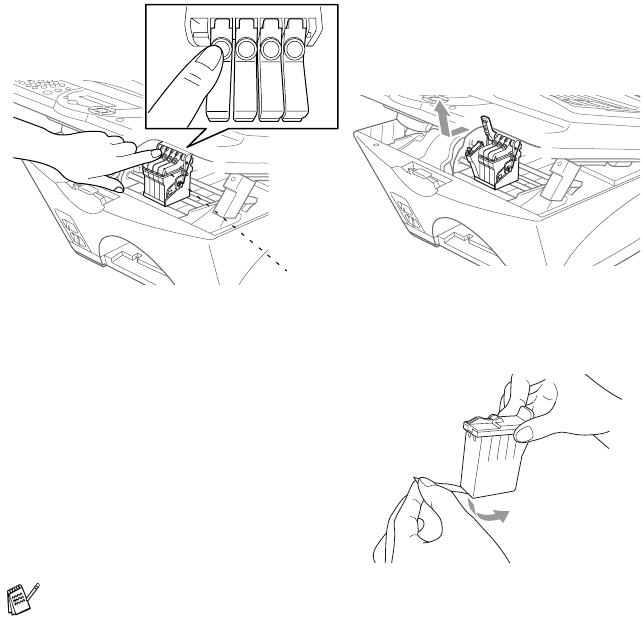
TROUBLESHOOTING AND ROUTINE MAINTENANCE 21 - 18
3
Press Menu/Set.
If one or more ink cartridges are empty, for example Black, the
LCD shows
INK EMPTY BLACK
and
PLS OPEN COVER
.
4
Pull the Scanner cover release lever and lift the Scanner cover.
5
Press the appropriate colored ink cartridge cover to open it, and
then remove the ink cartridge.
6
Open the new ink cartridge bag for the color shown on the LCD,
and then take out the ink cartridge.
7
Hold the new ink cartridge
as shown in the illustration,
and then peel the sealing
tape from the side of the ink
cartridge. Carefully peel the
tape in the direction away
from you.
8
Each color has its own correct position. Insert the new ink
cartridge into its carriage, and then close the ink cartridge cover
by pressing until it clicks.
9
After installing the ink cartridges, close the Scanner cover. Your MFC
prepares for a “head cleaning” and goes online. The LCD prompts you to
verify a new ink cartridge was inserted for each color you removed.
Example:
DID YOU CHANGE BLCK? 1.YES 2.NO
. If the ink cartridge you
installed is not a brand new one, please make sure to select 2.
To prevent spilling ink and staining your hands and clothing,
remove the sealing tape gently.
PUSH
PUSH
PUSHPUSH
Ink Cartridge Covers