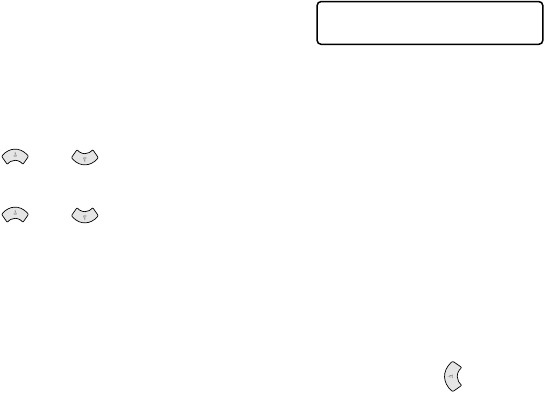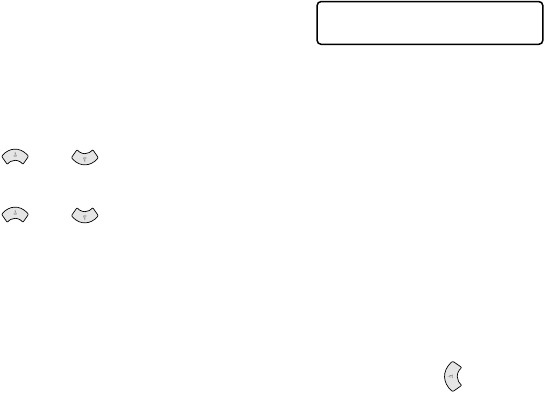
6 - 13 SETUP SEND
Cover page for the next fax only
This feature does not work without the Station ID. So make sure it
has been set. (See Setting the Station ID on page 4-3.)
If you only want to send a Cover Page with a particular fax, this Cover
Page will include the number of pages in your document.
1
Place the original face up in the
ADF, or on the scanner glass.
2
Press Menu/Set, 2, 2, 7.
3
When LCD shows
NEXT FAX ONLY
.
Press Menu/Set.
4
Press or to select
ON
(or
OFF
).
Press Menu/Set.
5
Press or to select one of the standard or your own
comments.
Press Menu/Set.
6
Enter two digits to show the number of pages you are sending.
Press Menu/Set.
(For example, press 0, 2 for 2 pages or enter 0 0 to leave the
number of pages blank. If you make a mistake, press to back
up and re-enter the number of pages.)
7
Press 1 if you want to choose more settings and the LCD will
return to the
SETUP SEND
menu
—
OR
—
Press 2 if you have finished choosing settings.
8
Enter the fax number you’re calling.
9
Press Fax Start.
SETUP SEND
7.COVERPG SETUP