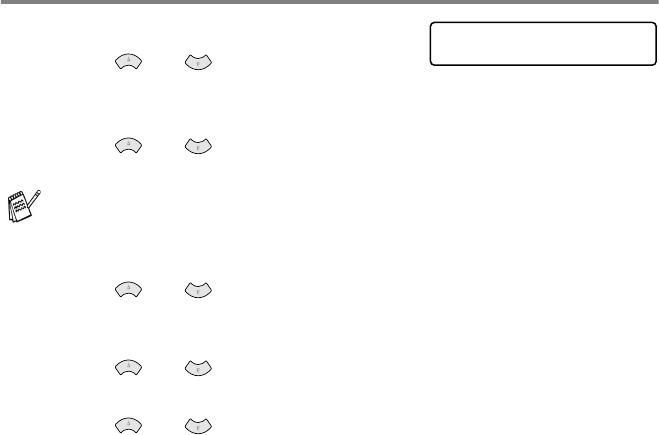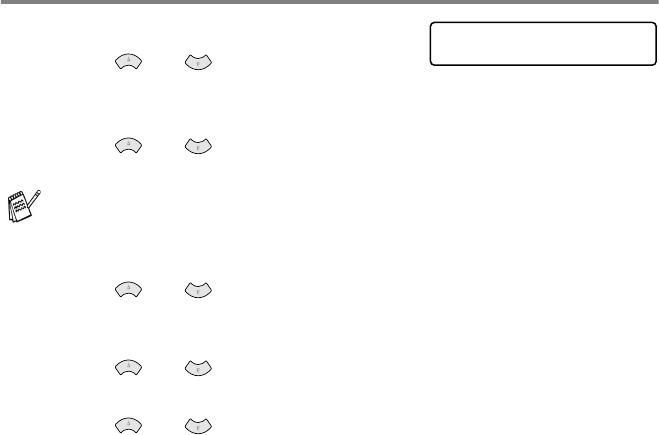
WALK-UP PHOTOCAPTURE CENTER
™
11 - 16
4
Press Stop/Exit.
Color enhancement (True2Life
®
)
1
Press Menu/Set, 4, 5.
2
Press or to select
TRUE2LIFE
.
Press Menu/Set.
3
Press or to select
ON
(or
OFF
).
Press Menu/Set.
4
If you selected ON,
Press or to select the
WHITE BALANCE
.
Press Menu/Set.
To skip the White Balance.
Press or to select the
SHARPNESS
or
the
COLOR DENSITY
.
5
Press or to adjust the degree of White Balance.
Press Menu/Set.
6
Repeat Step 4 and Step 5 to adjust the degree of Sharpness
and Color Density
—
OR
—
Press Stop/Exit.
■
White Balance
This setting adjusts the hue of the white areas of an image.
Lighting, Camera settings and other influences will effect the
appearance of white. The white areas of a picture may be slightly
pink, yellow or some other color. By using this adjustment you can
correct this effect and bring the white areas back to pure white.
■
Sharpness
This setting enhances the detail of an image. It is similar to adjusting
the fine focus on a camera. If the image is not in true focus and you
cannot see the fine details of the picture, then adjust the sharpness.
■
Color Density
This setting adjusts the total amount of color in the image. You
can increase or decrease the amount of color in an image to
improve a washed out or weak picture.
If you select ON, you can customize the White Balance,
Sharpness or Color Density.
PHOTOCAPTURE
5.TRUE2LIFE